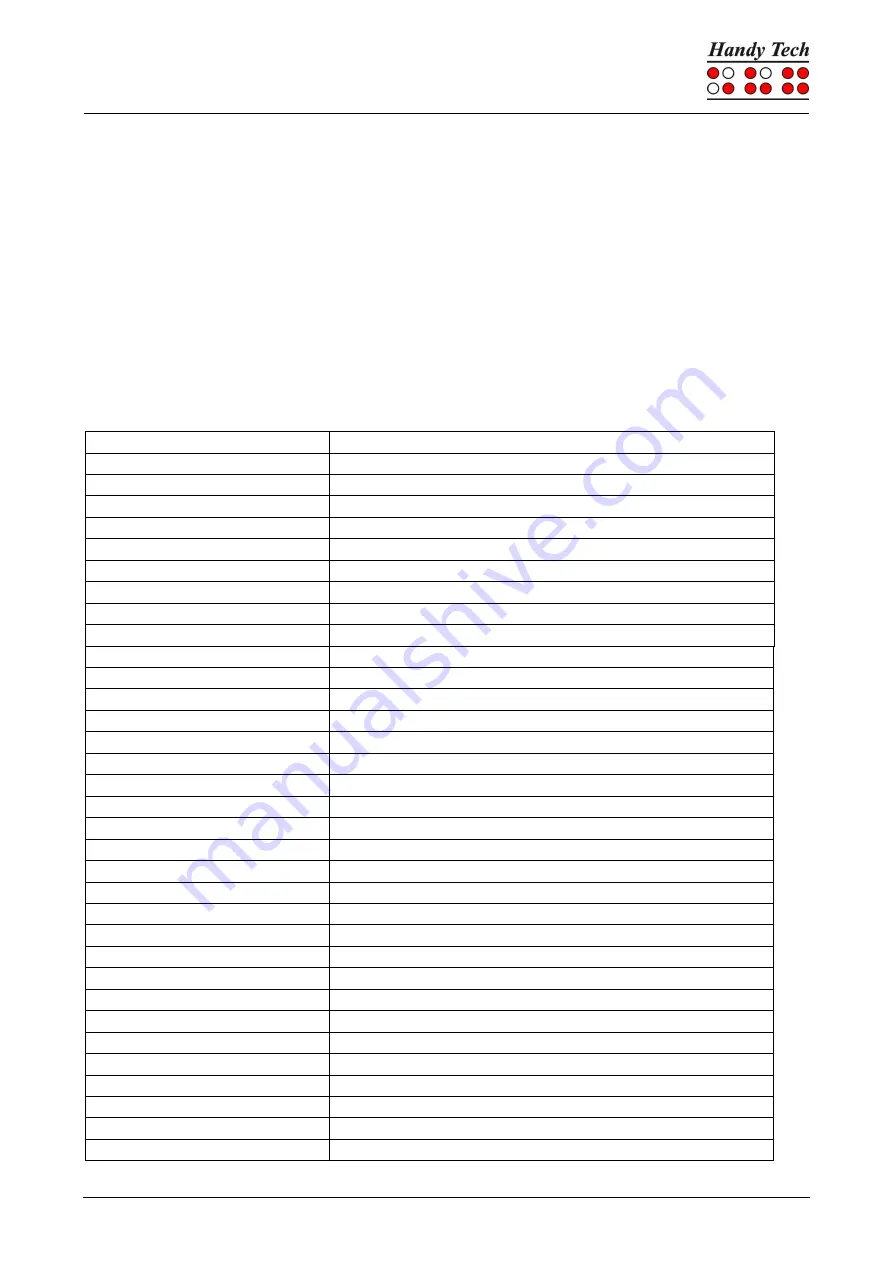
Connect Braille
Operation of Screen Readers
Page 35
7.4 VoiceOver: Screen reader for Apple iOS Devices
The Connect Braille is directly supported by the Screen reader VoiceOver included in
iPhone, iPod, iPad or Mac. How to connect the Connect Braille to an iPhone is described
in chapter 2.7.2 Bluetooth Apple iOS Device Tie-In.
After starting VoiceOver, the first icon on the home screen is highlighted and the name of
the icon is displayed on the Braille display. Use [SPC+4] to jump to the next icon, with
[SPC+1] you jump back. You can activate an icon and open an application by pressing
one CR-
Key above the name. For example, if you open “Notes” you can start entering text
using the Braille keyboard at the current cursor position. Press [SPC + 125] (Chord h) to
return to the Home screen from anywhere.
In the following table, you find the key commands for controlling your iOS device with the
Connect Braille using VoiceOver:
Control Key/Braille Dot
Function
[SPC + 1]
Move to previous item
[SPC + 4]
Move to next item
[SPC + 3]
Move to previous item using rotor setting
[SPC + 6]
Move to next item using rotor setting
[SPC + 2 3]
Select previous rotor setting
[SPC + 5 6]
Select next rotor setting
[SPC + 3 6]
Activates the selected object
[SPC + 1 2 5]
Activates the Home button
[SPC + 1 3 5]
Scroll right one page
[SPC + 2 4 6]
Scroll left one page
[SPC + 1 4 5 6]
Page down
[SPC + 1 2]
Activates the Back button if present
[SPC + 1 2 3]
Move to the first element
[SPC + 4 5 6]
Move to the last element
[SPC + 2 4 5 6]
Read page starting at the top
[SPC + 1 2 3 5]
Read page starting at selected item
[SPC + 2 3 4]
Goes to the status bar
[SPC + 3 4]
Speak page number or rows being displayed
[SPC + 4 7] iPad only
Move to next container
[SPC + 1 7] iPad only
Move to previous container
[SPC + 4 or 5]
Moves through the list
[SPC + 2]
Pan Braille to the left
[SPC + 5]
Pan Braille to the right
[SPC + 1 2 3 4]
Pause or continue speech
[SPC + 1 3 4]
Toggle speech on and off
[SPC + 1 2 3 4 5 6]
Toggle Screen Curtain on and off
[SPC + 2 3 6]
Toggle between 6-dot and 8-dot Braille
[SPC + 1 2 4 5]
Switch between contracted and uncontracted braille
[SPC + 3 4 5]
Activates the Volume Up button
[SPC + 1 2 6]
Activates the Volume Down button
[SPC + 1 2 3 4 6]
Set label
[SPC + 1 3]
Keyboard help
[SPC + 2 3 4 5]
Activates the Tab key
















































