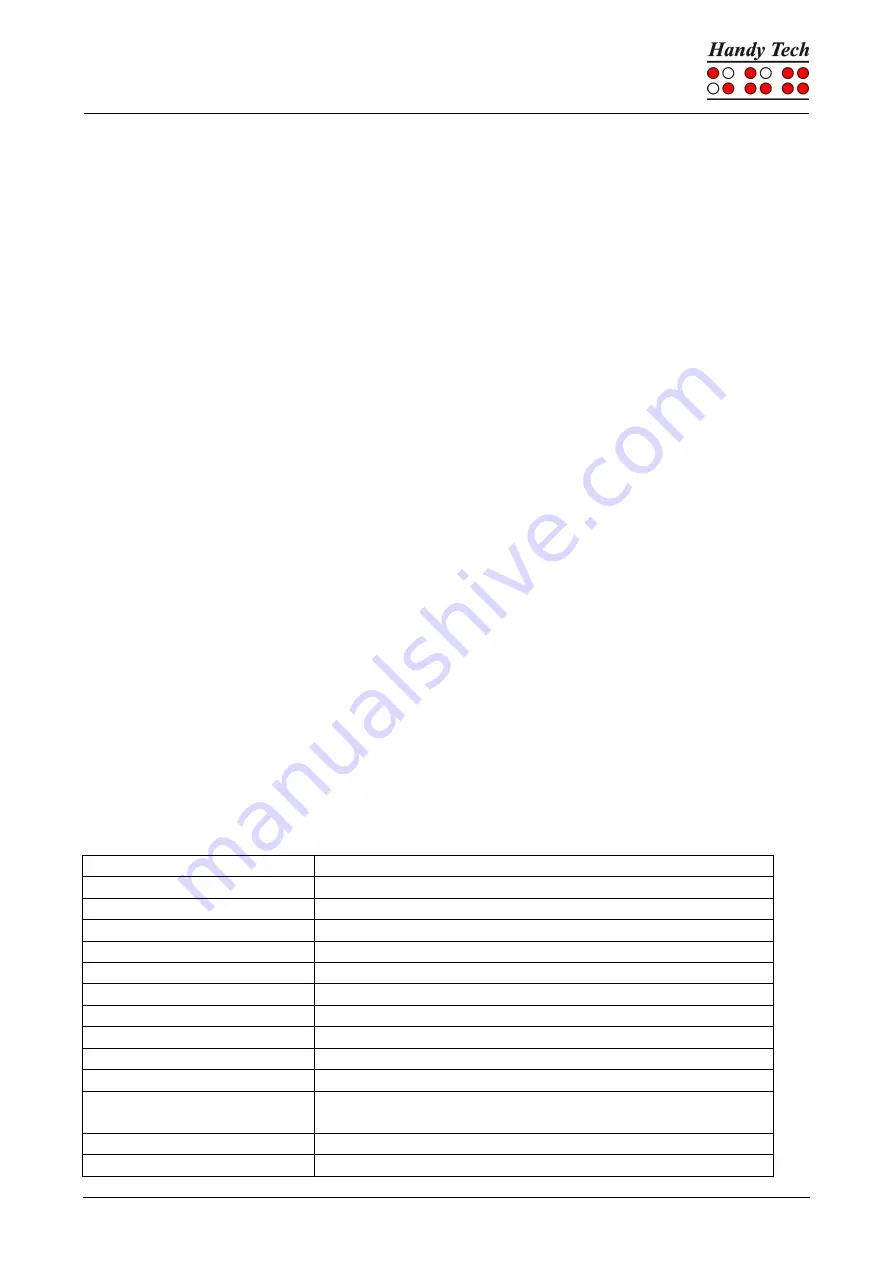
Connect Braille
Operation of Screen Readers
Page 29
7
Operation of Screen Readers
The Connect Braille is supported by various screen output programs that include drivers
for the device, e. g.:
•
WINDOW EYES
•
JAWS
•
HAL (Dolphin Systems)
•
NVDA
•
VoiceOver
•
Blinux (SuSE LINUX)
If these programs are used, all of the Connect Braille's functionality is assured. The current
driver for your screen reader can be found on the supplied StartStick.
7.1 Screen reader using Windows, Example Window-Eyes
Window-Eyes enables access to all kinds of different applications, without complicated
scripts. Window-Eyes is highly customizable, so you can control how to display the monitor
information.
When you use Window-Eyes with a Braille display, you can track both the focus as well as
the mouse cursor. In addition, there is also an invisible cursor, the so-called WE-cursor. If
you bind the Braille display to the WE-cursor, you can move the position of the Braille
display relative to the screen without changing the position of either the focus or the
mouse cursor.
7.1.1 Overview
Your Connect Braille, just like all the other Handy Tech Braille displays, is supported by
Window-Eyes. The following table provides an overview of Window-Eyes commands that
can be entered with the control keys on the Braille display. We have not included an
exhaustive description of each of the functions, because they are already contained in the
Window-Eyes manual.
Control Key/Braille Dot
Function
[7]
Go to focus
[3]
Go to the active window's title bar
[2]
Toggle Braille tracking on/off
[1]
Move Braille display section one line up
[SPCL] or [TU]
Braille display section to the left
[SPCR] or [TD]
Braille display section to the right
[4]
Move Braille display section one line down
[5]
Toggle between Window-Eyes-cursor and mouse cursor
[6]
Go to the active window's status line
[8]
Drag mouse to focus
[7 8]
Specifies whether type of control element will be
indicated or not
[3 8]
Toggle Browser Mode on/off
[2 8]
Toggle between 6/8 dot Braille






























