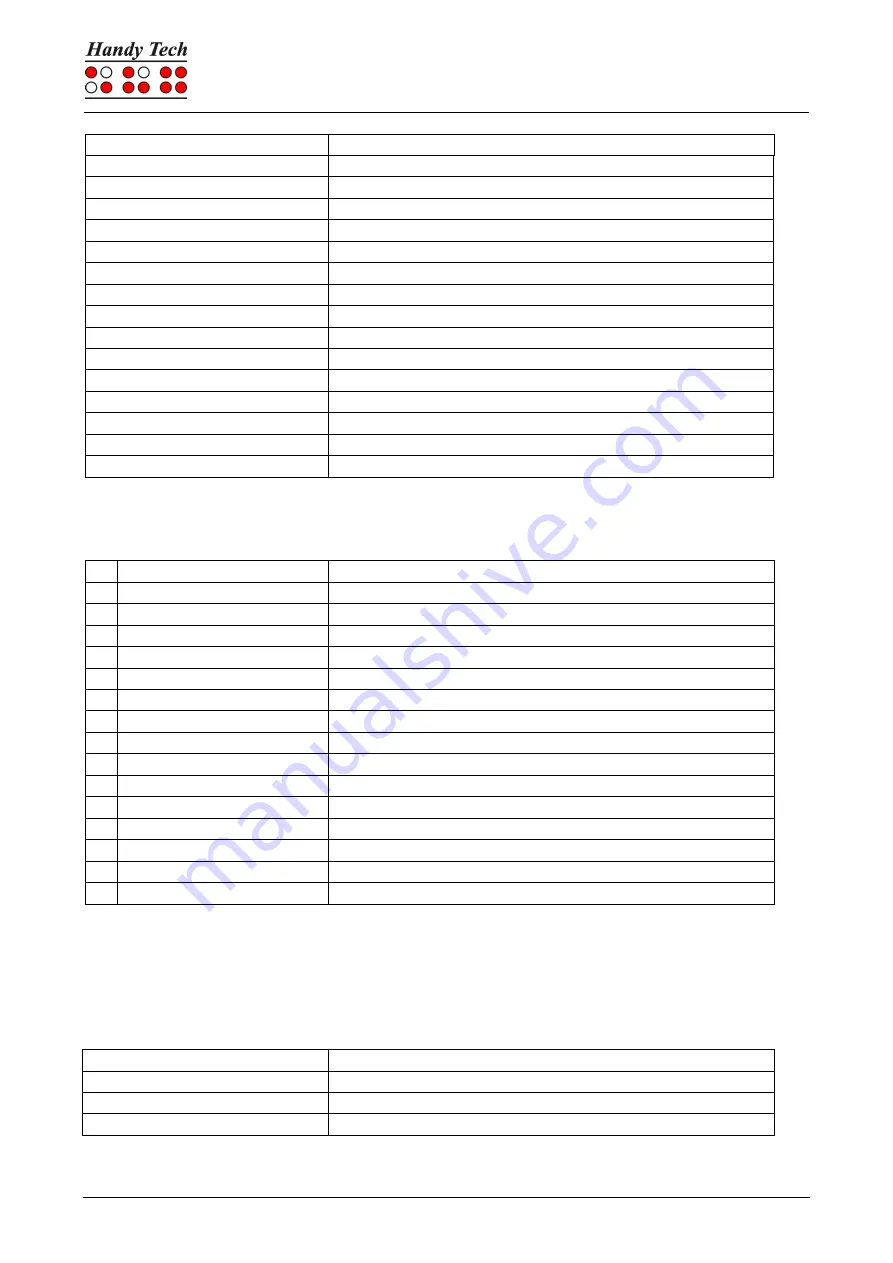
Connect Braille
Operation of Screen Readers
Page 34
Control Key/Braille Dot
Function
[4 8]
Expand gap on/off
[5 8]
Use virtual focus
[2 3]
Beginning of line
[5 6]
End of line
[1 2 3]
Top of file
[4 5 6]
End of file
[5 6 8]
Run through attributes
[TLC]
Tab
[TRC]
Shift + Tab
[TLC + TRC]
Enter
[SPC + 1 2 7]
Toggle Braille input on/off
[SPCL + 1 2 3 7]
Back
[SPCR + 4 5 6 8]
Forward
[SPCL + SPCR + 1 2 3 7]
One line up
[SPCL + SPCR + 4 5 6 8]
One line down
By entering letters in Braille, you can in addition input the so-called mnemonic commands
that are listed below:
% [1 2 3 4 5 6]
Activate system control
h
[1 2 5]
Help
$
[4 6]
Tab
k
[1 3]
Shift Tab
g
[1 2 4 5]
Literary Braille on/off
m [1 3 4]
Alternative for activating the menu bar
s
[2 3 4]
Start menu
+
[2 3 5]
Eight dot / six dot Braille
=
[2 3 5 6]
System Tray
z
[1 3 5 6]
Announce date and time
c
[1 4]
Ctrl + Tab
C [1 4 7]
Shift Ctrl + Tab
e
[1 5]
ESC
?
[2 6]
Enter
f
[1 2 4]
Tracking on/off
v
[1 2 3 6]
Set level of Braille contractions
The cursor routing keys (CR) are used to directly place the cursor at that text position. In
addition, the following functions can be initiated by activating cursor routing keys in
combination with certain control keys. If the four status modules are in use on the Braille
display, the CR keys above the status elements (S1 through S4) have the following
functions:
[S1]
Run through attributes
[S2]
Set level of Braille contractions
[S3]
Tracking on/off
[S4]
Physical / logical mode
















































