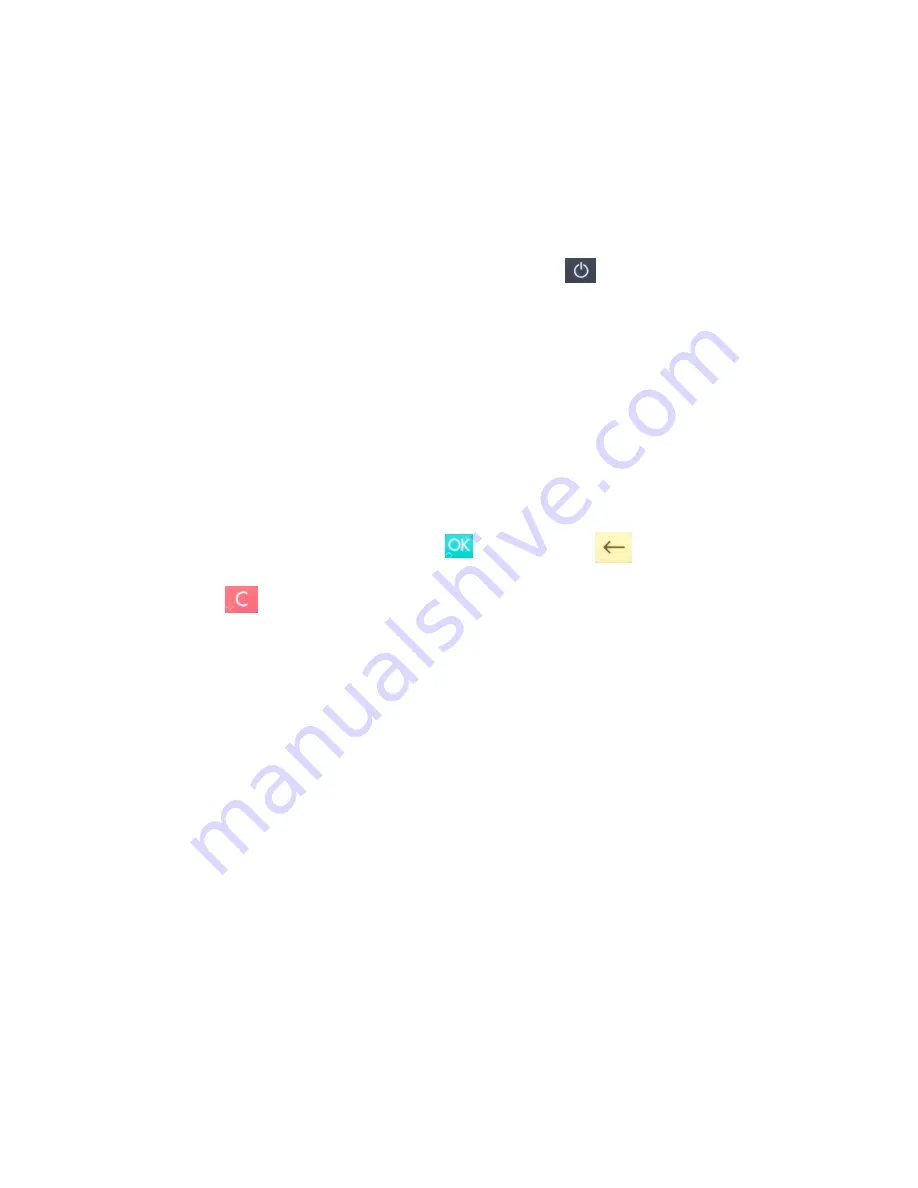
1.3.2. G
ET
S
TARTED
WITH
POS:
YOUR
FIRST
TRANSACTION
The first transaction:
1. Make sure that the iPod Touch device (5th/6th generation) you’re using is fully inserted
into the HiPro card reader (lift and open the top latch and secure onto the lightning
connector)
2. Turn on the HiPro card reader by pressing and holding
[Power button] for a couple
of seconds
3. Follow the instructions on your POS app to register the HiPro card reader
4. Initiate a transaction in the POS app on the iPod Touch device
5. When the message “UPDATING READER”
appears, the HiPro card reader will start
downloading and installing the update. When the HiPro card reader has finished, the
message “UPDATE COMPLETE”
will appear
6. When the message “INSERT CARD” is displayed, insert the card in the EMV chip reader
(see #14 in section 1.2) with the chip facing up and towards the HiPro card reader
7. Enter PIN using the keypad and press
[OK button] (use
[Back button] to erase
and then the keypad to re-enter pin if you make a mistake), or cancel by
pressing
[
Cancel button]
8. When message “REMOVE CARD” appears, remove the card from the EMV chip reader
The POS app is responsible for providing the customer with the receipt created by the HiPro
card reader.
!
©2019 Handpoint
8
























