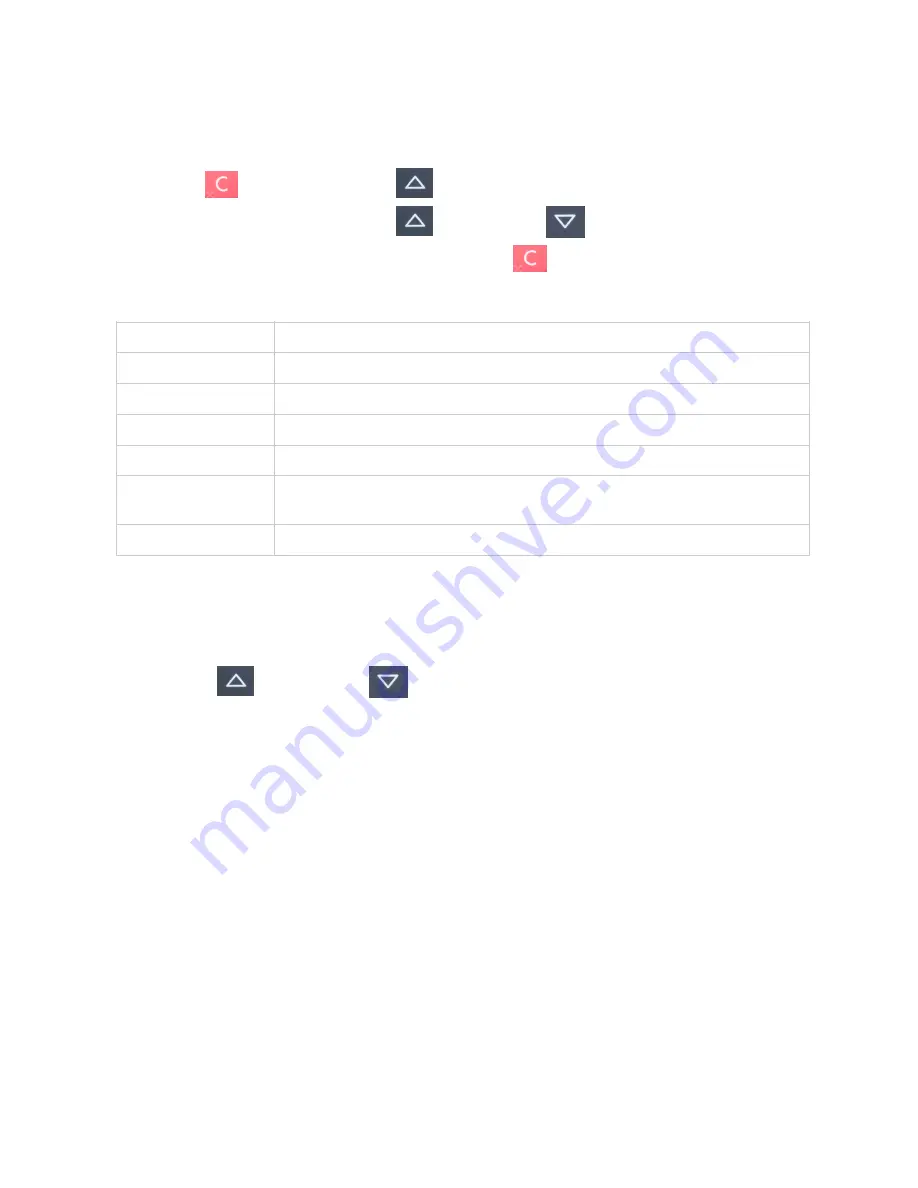
3.4. V
IEW
I
NFORMATION
To view information about your HiPro card reader:
1. Press
[Cancel button] then
[Up arrow] on the keypad
2. Scroll to see information using
[Up arrow] and
[Down arrow]
3. To exit, either wait a couple of seconds or press
[Cancel button]
About the information you see:
3.5. B
ACKLIGHT
& D
ISPLAY
C
ONTROL
By clicking the
[Up arrow] and
[Down arrow] on the HiPro card reader, you can access
a menu which has three options:
1. Backlight
• ON: backlight on at all times (this is the default setting)
• OFF: backlight off at all times
• AUTO: backlight on
only
when a transaction has been started from the POS)
2. Invert Display: changes the display from a black background with white letters to a white
background with black letters
3. Reset to Default: backlight on at all times with a normal display (black background with white
letters)
Menu item
Description
SN
Serial number of HiPro card reader e.g. 615009227
mPOS
Terminal software version e.g. v.1.7.1(236)
COMs
Type of connection used e.g. USB
Config
Configuration version e.g. 1
Flash
This has information about the flash memory, used by Handpoint
quality assurance
EMV
EMV version e.g. 1.09 03 210514
!
©2019 Handpoint
19






























