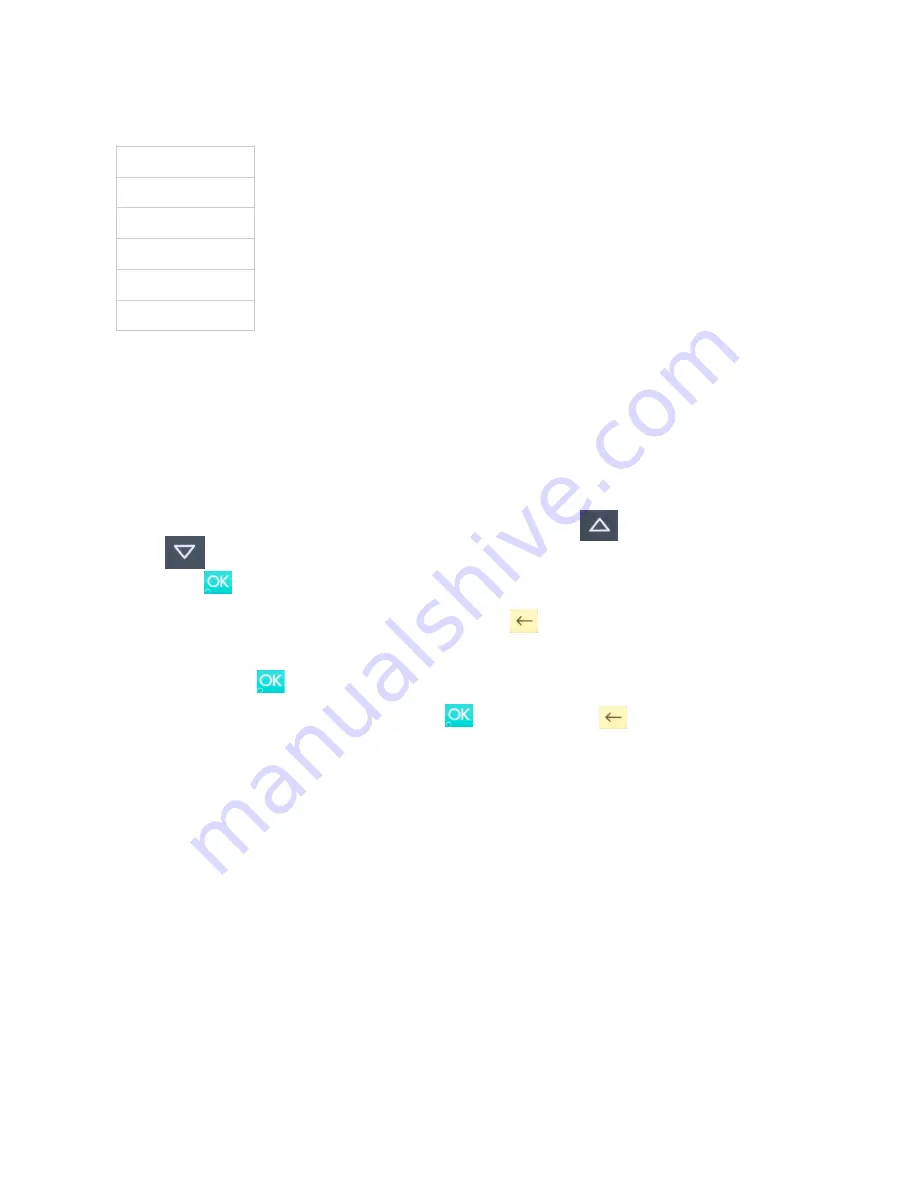
Below is an example of the default gratuity/tip menu for a £20,00 sale:
This is what happens in a Chip & PIN transaction with gratuity/tips enabled:
1. Transaction is initiated in the POS app on the iPod Touch
2. When message “INSERT CARD” appears, insert card in the EMV chip reader (see #14 in
section 1.2) with the chip facing up and towards the HiPro card reader
3. When the gratuity/tips menu appears, scroll menu using
[Up arrow] and
[Down arrow] to select how much you want to tip
4. Press
[OK button] to select tip amount, if you select “ENTER AMOUNT”:
a. Enter tip amount using the keypad (use
[back button] to erase and then the
keypad to re-enter amount if you make a mistake)
b. Press
[OK button]
5. Enter PIN using the keypad and press
[OK button] (use
[back button] to erase
and then the keypad to re-enter pin if you make a mistake)
6. When message “REMOVE CARD” appears, remove the card from the EMV chip reader
The merchant is responsible for providing the customer with the receipt from the POS app.
3.2.7.
Account Type Selection
The account type selection is only enabled for specific acquirers and only appears for cards
that have multiple accounts. The menu appears before pin entry where the customer can
choose which account he wants to use for that transaction.
Menu item
No tip
18% £3,60
20% £4,00
25% £5,00
Enter amount
!
©2019 Handpoint
15






























