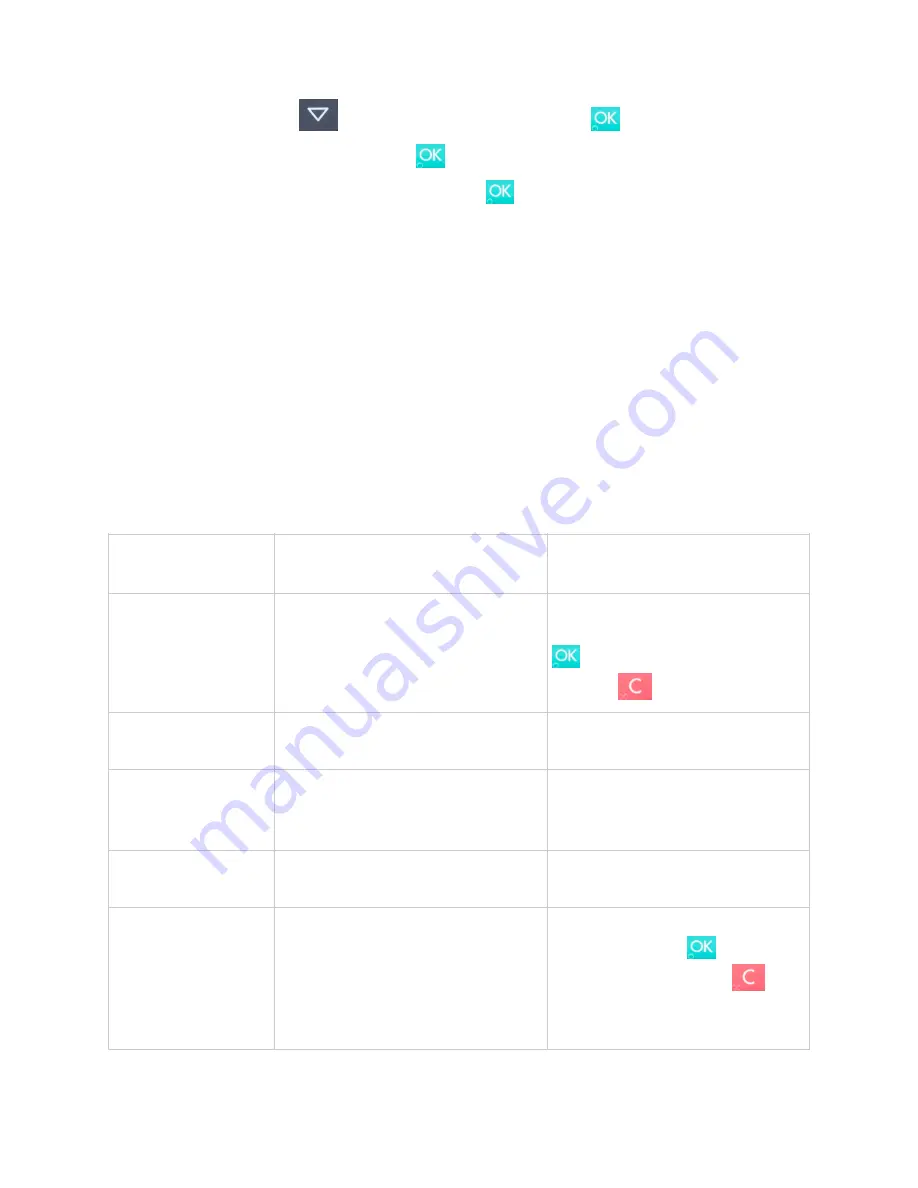
3. Scroll menu using
[Down arrow] to
Config
and press
[OK button]
4. Select “RESET FLASH“
and press
[OK button]
5. Scroll down to “Save and Reset
“
and press
[OK button]
6. The card reader should now restart
If the problem persists then please request support from your provider (see section 5).
4.2. H
I
P
RO
CARD
READER
M
ESSAGES
Here are tables with some of the possible messages that can appear on your HiPro card reader.
If you are having a problem you can try searching these tables for the message and see what
you can do.
4.2.1.
Successful Transaction Messages
These are messages that can appear during a successful card transactions, in alphabetical
order.
HiPro card reader
display text
Why it is displayed
Required action
AMOUNT:
[amountvalue]
The HiPro card reader needs the
cardholder to validate that the
correct amount has been used.
AUTHORISED
A transaction has completed
successfully.
No further actions are required.
COMPLETING
TRANSACTION
The HiPro card reader is finalising a
completed transaction with your
device.
Please wait for further instructions
on the HiPro card reader display.
PIN VERIFIED
The PIN has been verified
successfully.
No further actions are required.
PIN:
[amountvalue]
The HiPro card reader is waiting for
the card PIN.
The cardholder must enter their
PIN and press the
!
[OK button]
to continue or press the
!
[Cancel button] to cancel the
transaction.
The cardholder must confirm that
the amount is correct by pressing
!
[OK button] or cancel by
pressing
!
[Cancel button].
!
©2019 Handpoint
22



























