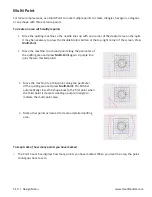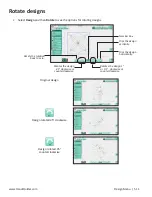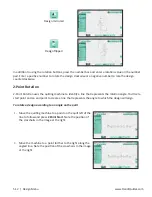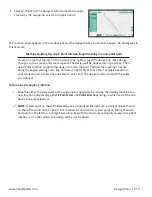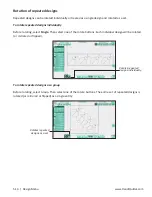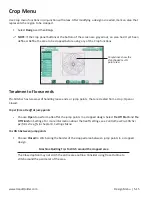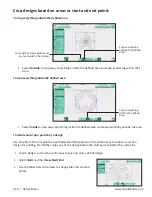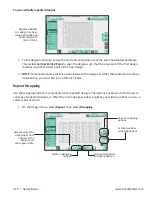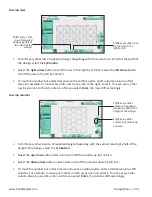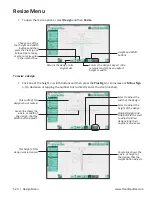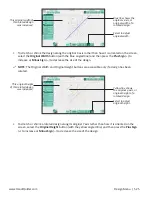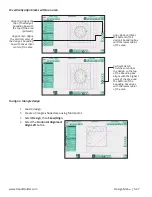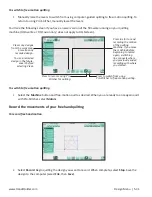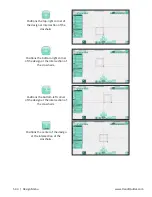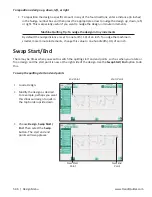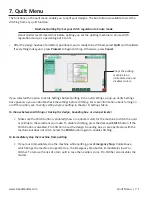www.HandiQuilter.com
Design Menu | 5.23
•
Or touch the number box under Window and use the number pad to enter a decimal value to shift
the repeated designs. For example, to move all rows up by one inch, enter
1
. To move all rows down
by one inch, enter
-1
. When you select
Enter
, the rows all shift accordingly.
To manually wrap the design window
•
To manually reposition the design, choose the
Drag
button. Use your finger (or move the machine)
to drag the design to your desired wrapping position. The Drag button remains enabled and
displays the word Drop; continue to fine tune by dragging the design. When you are happy with the
wrapping position, select
Drop
.
Treatment of jump points
Choose between two ways of handling loose ends, or jump points, that are created from wrapping designs.
•
Select
Open
to perform a tieoff at the jump points in a wrapped design. Tie Off Start and Tie Off
Finish must be selected in Settings. For more information about the tieoff settings, see
Control how
Pro-Stitcher performs tie-offs in chapter 8, Settings Menu
.
•
Select
Closed
to stitch along the border of the area between jump points in a wrapped design.
Summary of Contents for Pro-Stitcher QM30010-2
Page 43: ...3 32 Installation www HandiQuilter com...
Page 53: ...4 10 Overview www HandiQuilter com...
Page 57: ...6 4 Art Stitch www HandiQuilter com...
Page 105: ...7 12 Quilt Menu www HandiQuilter com...
Page 131: ...HQ Pro Stitcher User Manual 10 8 Warranty Training Checklist...
Page 133: ...HQ Pro Stitcher User Manual 11 2 HQ Printouts...
Page 135: ...www HandiQuilter com 12 2 Tutorials...