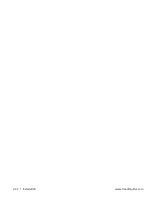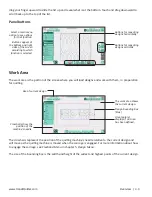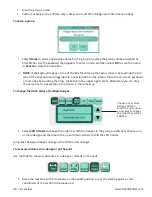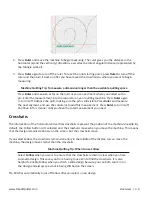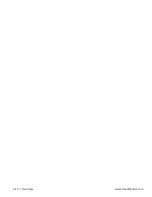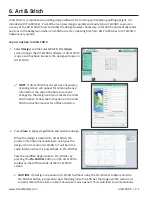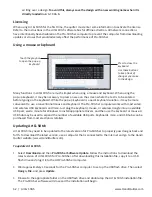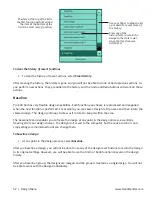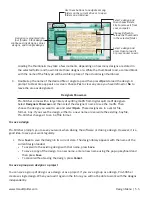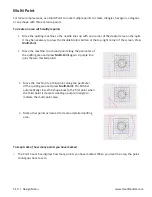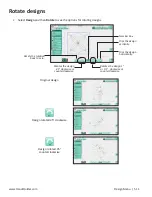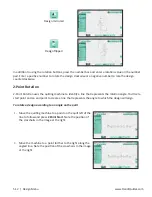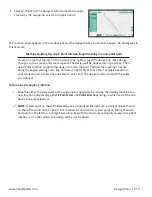6.2 | Art & Stitch
www.HandiQuilter.com
writing over a design. To avoid this, always save the design with a new working name when it is
directly loaded in
Art & Stitch
.
Licensing
When using Art & Stitch for the first time, the quilter must enter some information to activate the license.
Refer to the instructions in the Art & Stitch software box for offline activation. All network connections
have intentionally been disabled on the Pro-Stitcher computer to prevent the computer from downloading
updates or viruses that would adversely affect the performance of Pro-Stitcher.
Using a mouse or keyboard
Many functions in Art & Stitch are much simpler when using a mouse and keyboard. When using the
pop-up keyboard, it may be necessary to press an area on the screen where the text is to be entered
before typing on the keyboard. While the pop-up keyboard is a quick keyboard solution, it may be more
convenient to use a conventional mouse and keyboard. The Pro-Stitcher computer works with most wired
and wireless USB keyboards and mice. Just plug the keyboard, mouse, or wireless dongle into an available
USB port, wait a minute for Windows to install appropriate drivers, and then use the keyboard or mouse. A
USB hub may be used to expand the number of available USB ports. Keyboards, mice, and USB hubs can be
purchased from most electronics retailers.
Updating Art & Stitch
Art & Stitch may need to be updated to the latest version for Pro-Stitcher to properly pass designs back and
forth. To download the latest version, use a computer that is connected to the Internet and go to the Handi
Quilter website: (www.HandiQuilter.com).
To update Art & Stitch
1.
Select Downloads and then Pro-Stitcher Software Update. Follow the instructions to download the
latest version of Art & Stitch for Pro-Stitcher. After downloading this installation file, copy it to a USB
flash drive and plug it into the HQ Pro-Stitcher computer.
2.
Wait approximately 10 seconds for the Pro-Stitcher computer to set up the USB flash drive. Then select
Design
,
File
, and press
Update
.
3.
Browse to the appropriate folder on the USB flash drive and double-tap the Art & Stitch installation file.
The Pro-Stitcher software will close and the installation will begin.
Touch the gray bar
to open the pop-up
keyboard.
Press to close the
keyboard.
Use these buttons
to keep track of
changes you make
to the design.
Summary of Contents for Pro-Stitcher QM30010-2
Page 43: ...3 32 Installation www HandiQuilter com...
Page 53: ...4 10 Overview www HandiQuilter com...
Page 57: ...6 4 Art Stitch www HandiQuilter com...
Page 105: ...7 12 Quilt Menu www HandiQuilter com...
Page 131: ...HQ Pro Stitcher User Manual 10 8 Warranty Training Checklist...
Page 133: ...HQ Pro Stitcher User Manual 11 2 HQ Printouts...
Page 135: ...www HandiQuilter com 12 2 Tutorials...