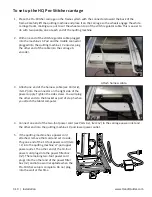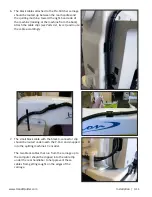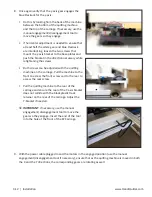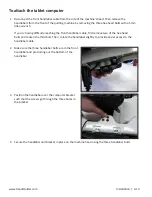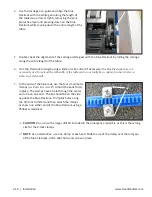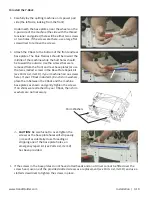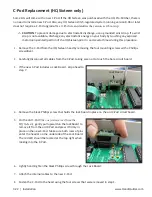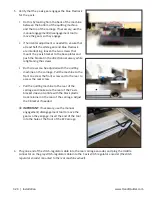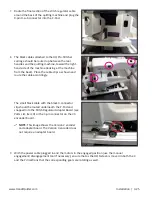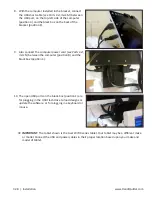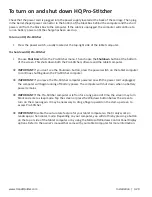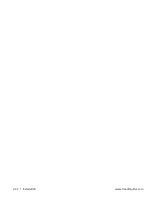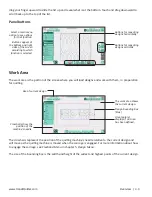3.22 | Installation
www.HandiQuilter.com
C-Pod Replacement (HQ Sixteen only)
Some kits will come with a new C-Pod. If the HQ Sixteen was purchased with the HQ Pro-Stitcher, there is
no need to install a new C-Pod. Also, any HQ Sixteen stitch-regulated system running version 8.04 or later
does not require a C-Pod upgrade.
The C-Pod screen identifies the version as it boots up.
U
CAUTION: To prevent damage due to electrostatic discharge, use a grounded wrist strap. If a wrist
strap is not available, discharge any electrostatic energy on your body by touching any exposed
metal (non-painted) portion of the HQ Sixteen prior to and several times during this procedure.
1.
Remove the C-Pod from the HQ Sixteen head by removing the four mounting screws with a Phillips
screwdriver.
2.
Carefully disconnect all cables from the C-Pod, taking care not to touch the bare circuit board.
3.
If the new C-Pod includes a Lock Board, skip ahead to
step 7.
4.
Remove the black Phillips screw that holds the lock board in place on the old C-Pod circuit board.
5.
On the old C-Pod
(the one just removed from the
HQ Sixteen)
, gently pull upward on the lock board to
remove it from the old C-Pod and press it firmly in
place on the new C-Pod. Make sure both rows of pins
enter the header on the underside of the Lock Board.
The red LED should be located at the top right when
looking into the C-Pod.
6.
Lightly hand-tighten the black Phillips screw through the Lock Board.
7.
Attach the internal cables to the new C-Pod.
8.
Fasten the C-Pod to the head using the four screws that were removed in step 1.
Lock Board
Summary of Contents for Pro-Stitcher QM30010-2
Page 43: ...3 32 Installation www HandiQuilter com...
Page 53: ...4 10 Overview www HandiQuilter com...
Page 57: ...6 4 Art Stitch www HandiQuilter com...
Page 105: ...7 12 Quilt Menu www HandiQuilter com...
Page 131: ...HQ Pro Stitcher User Manual 10 8 Warranty Training Checklist...
Page 133: ...HQ Pro Stitcher User Manual 11 2 HQ Printouts...
Page 135: ...www HandiQuilter com 12 2 Tutorials...