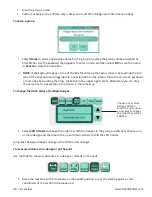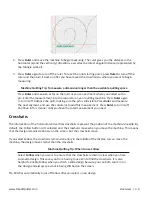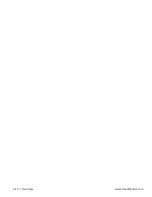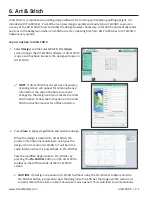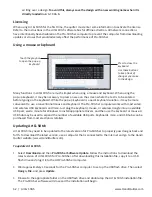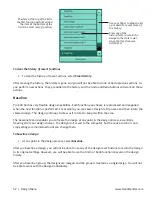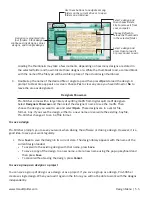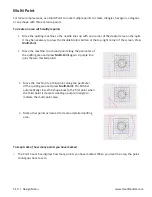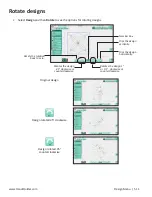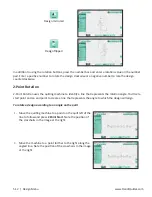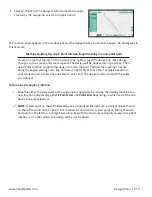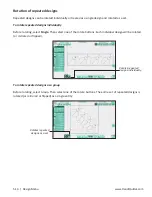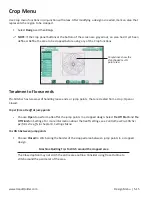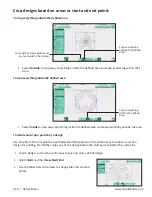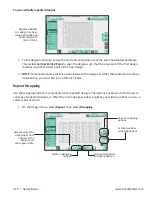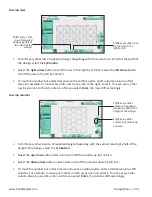www.HandiQuilter.com
Design Menu | 5.7
• To view design information, load the design file and press
Copyright
. A pop-up window displays the
information contained within the design file related to copyrights and user instructions.
To load a Pro-Stitcher software update
As updates for the Pro-Stitcher software become available, download the updated file from the Handi
Quilter website, www.HandiQuilter.com.
•
Select the
Downloads
link at the top of the page. Then select Pro-Stitcher Software Update
.
Follow the instructions for downloading the latest update, save the update file to a USB flash drive, and
plug the USB flash drive into a USB port on the Pro-Stitcher computer. Wait for approximately 10 seconds
while Pro-Stitcher accesses the USB flash drive. Follow the instructions included on the website for
installing the update.
To return a design to its original settings
Many settings in Pro-Stitcher remain set even after other operations are performed. For example, you
might rotate a design, repeat it multiple times, resize it, and more.
• To turn off design changes you’ve made since the last baseline, press
Reset All
.
If a new design is loaded or you baseline the design, Reset All is automatically performed.
Summary of Contents for Pro-Stitcher QM30010-2
Page 43: ...3 32 Installation www HandiQuilter com...
Page 53: ...4 10 Overview www HandiQuilter com...
Page 57: ...6 4 Art Stitch www HandiQuilter com...
Page 105: ...7 12 Quilt Menu www HandiQuilter com...
Page 131: ...HQ Pro Stitcher User Manual 10 8 Warranty Training Checklist...
Page 133: ...HQ Pro Stitcher User Manual 11 2 HQ Printouts...
Page 135: ...www HandiQuilter com 12 2 Tutorials...