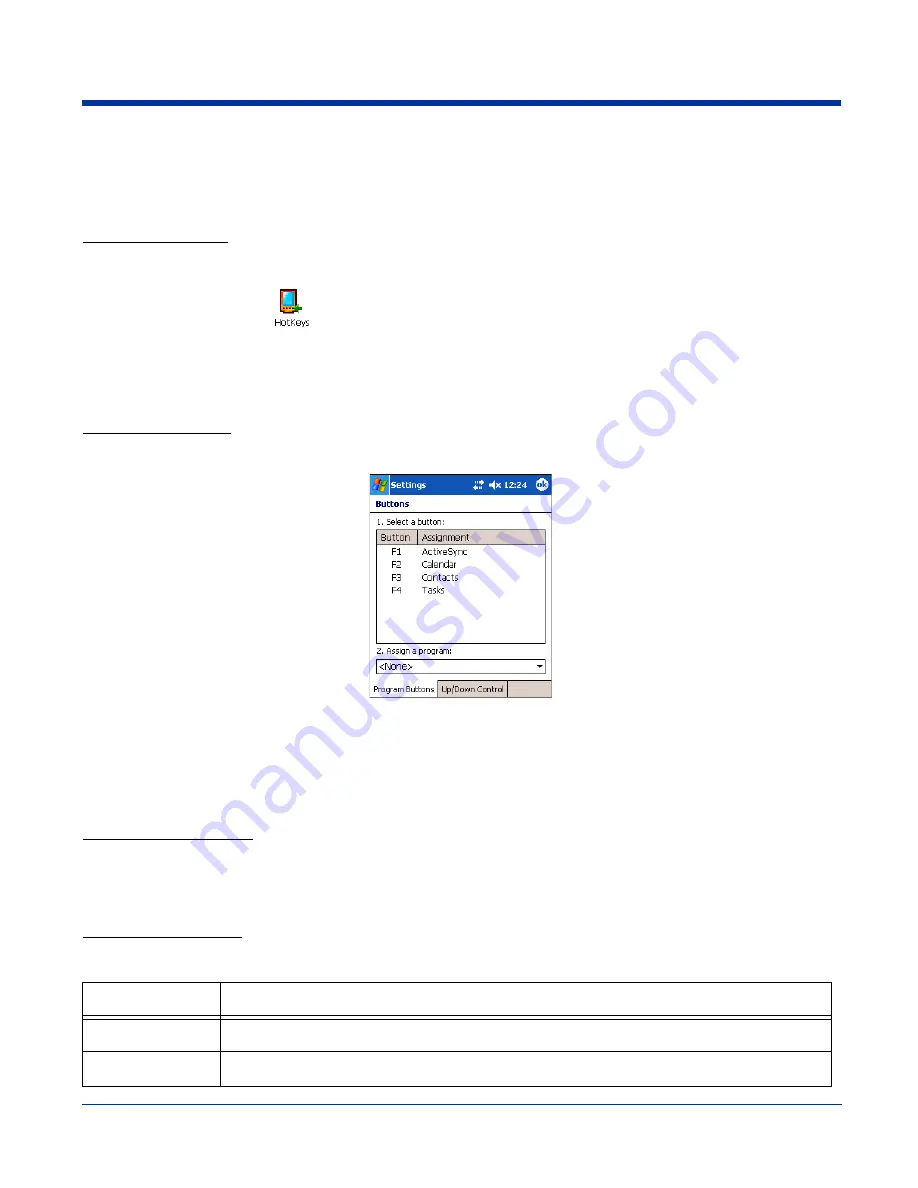
Dolphin® 9500 Series User’s Guide
Rev C
5 - 3
Buttons
Buttons programs keyboard buttons to launch applications or execute commands. The default button assignments that appear
on the Buttons window are inactive until you enable the HotKeys Power Tool.
To Enable HotKeys
1. Tap
Start
>
Power Tools
.
2. Tap the HotKeys icon
once
. HotKeys activates the button assignments in Buttons.
3. Verify the assignment by tapping the button on the keyboard.
For more information about the HotKeys Power Tool, refer to the Dolphin Power Tools User’s Guide, which is available for
download from the web at
www.handheld.com
.
Button Assignments
1. After HotKeys is enabled, tap
Start
>
Settings
>
Personal
tab >
Buttons
.
Note: The buttons that appear on this window are the only buttons that can be programmed via the Buttons setting. You cannot
add buttons to this window.
2. To change button assignment, tap on the name of the application in the
Assignment
column and select a program or
command in the
Assign a program
drop down list.
3. Tap
OK
to save.
Available Applications
The
Assign a program
list contains the applications installed on the terminal. If there is a program installed that you would like
to see in this list, paste a Shortcut to the program in the
\\Windows\Start Menu\Programs
folder. For instructions about
creating shortcuts, see
Using File Explorer
on page
5-5.
.
Additional Functions
The
Assign a program
list also contains the following commands:
Command
Description
<Input Panel>
Opens the soft input panel.
<None>
Nothing happens when the button is pressed.
Summary of Contents for Dolphin 9500 Series
Page 10: ...x Dolphin 9500 Series User s Guide...
Page 30: ...2 12 Rev C Dolphin 9500 Series User s Guide...
Page 136: ...7 36 Rev C Dolphin 9500 Series User s Guide...
Page 212: ...11 8 Rev C Dolphin 9500 Series User s Guide...
Page 234: ...13 10 Rev C Dolphin 9500 Series User s Guide...
Page 242: ...14 8 Rev C Dolphin 9500 Series User s Guide...
Page 254: ...16 4 Rev C Dolphin 9500 Series User s Guide...
Page 263: ......


































