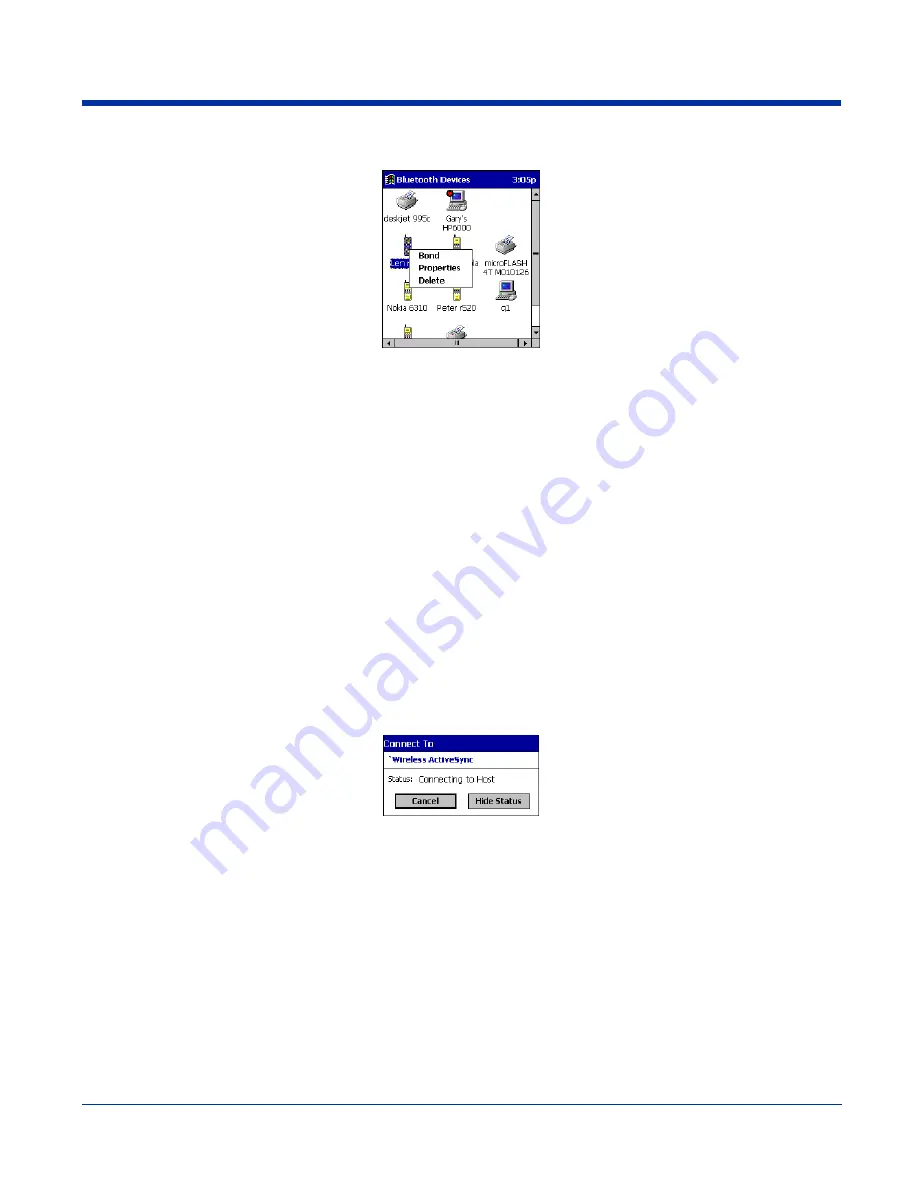
Dolphin® 9500 Series User’s Guide
Rev C
8 - 7
2. Tap and hold your stylus on the device you wish to delete. In the pop-up menu, select
Delete
.
Turn Radio Transmitter ON/OFF
You may want to turn off the radio transmitter to save power or if you are entering an area with radio restrictions (e.g., an airplane).
1. Tap on the Bluetooth icon in the task tray on the
Today
screen.
2. In the pop-up menu, select
Turn Transmitter OFF
.
3. The Bluetooth Card radio transmitter shuts off. The Bluetooth icon and menu options becomes gray.
4. To turn the radio transmitter back on, tap on the gray
Bluetooth
icon. In the pop-up-menu, select
Turn Transmitter ON.
Bluetooth ActiveSync
This section explains how to quickly and easily ActiveSync to a notebook or desktop computer with Microsoft ActiveSync.
1. Tap on the
Bluetooth
icon. In the pop-up menu, select
Bluetooth ActiveSync
.
2. The next screens varies depending on if your Bluetooth Devices folder contains any computers, and if one is chosen as your
favorite. Please refer to the appropriate scenario:
SCENARIO #1:
Your Bluetooth Devices folder contains a favorite desktop computer.
(a) When you tap
Bluetooth ActiveSync
, your device automatically tries to connect to your favorite computer.
(b) The Connect To screen appears, reporting that it is trying to connect to Wireless ActiveSync.
(c) After a successful connection is made, the status screen reports Connected. Now you are ready to synchronize files, if
desired.
SCENARIO #2:
Your Bluetooth Devices folder contains no favorite desktop computer.
Summary of Contents for Dolphin 9500 Series
Page 10: ...x Dolphin 9500 Series User s Guide...
Page 30: ...2 12 Rev C Dolphin 9500 Series User s Guide...
Page 136: ...7 36 Rev C Dolphin 9500 Series User s Guide...
Page 212: ...11 8 Rev C Dolphin 9500 Series User s Guide...
Page 234: ...13 10 Rev C Dolphin 9500 Series User s Guide...
Page 242: ...14 8 Rev C Dolphin 9500 Series User s Guide...
Page 254: ...16 4 Rev C Dolphin 9500 Series User s Guide...
Page 263: ......


































