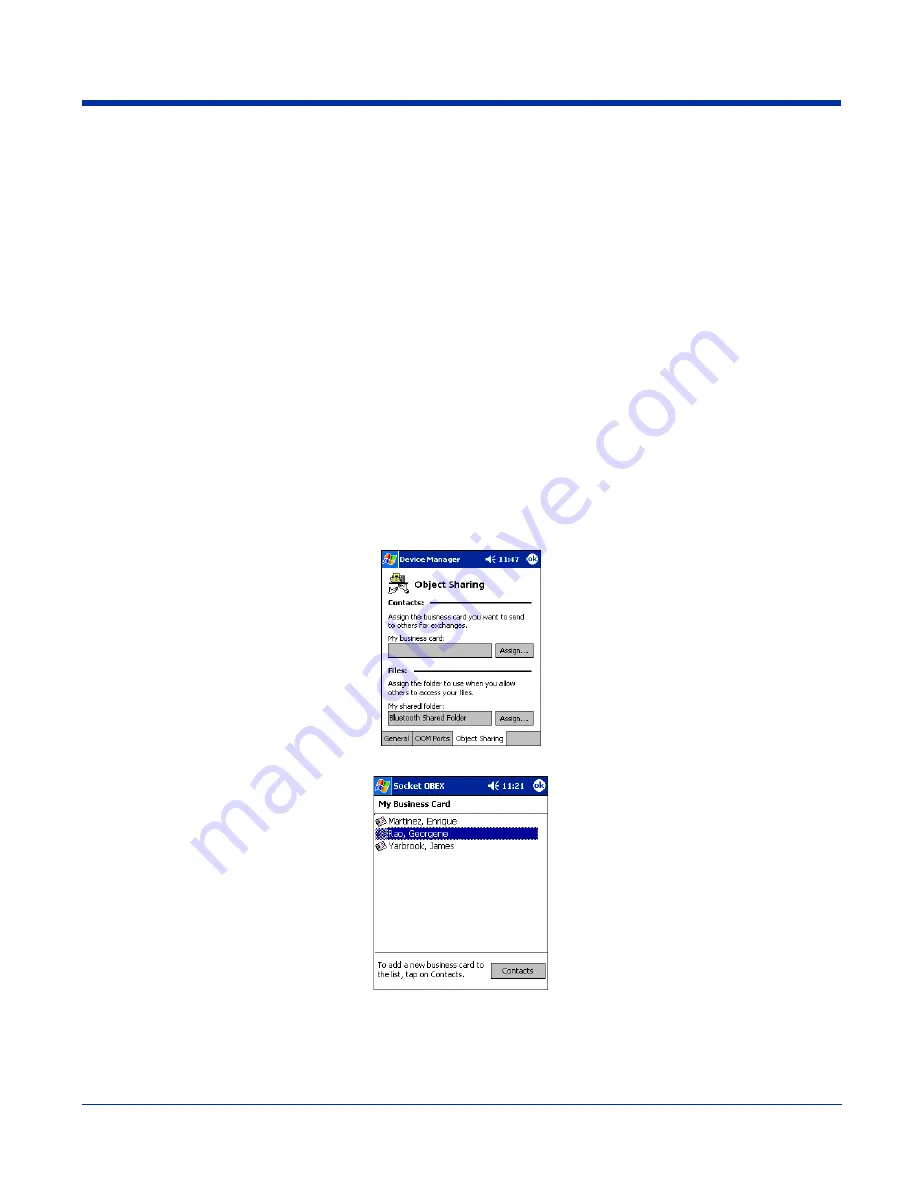
Dolphin® 9500 Series User’s Guide
Rev C
8 - 11
OBEX
This section explains how to use the OBEX (object exchange) application to trade business cards, contacts or files with another
Bluetooth device that supports OBEX.
Bluetooth OBEX application supports five operations:
•
Exchange Business Cards
•
Send a Contact
•
Send a File
•
Browse Remote Device
•
Receive Contact or File
•
Enable File Sharing
The first four operations - exchange business cards, send a contact, send a file, and browse remote device - are client-oriented.
They involve initiating an object exchange.
The last two operations - receive contact or file and enable file sharing - are server-oriented. They involve accepting objects in
an exchange initiated by another Bluetooth device.
Exchange Business Cards
1. Make sure both Bluetooth devices have a business card assigned to them.
If each device does not have a business card assigned to it, you cannot exchange business cards.
To assign a business card to your device, do the following:
•
Tap on the
Bluetooth
icon. In the pop-up menu, tap
Advanced Features
>
My Bluetooth Device
.
•
Tap on the
Object Sharing
tab. Under My business card, tap
Assign
•
In the next screen, select your business card and tap
OK
. If your business card is not listed, tap
Contacts
to create one.
When you return to the Object Sharing screen, tap
OK
.
2. Make sure the other Bluetooth device is set up to receive a contact. The device must support the OBEX Object Push profile.
Note: If the other device is also using the Bluetooth Connection Kit, you can set it up to receive a contact by tapping the Bluetooth
icon. In the pop-up menu, tap Transfer via Bluetooth > Receive Contact or File.
Summary of Contents for Dolphin 9500 Series
Page 10: ...x Dolphin 9500 Series User s Guide...
Page 30: ...2 12 Rev C Dolphin 9500 Series User s Guide...
Page 136: ...7 36 Rev C Dolphin 9500 Series User s Guide...
Page 212: ...11 8 Rev C Dolphin 9500 Series User s Guide...
Page 234: ...13 10 Rev C Dolphin 9500 Series User s Guide...
Page 242: ...14 8 Rev C Dolphin 9500 Series User s Guide...
Page 254: ...16 4 Rev C Dolphin 9500 Series User s Guide...
Page 263: ......






























