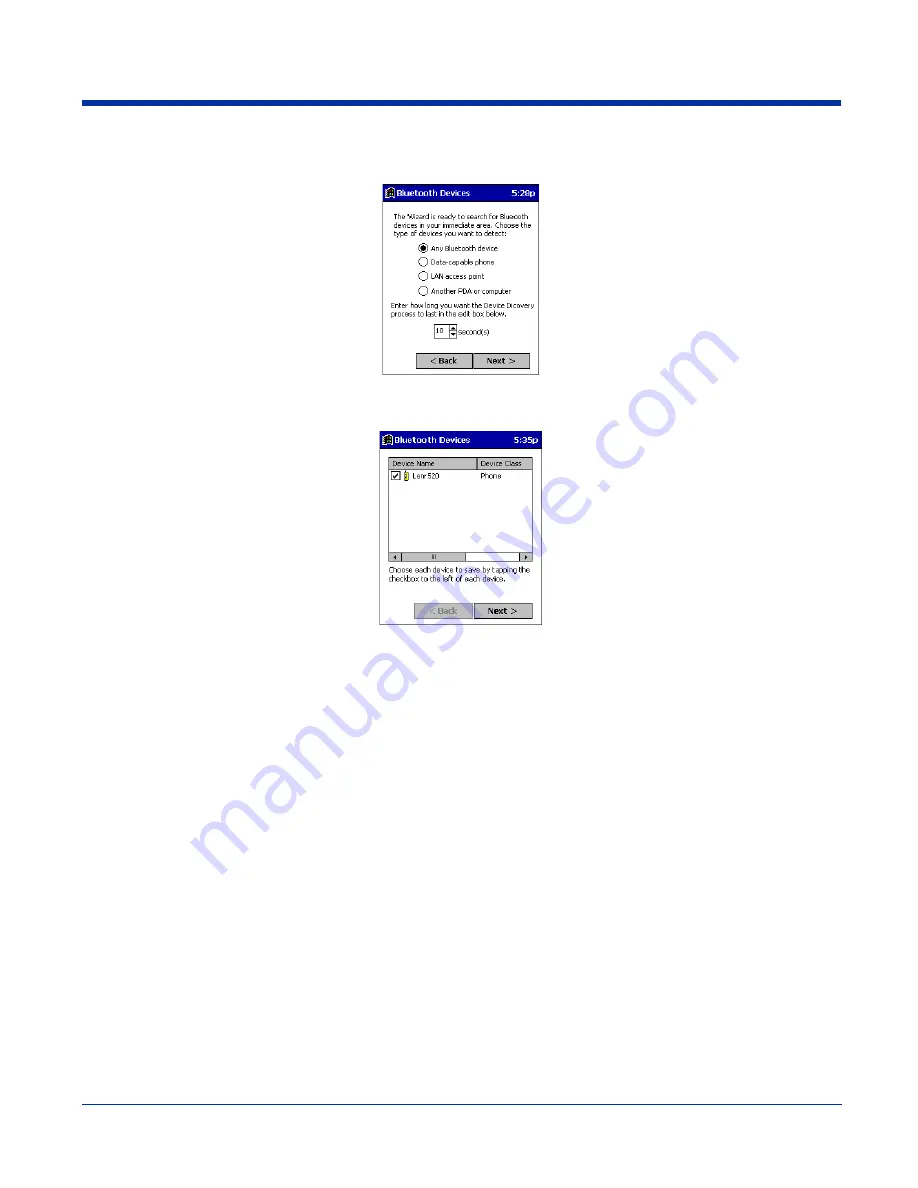
Dolphin® 9500 Series User’s Guide
Rev C
8 - 3
3. Follow the Bluetooth Device Discovery Wizard to search for Bluetooth devices nearby. When prompted, select the device
type you seek.
4. When the search is complete, a screen reports the discovered Bluetooth devices. Check the box next to any device you
wish to save information about, (i.e., any devices you wish to connect to). Tap
Next
.
5. A service discovery phase begins, 5-10 seconds per chosen device.
6. In the next screen, tap
Finish
.
Bond With Discovered Device(s)
Follow these steps to bond with an already discovered Bluetooth device. In most cases, bonding is for establishing secure
communications with a Bluetooth-enabled phone. This is a more detailed alternative to using the Bluetooth “Get Connected!
Wizard.”
Important!
•
Do not try to bond with a Motorola Timeport 270C or Nokia 6310!
•
Do not use this method to bond with a printer! The third-party printing software included on the installation CD also handles
bonding.
1. If not open, launch the
Bluetooth Devices
folder. Tap on the Bluetooth icon in the Today screen. Select
Advanced
Features,
then
Bluetooth Devices
.
Summary of Contents for Dolphin 9500 Series
Page 10: ...x Dolphin 9500 Series User s Guide...
Page 30: ...2 12 Rev C Dolphin 9500 Series User s Guide...
Page 136: ...7 36 Rev C Dolphin 9500 Series User s Guide...
Page 212: ...11 8 Rev C Dolphin 9500 Series User s Guide...
Page 234: ...13 10 Rev C Dolphin 9500 Series User s Guide...
Page 242: ...14 8 Rev C Dolphin 9500 Series User s Guide...
Page 254: ...16 4 Rev C Dolphin 9500 Series User s Guide...
Page 263: ......







































