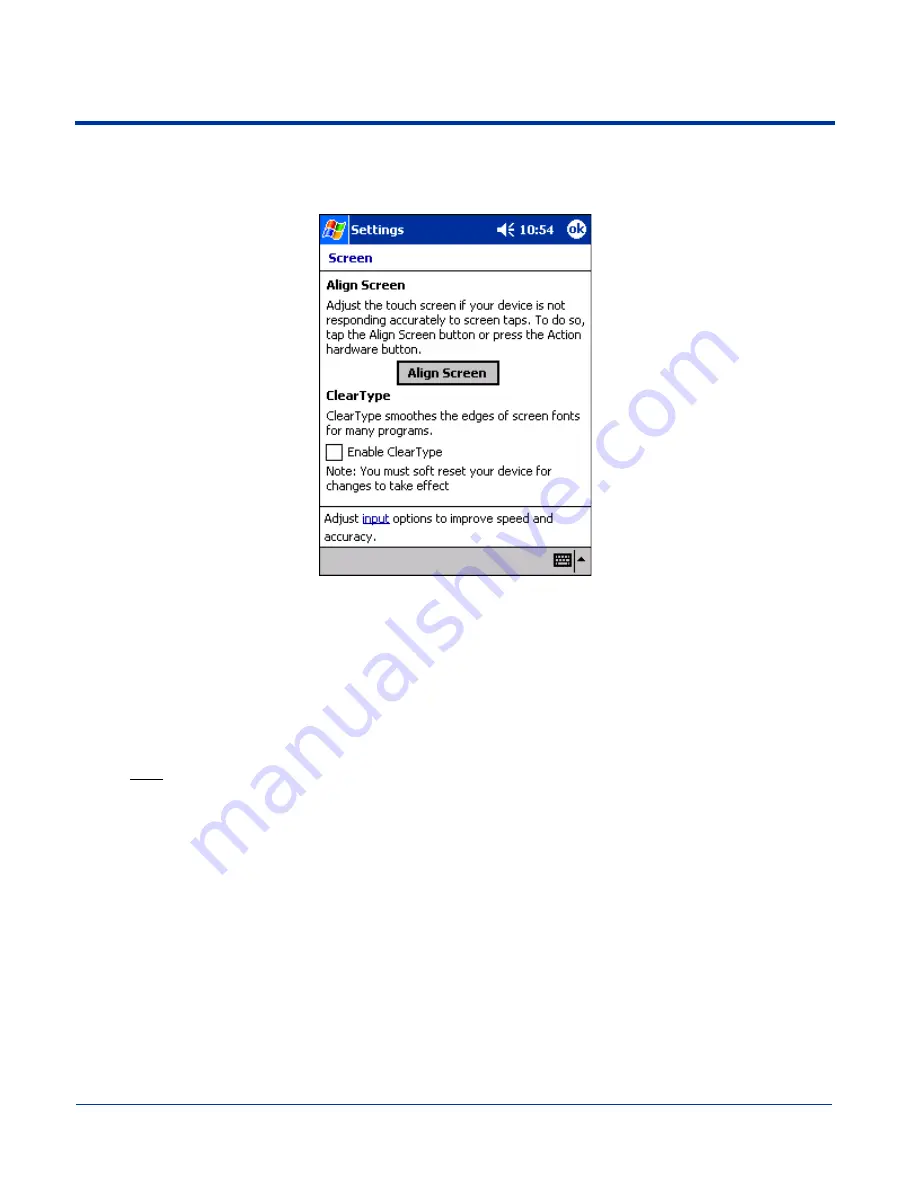
Dolphin® 9500/9550 Mobile Computer User’s Guide
5 - 15
Screen
The Screen setting enables you to re-align the screen at any time. You would need to re-align the screen if tapping buttons or
icons with the stylus no longer seems to work appropriately.
To align the screen, tap
Align Screen
, and follow the instructions. See
Align the Screen
on page
2-8.
ClearType
Dolphin 9500/9550 displays support ClearType font rendering. ClearType is a Microsoft technology that dramatically increases
the readability of text on LCD displays. Select the
Enable ClearType
, tap
OK
, and perform a soft reset; see
Soft Reset (Warm
Boot)
on page
2-12
.
For more information about ClearType font rendering for Pocket PC, visit:
http://www.microsoft.com/typography/cleartype/
what.htm?fname=%20&fsize=
Input Options
Tapping
input
of “Adjust input options to improve speed and accuracy” opens the input panel settings; see
Input Panel Options
on page
4-22
.
Summary of Contents for Dolphin 9550
Page 1: ...User s Guide Dolphin 9500 9550 Mobile Computer Windows Powered Pocket PC 2002...
Page 10: ...x Dolphin 9500 9550 Mobile Computer User s Guide...
Page 98: ...5 30 Dolphin 9500 9550 Mobile Computer User s Guide...
Page 108: ...6 10 Dolphin 9500 9550 Mobile Computer User s Guide...
Page 134: ...7 26 Dolphin 9500 9550 Mobile Computer User s Guide...
Page 166: ...8 32 Dolphin 9500 9550 Mobile Computer User s Guide...
Page 192: ...9 26 Dolphin 9500 9550 Mobile Computer User s Guide...
Page 216: ...11 10 Dolphin 9500 9550 Mobile Computer User s Guide...
Page 226: ...12 10 Dolphin 9500 9550 Mobile Computer User s Guide...
Page 236: ...14 4 Dolphin 9500 9550 Mobile Computer User s Guide...
Page 247: ......
Page 248: ...95 9550 UG Rev B...



































