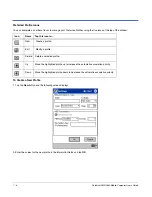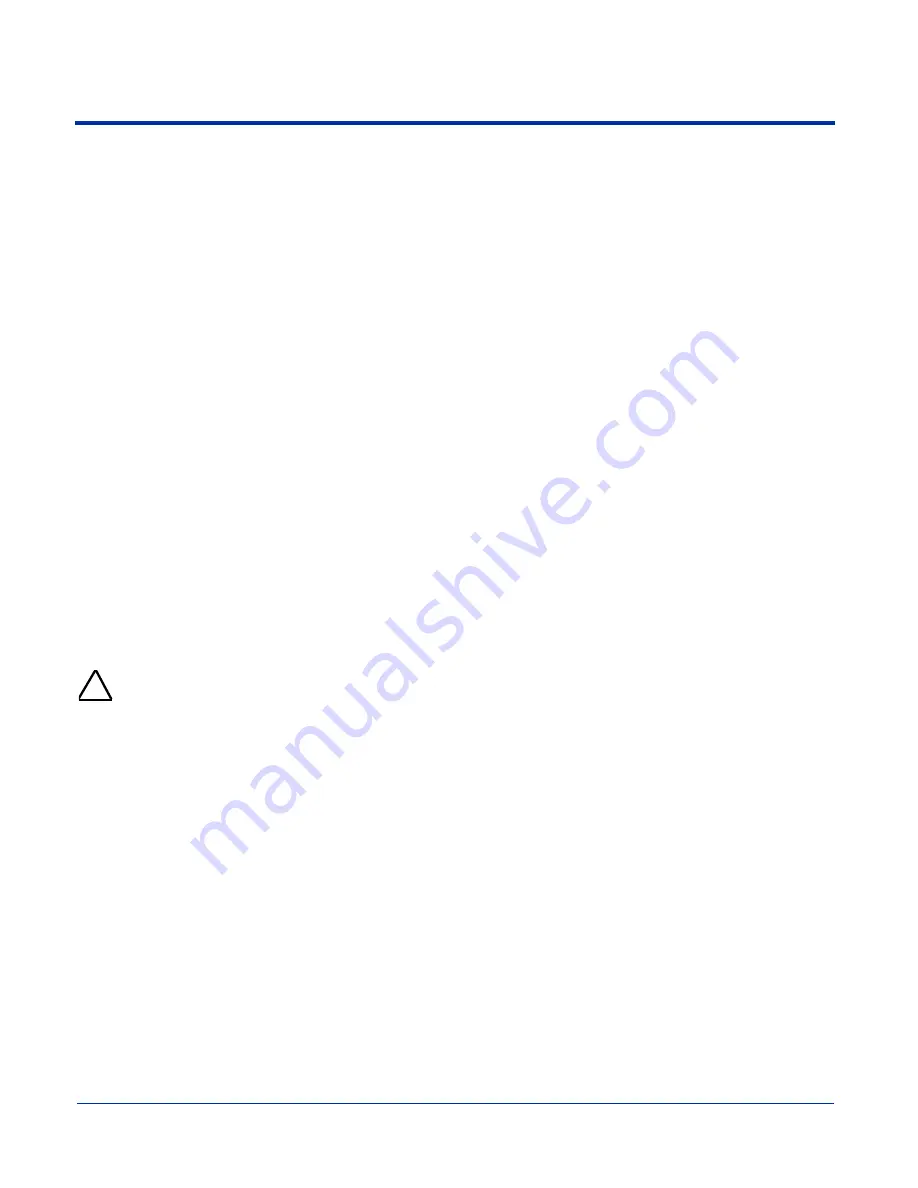
6 - 2
Dolphin® 9500/9550 Mobile Computer User’s Guide
Using ActiveSync
Using Microsoft
ActiveSync, you can synchronize information in Microsoft Outlook or Microsoft
®
Exchange Server on your
desktop computer with your Dolphin 9500/9550. You can also synchronize this information directly with a Microsoft Exchange
server.
Synchronization compares the data on the desktop computer and the terminal and updates both with the most recent data so
that the information on both is identical.
You can:
•
Update the information in Microsoft Pocket Outlook
®
on your device by synchronizing it with Microsoft Outlook on your desktop
computer.
•
Synchronize Microsoft Word and Microsoft Excel files between your device and desktop computer. Your files are automatically
converted to the correct format.
The most current version of ActiveSync can be downloaded from www.microsoft.com.
Additional Capabilities
With ActiveSync, you can also:
•
Back up and restore your device data.
•
Copy (rather than synchronize) files between your device and desktop computer.
•
Control when synchronization occurs by selecting a synchronization mode. For example, you can synchronize continually
while connected to your desktop computer or only when you choose the synchronize command.
•
Select which information types are synchronized and control how much data is synchronized. For example, you can choose
how many weeks of past appointments you want synchronized.
Requirements
To synchronize, ActiveSync version 3.7 or higher
must be installed on both your desktop computer and the Dolphin 9500/9550
terminal. Dolphin 9500/9550 terminals ship with ActiveSync 3.7 already installed. Therefore, you must install ActiveSync 3.7 on
your desktop computer from the Microsoft Companion CD that came with your terminal.
To install ActiveSync on your desktop computer, insert the Microsoft Companion CD into the CD-ROM drive of your desktop
computer. Click the
yellow arrow
, then
Start Here
, and follow the directions on your screen.
When communicating via ActiveSync, your terminal must be connected to the host PC with a peripheral device sold/
manufactured by HHP, such as the Dolphin HomeBase, Dolphin Mobile Base, Dolphin Net Base, Dolphin Mobile Charger
or other Dolphin 9500 series charging/communication cable. Use of any peripheral not sold/manufactured by HHP may
damage your terminal and will void the warranty.
For more information about communication peripherals, see
Dolphin 9500/9550 HomeBase
on page 10-1 and
Dolphin 9500/
9550 Mobile Base
on page 11-1.
Setting Up Your Desktop Computer
When installation of ActiveSync is complete on your desktop computer, the ActiveSync Setup Wizard helps you
•
connect your terminal to your desktop computer,
•
set up a partnership so you can synchronize information, and
•
customize your synchronization settings.
Synchronizing from Your Desktop Computer
Because ActiveSync is already installed on the Dolphin 9500/9550 terminal, your first synchronization process begins
automatically when you finish setting up your desktop computer in the wizard and your terminal is connected to the host PC.
After your first synchronization, look at Calendar, Contacts, and Tasks on the terminal. Notice that the same information from
Microsoft Outlook on your desktop computer is now on the terminal. Simply remove the Dolphin from the communication
peripheral and you’re ready to use it.
By default, ActiveSync does
not
automatically synchronize all types of information. Use
ActiveSync
Options
to specify the types
of information you want to synchronize. The synchronization process makes the data (in the information types you select)
identical on both your desktop computer and your device.
For more information about using ActiveSync on your desktop computer, open
ActiveSync
, then open
ActiveSync Help
.
!
Summary of Contents for Dolphin 9550
Page 1: ...User s Guide Dolphin 9500 9550 Mobile Computer Windows Powered Pocket PC 2002...
Page 10: ...x Dolphin 9500 9550 Mobile Computer User s Guide...
Page 98: ...5 30 Dolphin 9500 9550 Mobile Computer User s Guide...
Page 108: ...6 10 Dolphin 9500 9550 Mobile Computer User s Guide...
Page 134: ...7 26 Dolphin 9500 9550 Mobile Computer User s Guide...
Page 166: ...8 32 Dolphin 9500 9550 Mobile Computer User s Guide...
Page 192: ...9 26 Dolphin 9500 9550 Mobile Computer User s Guide...
Page 216: ...11 10 Dolphin 9500 9550 Mobile Computer User s Guide...
Page 226: ...12 10 Dolphin 9500 9550 Mobile Computer User s Guide...
Page 236: ...14 4 Dolphin 9500 9550 Mobile Computer User s Guide...
Page 247: ......
Page 248: ...95 9550 UG Rev B...