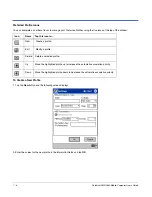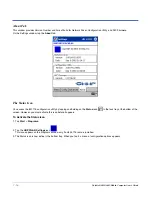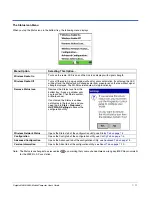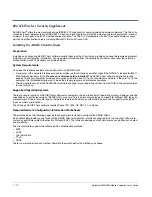7 - 12
Dolphin® 9500/9550 Mobile Computer User’s Guide
802.11b Wireless Security Supplement
AEGIS Client
®
offers the most comprehensive IEEE 802.1X supplicant for securing wired and wireless networks. The Client is a
standards-based implementation of IEEE 802.1X and can be configured to work with almost any network equipment - wired or
wireless - that supports the 802.1X authentication standard. The Client is interoperable with 802.1X-capable wireless access
points and authentication servers including Microsoft's IAS and Cisco's ACS.
Installing the AEGIS Client Software
Preparation
Installing and configuring AEGIS Client software usually takes less than 15 minutes, provided you have the required equipment,
software, and configuration information. You need clear information from the network administrator about how the network’s
authentication works. Worksheets are provided below.
System Requirements
You need the following equipment and software to run AEGIS Client:
•
A computer with a network interface card and/or wireless network interface card that support the NDIS 5.1 standard for 802.11
WLAN object identifiers (OID).
Be sure your wireless card is installed!
The AEGIS Client software installation routine
expects to find your computer’s wireless card properly installed, even if it isn’t connected to a network. If the card isn’t in the
computer, the installation program can’t make the proper program and protocol associations.
•
The appropriate version of the AEGIS Client software package for your operating system. Contact HHP for the correct version
for your company.
Supported Operating Systems
There are several versions of AEGIS Client software for computers using a wide variety of operating systems. However, specific
capabilities of a particular version of AEGIS Client may vary. This is due to varying levels of support for different EAP types by
manufacturers. Drivers for some types of network hardware and operating system combinations don’t support as many EAP
types as others combinations.
The Windows AEGIS Client software requires Pocket PC 2002, CE.NET 4.1, or higher.
Required Network Configuration Information Worksheets
The worksheets on the following pages help you prepare to install and configure the AEGIS Client.
Each worksheet provides space to record the AEGIS Client configuration information required to set up the client software to
match a specific Extensible Authentication Protocol (EAP). The forms are designed so that hard copies can be filled out, copied,
and distributed.
The client software supports the following EAP authentication methods:
•
MD5
•
LEAP
•
TLS/SmartCard
•
TTLS
•
PEAP
There is a worksheet for each method. Complete the worksheet for the method you choose.
Summary of Contents for Dolphin 9550
Page 1: ...User s Guide Dolphin 9500 9550 Mobile Computer Windows Powered Pocket PC 2002...
Page 10: ...x Dolphin 9500 9550 Mobile Computer User s Guide...
Page 98: ...5 30 Dolphin 9500 9550 Mobile Computer User s Guide...
Page 108: ...6 10 Dolphin 9500 9550 Mobile Computer User s Guide...
Page 134: ...7 26 Dolphin 9500 9550 Mobile Computer User s Guide...
Page 166: ...8 32 Dolphin 9500 9550 Mobile Computer User s Guide...
Page 192: ...9 26 Dolphin 9500 9550 Mobile Computer User s Guide...
Page 216: ...11 10 Dolphin 9500 9550 Mobile Computer User s Guide...
Page 226: ...12 10 Dolphin 9500 9550 Mobile Computer User s Guide...
Page 236: ...14 4 Dolphin 9500 9550 Mobile Computer User s Guide...
Page 247: ......
Page 248: ...95 9550 UG Rev B...