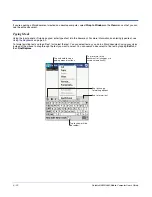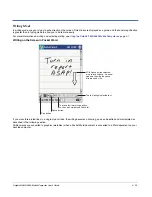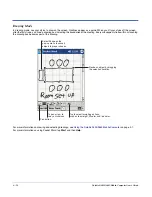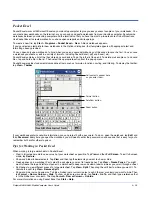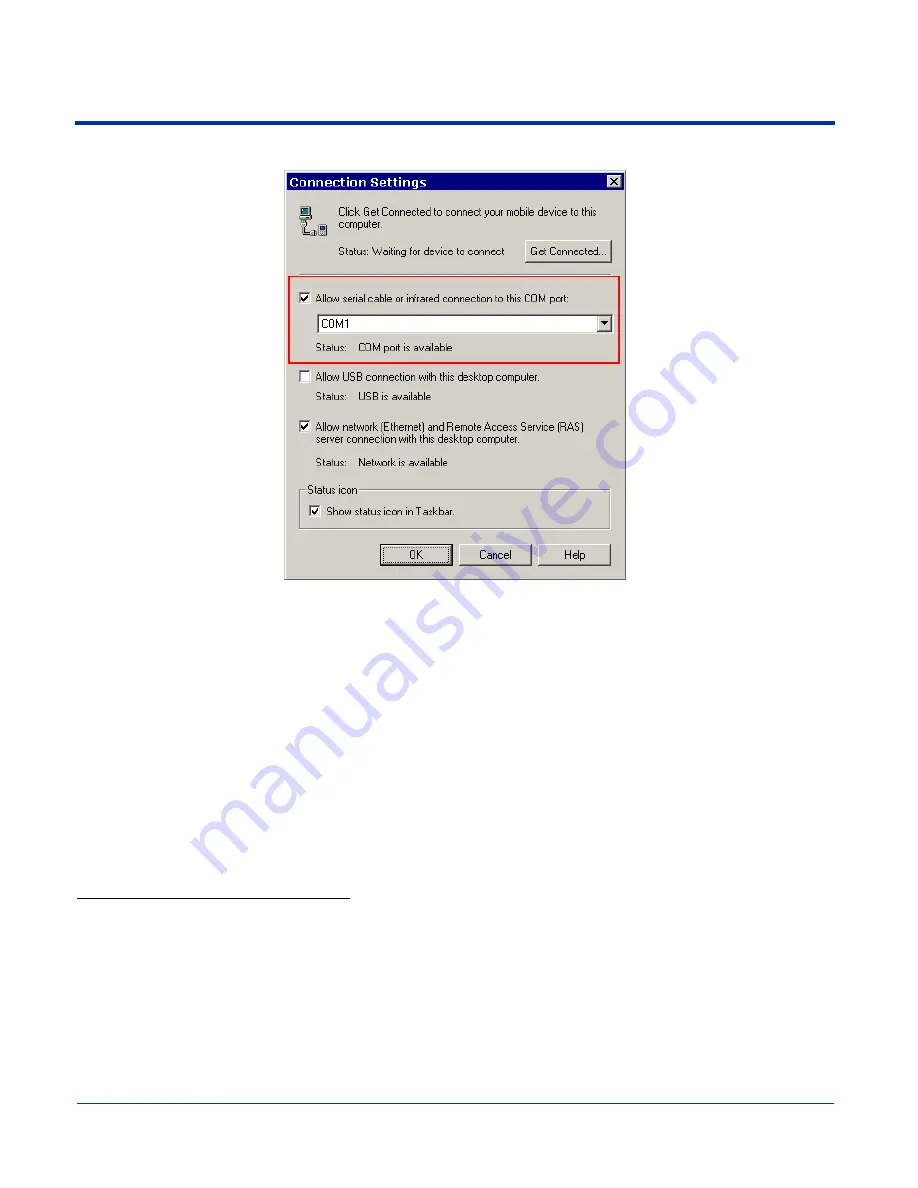
10 - 10
Dolphin® 9500/9550 Mobile Computer User’s Guide
The following graphic displays the correct ActiveSync Connection Settings on the desktop computer for an RS-232 connection.
Note: You can have the USB connection box checked in addition to the serial cable box without affecting processing. However,
you would most likely use one or the other.
Setting up the HomeBase for USB Communication
The Dolphin 9500/9550 terminal is defaulted to support USB communications out of the box.
Required Equipment:
•
HomeBase with power supply
•
USB Cable
•
ActiveSync v3.7 or above
•
Windows® 98 second edition*, Windows® Me, Windows® 2000, or Windows® XP computer.
Note: The HomeBase does not support Windows NT® when using a USB connection. This is because Windows NT does not
support USB.
*Windows
®
98 second edition provides full USB support.
To Install the HomeBase Using USB
Note: You must be using ActiveSync 3.7 or higher.
Complete these steps:
1. Plug in the power supply and connect it to the back of the HomeBase.
2. Plug the USB cable into the back of the HomeBase.
3. At this point, the hardware is installed and operating. You may need to reboot your PC to complete the installation process.
Summary of Contents for Dolphin 9550
Page 1: ...User s Guide Dolphin 9500 9550 Mobile Computer Windows Powered Pocket PC 2002...
Page 10: ...x Dolphin 9500 9550 Mobile Computer User s Guide...
Page 98: ...5 30 Dolphin 9500 9550 Mobile Computer User s Guide...
Page 108: ...6 10 Dolphin 9500 9550 Mobile Computer User s Guide...
Page 134: ...7 26 Dolphin 9500 9550 Mobile Computer User s Guide...
Page 166: ...8 32 Dolphin 9500 9550 Mobile Computer User s Guide...
Page 192: ...9 26 Dolphin 9500 9550 Mobile Computer User s Guide...
Page 216: ...11 10 Dolphin 9500 9550 Mobile Computer User s Guide...
Page 226: ...12 10 Dolphin 9500 9550 Mobile Computer User s Guide...
Page 236: ...14 4 Dolphin 9500 9550 Mobile Computer User s Guide...
Page 247: ......
Page 248: ...95 9550 UG Rev B...