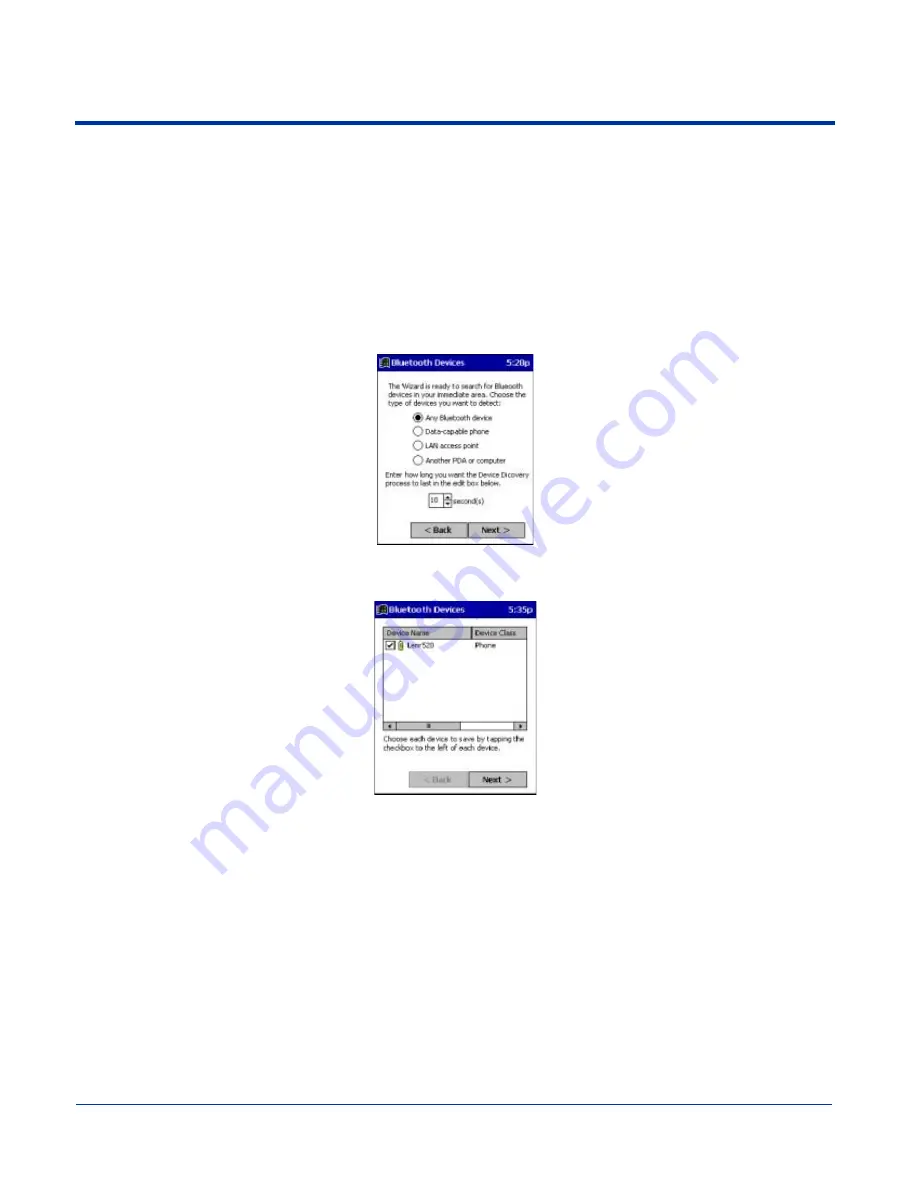
Dolphin® 9500/9550 Mobile Computer User’s Guide
8 - 3
Discover Bluetooth Device(s)
Follow these steps to discover other Bluetooth devices nearby, including non-phone devices. The Device Discovery Wizard is a
more detailed alternative to using the Bluetooth “Get Connected!” Wizard or Bluetooth ActiveSync or Bluetooth LAN Access
options. The Device Discovery Wizard allows you to discover any type of Bluetooth device.
1. If not open, launch the
Bluetooth Devices
folder. Tap on the Bluetooth icon on the
Today
screen. Select
Advanced
Features
then
Bluetooth Devices
.
2. In the
Bluetooth Devices Folder
, tap on the
Device Discovery
icon. Or you can tap on
Tools
. In the pop-up menu, select
Device Discovery.
3. Follow the Bluetooth Device Discovery Wizard to search for Bluetooth devices nearby. When prompted, select the device
type you seek.
4. When the search is complete, a screen reports the discovered Bluetooth devices. Check the box next to any device you wish
to save information about, (i.e., any devices you wish to connect to). Tap
Next
.
5. A service discovery phase begins, 5-10 seconds per chosen device.
6. In the next screen, tap
Finish
.
Bond With Discovered Device(s)
Follow these steps to bond with an already discovered Bluetooth device. In most cases, bonding is for establishing secure
communications with a Bluetooth-enabled phone. This is a more detailed alternative to using the Bluetooth “Get Connected!
Wizard.”
Important!
•
Do not try to bond with a Motorola Timeport 270C or Nokia 6310!
•
Do not use this method to bond with a printer! The third-party printing software included on the installation CD also handles
bonding.
1. If not open, launch the
Bluetooth Devices
folder. Tap on the Bluetooth icon in the Today screen. Select
Advanced
Features,
then
Bluetooth Devices
.
Summary of Contents for Dolphin 9550
Page 1: ...User s Guide Dolphin 9500 9550 Mobile Computer Windows Powered Pocket PC 2002...
Page 10: ...x Dolphin 9500 9550 Mobile Computer User s Guide...
Page 98: ...5 30 Dolphin 9500 9550 Mobile Computer User s Guide...
Page 108: ...6 10 Dolphin 9500 9550 Mobile Computer User s Guide...
Page 134: ...7 26 Dolphin 9500 9550 Mobile Computer User s Guide...
Page 166: ...8 32 Dolphin 9500 9550 Mobile Computer User s Guide...
Page 192: ...9 26 Dolphin 9500 9550 Mobile Computer User s Guide...
Page 216: ...11 10 Dolphin 9500 9550 Mobile Computer User s Guide...
Page 226: ...12 10 Dolphin 9500 9550 Mobile Computer User s Guide...
Page 236: ...14 4 Dolphin 9500 9550 Mobile Computer User s Guide...
Page 247: ......
Page 248: ...95 9550 UG Rev B...






























