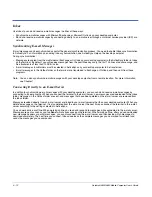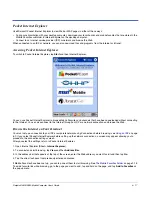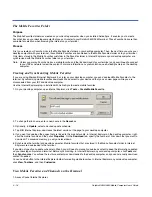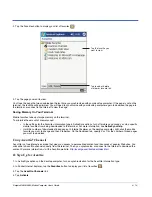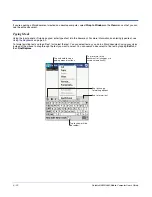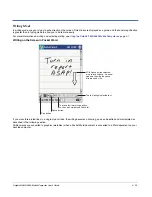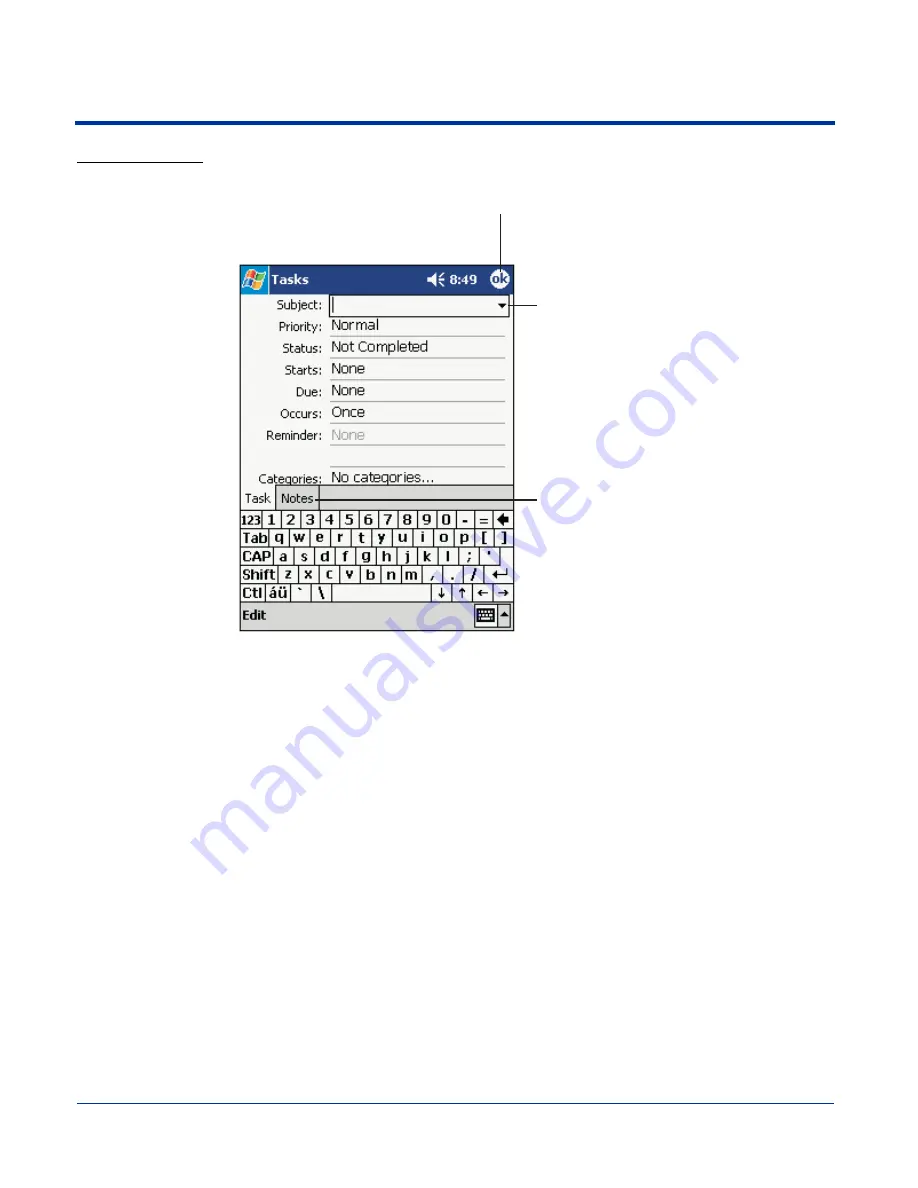
9 - 8
Dolphin® 9500/9550 Mobile Computer User’s Guide
To Create a Task
1. Tap
New
.
2. Using the input panel, enter a description.
3. You can enter a start date and due date or enter other information by first tapping the field. If the input panel is open, you
need to hide it to see all available fields.
4. To assign the task to a category, tap
Categories
and select a category from the list. In the task list, you can display tasks by
category.
5. To add notes, tap the
Notes
tab. You can enter text, draw, or create a recording. For more information on creating notes,
refer to
Notes
on page 9-10.
6. When finished, tap
OK
to return to the task list.
Note: To quickly create a task with only a subject, tap
Entry Bar
on the
Tools
menu. Then, tap Tap here to add a new task and
enter your task information.
Tap to return to the task
list (the task is saved
automatically).
Tap to choose from
predefined subjects.
Notes is a good place
for maps and drawings.
Creating a Task
Summary of Contents for Dolphin 9550
Page 1: ...User s Guide Dolphin 9500 9550 Mobile Computer Windows Powered Pocket PC 2002...
Page 10: ...x Dolphin 9500 9550 Mobile Computer User s Guide...
Page 98: ...5 30 Dolphin 9500 9550 Mobile Computer User s Guide...
Page 108: ...6 10 Dolphin 9500 9550 Mobile Computer User s Guide...
Page 134: ...7 26 Dolphin 9500 9550 Mobile Computer User s Guide...
Page 166: ...8 32 Dolphin 9500 9550 Mobile Computer User s Guide...
Page 192: ...9 26 Dolphin 9500 9550 Mobile Computer User s Guide...
Page 216: ...11 10 Dolphin 9500 9550 Mobile Computer User s Guide...
Page 226: ...12 10 Dolphin 9500 9550 Mobile Computer User s Guide...
Page 236: ...14 4 Dolphin 9500 9550 Mobile Computer User s Guide...
Page 247: ......
Page 248: ...95 9550 UG Rev B...