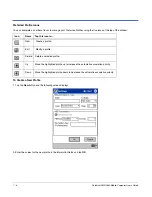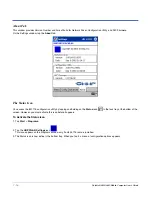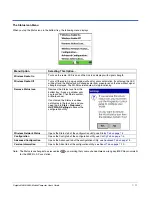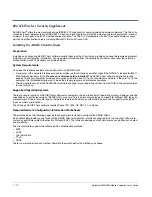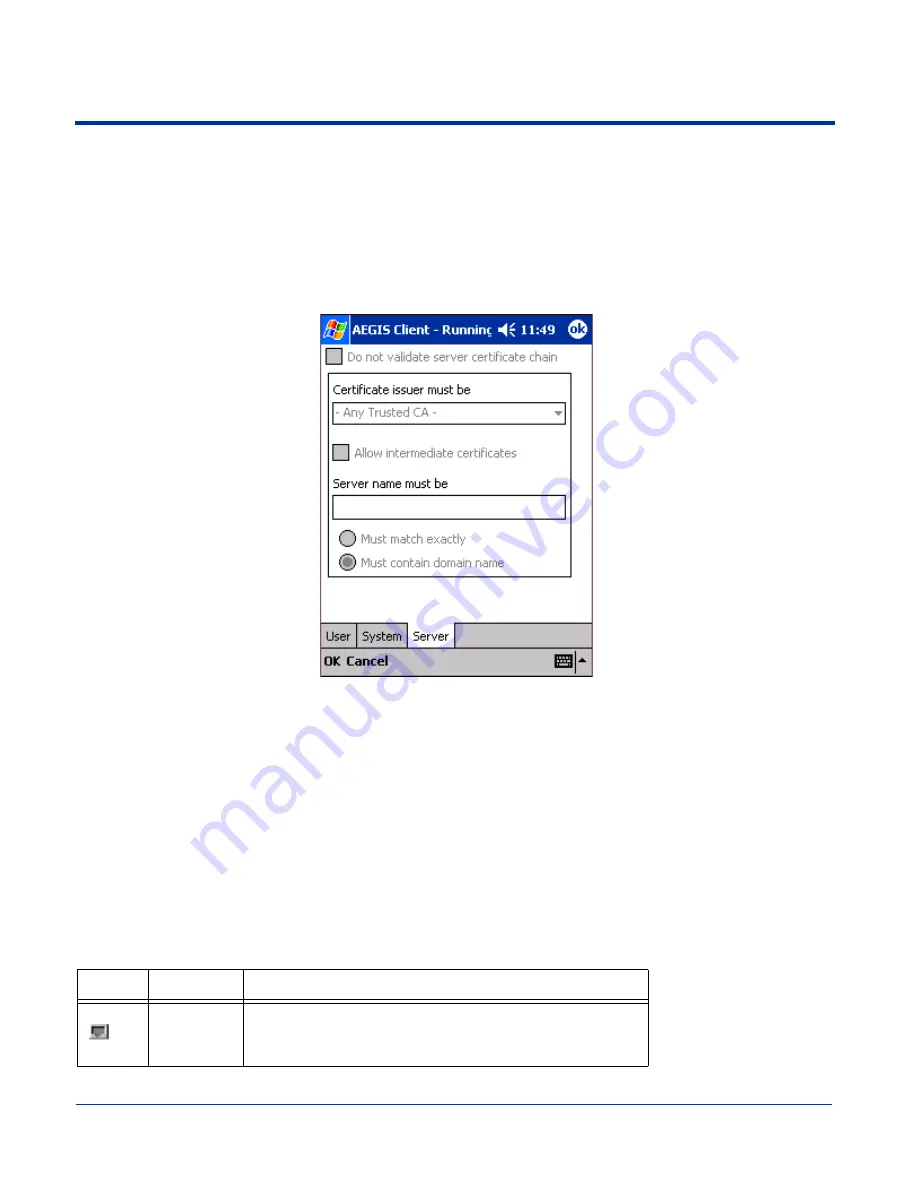
Dolphin® 9500/9550 Mobile Computer User’s Guide
7 - 17
•
In the
Identity
field, enter your network login or user name.
•
In the
Password
field, enter your network password.
•
If your network requires client certificates, select the
Use certificate
option and complete the information.
•
If the Authentication Type is PEAP or TTLS, select the
Tunneled authentication
option and enter the appropriate
Identity, Password, and Protocol.
4. For most installations, you would skip the System tab, which controls system logging of network problems. Unless your set-
up requires custom logging, accept the default logging settings. For more information, see
System Settings Tab
on page
7-
20.
5. Tap the
Server
tab.
6. Depending on your authentication type, the Server tab
•
may be entirely grayed-out (for instance, if you use MD5 authentication), or
•
you may need to enter server-related information that you’ve already gathered on your worksheet (for TLS, TTLS, and
PEAP).
7. When you’ve entered the server information, tap
OK
to save the configuration and close the window.
Running AEGIS Client
After you finish the initial configuration, tap the network interface and select
Start
(if the port is already active, select
Stop
first,
then
Start
to force the program to read the new configuration file). On the main screen, you should see the port color and status
change as the port starts authentication, negotiates with the access point and/or authentication server, and then joins the
network.
As the network interface starts or stops, the color of the port icon and the status field in the Interface List updates to reflect the
current state of the interface.
Port Status Icon Table
Icon
Color
This color icon indicates that …
Gray
The port is not in use or is disabled.
Either the AEGIS Client isn’t running, or the port is not bound to
the 802.1X protocol.
Summary of Contents for Dolphin 9550
Page 1: ...User s Guide Dolphin 9500 9550 Mobile Computer Windows Powered Pocket PC 2002...
Page 10: ...x Dolphin 9500 9550 Mobile Computer User s Guide...
Page 98: ...5 30 Dolphin 9500 9550 Mobile Computer User s Guide...
Page 108: ...6 10 Dolphin 9500 9550 Mobile Computer User s Guide...
Page 134: ...7 26 Dolphin 9500 9550 Mobile Computer User s Guide...
Page 166: ...8 32 Dolphin 9500 9550 Mobile Computer User s Guide...
Page 192: ...9 26 Dolphin 9500 9550 Mobile Computer User s Guide...
Page 216: ...11 10 Dolphin 9500 9550 Mobile Computer User s Guide...
Page 226: ...12 10 Dolphin 9500 9550 Mobile Computer User s Guide...
Page 236: ...14 4 Dolphin 9500 9550 Mobile Computer User s Guide...
Page 247: ......
Page 248: ...95 9550 UG Rev B...