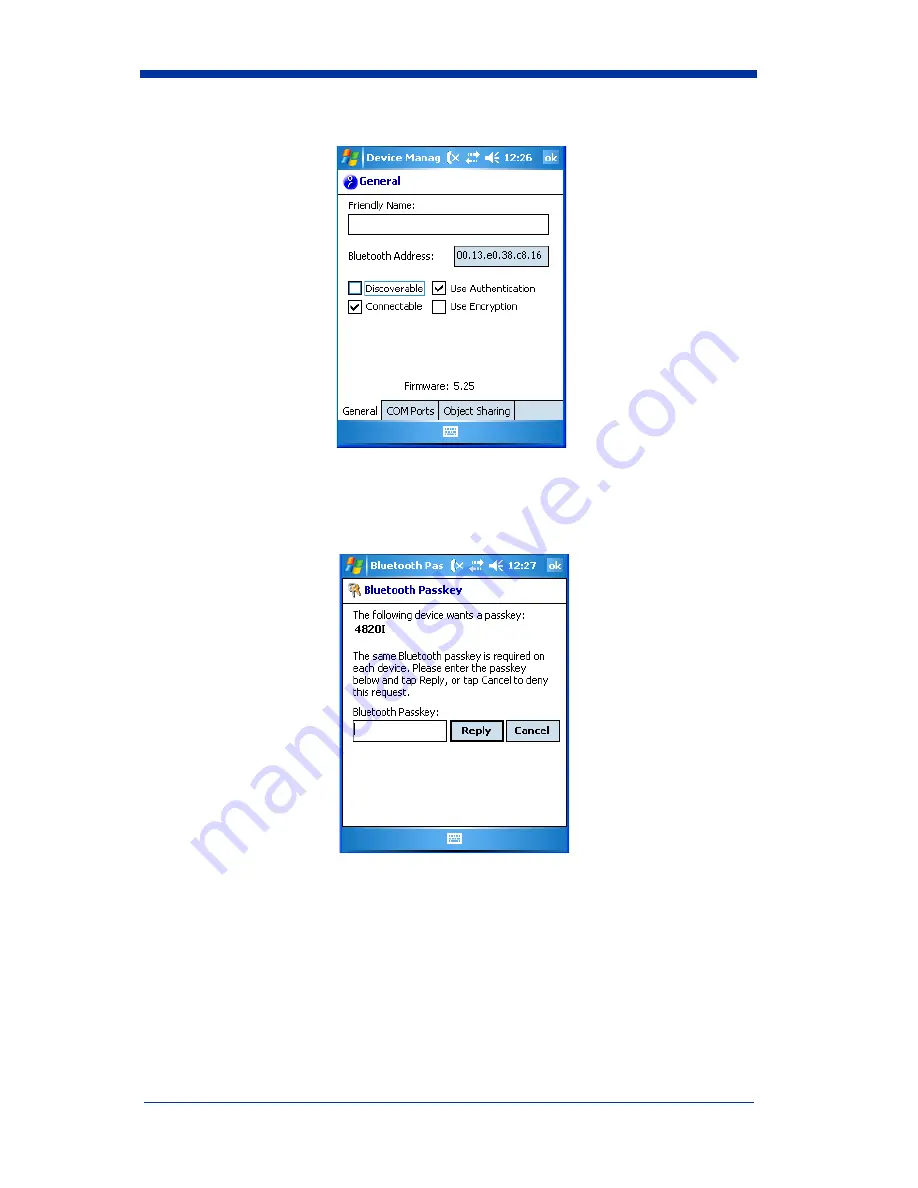
2020/4820/4820 i User’s Guide
3 - 21
2. To enable authentication, select the check box next to
Use Authentication
.
If you select Use Authentication, you will also be asked to enter a passkey for the
Mobility Systems device. The PIN entered for the Mobility Systems device must
match the one configured on the image scanner. Once you select the 4820i
device in Step 13 (page
page 3-19
), the following screen appears.
1. In the
Bluetooth Passkey
box, enter the image scanner’s PIN code. The
same Bluetooth passkey (PIN code) is required for each device.
2. Tap
Reply
.
Summary of Contents for 2020
Page 1: ... User s Guide 2020 4820 4820 i 2D Cordless Imaging System ...
Page 7: ...Base Compliance Label locations Item Number Serial Number and Revision Information location ...
Page 8: ......
Page 20: ...xii ...
Page 56: ...2 26 2020 4820 4820 i User s Guide ...
Page 80: ...3 24 2020 4820 4820 i User s Guide ...
Page 112: ...5 8 2020 4820 4820 i User s Guide ...
Page 118: ...6 6 2020 4820 4820 i User s Guide ...
Page 170: ...7 52 2020 4820 4820 i User s Guide ...
Page 204: ...9 14 2020 4820 4820 i User s Guide Exit Selections Save OCR Template Discard OCR Template ...
Page 242: ...12 26 2020 4820 4820 i User s Guide ...
Page 252: ...13 10 2020 4820 4820 i User s Guide ...
Page 273: ......
Page 277: ...OCR Programming Chart a e d g c h t l Discard Save r ...






























