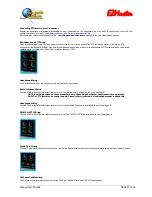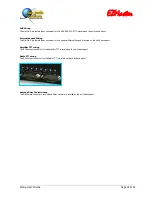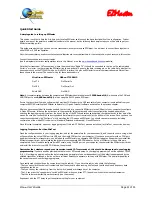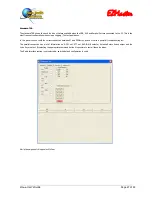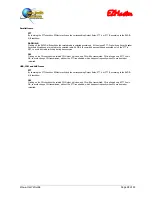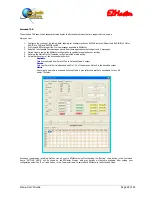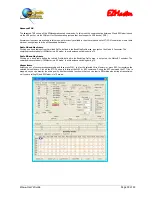EZMaster
EZMaster
User’s Guide
Page 23 of 53
EZMaster Quick Console.
EZMaster Quick Console is the fastest way to set-up EZMaster. EZMaster Quick Console allows to configure EZMaster, in Extended
Mode, for the most commonly available applications.
An easy, point-and-click, configuration for Contest applications, with the default parameters already set, is available, thus allowing a
fast, no learning curve, station set-up without requiring any basic knowledge level.
EZMaster is factory configured in the Standard and Extended configuration, with default values and routing (as shown in the table
below), but users can define different setup for different Software applications.
Start the Quick Console program, by selecting the icon on your desktop, or through the Windows Start menu, and the following window
will be shown:
Predefined parameter configuration for the most commonly available Contest loggers such as CTDOS, TRDOS, NADOS, CTWIN,
WRITELOG, N1MMLogger, along with two free slots for general-purpose application, either DOS or Windows, are available.
Select the
Comport
number corresponding to the Virtual Serial Port where EZMaster is connected, on your computer, and then click on
the “
OFF LINE
” button. If the selected connections are properly working it should toggle into “
ON LINE
” and you will see the
EZMaster and Winkey Version numbers displayed in the corresponding textboxes.
Now click on your choice of logging program in the top right radio button panel and the corresponding panel below will be highlighted
where you can now edit the configuration by checking the various CW port and the LPT Parallel functions.
CW Port Selection
Within the CW frame the CW source will be selected. USB, AUX, COM and LPT selections are available.
The selection will reflect the connection between the PC and EZMaster and which will be used by your contest logging software.
The most common connection is via LPT (Parallel port), which is the most versatile input port.