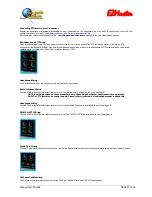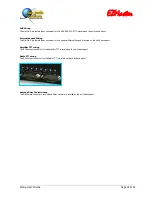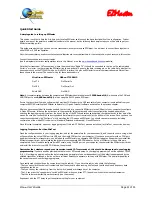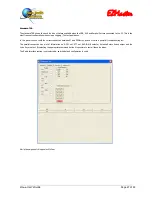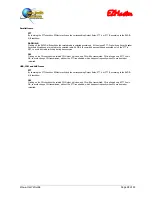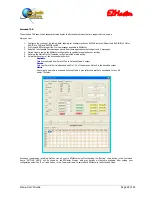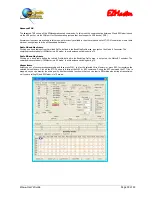EZMaster
EZMaster
User’s Guide
Page 20 of 53
EZMaster Installer
A short description of each button function will follow.
Manual
Pressing this button the PDF manual, shipped within your CD-ROM, will be loaded. (Adobe Reader is needed)
Browse CD
Will Open the Windows File Manager and let you browse the EZMaster CD-ROM.
Web Site
Will Open your Internet Browser and will try to connect to
www.hamradiosolutions.com
website. It’s useful to look for the latest
information’s, manuals, software, firmware, product’s accessories, etc..
Install I/O Port
This selection is needed only if you want to test your EZMaster Parallel Port function with the EZManager and you are using a
Win2K
or
WinXP
operating system.
The installed I/O driver will allow the direct access to each pin of the parallel port, while allowing most of the applications to
workaround the
Win2K
and
WinXP
direct access blocking;
Win95/Win98/WinMe
users DO NOT need to install this driver.
Follow the I/O port driver installation instructions and then reboot your PC.
After the reboot the
autorun.exe
program should start up automatically so you can continue and complete the installation procedure.
Shouldn’t this happen, please run (double-click) the
autorun.exe
program you may find in the main directory of the EZMaster CD-
ROM.
Install EZManager
Clicking on this button will launch the EZManager installation wizard.
Follow the instructions to install the EZManager application into your PC, then go back to the EZMaster Installer.
Install EZConsole
Clicking on this button will launch the EZConsole installation wizard.
Follow the instructions to install the EZConsole application into your PC and then go back to the EZMaster Installer.
Exit
Quit and Exit from the EZMaster Installer.