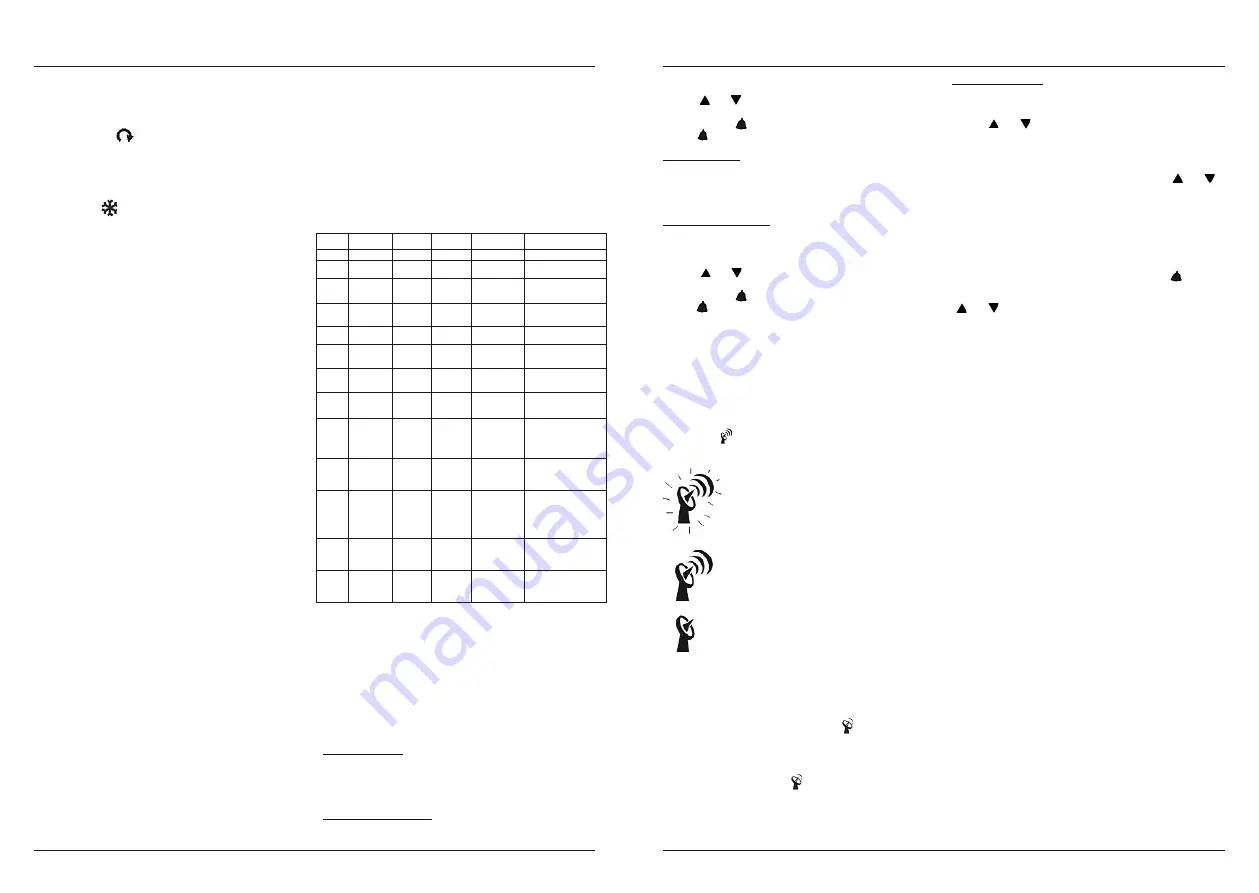
12
13
Beaufort
Knots
Wave height
(meter)
Wave height
(feet)
WMO
description
Effects observed
on the sea
0
under 1
-
-
clam
sea is like a mirror
1
1 - 3
0,07
0,25
light air
ripples with appearance of
scales; no foam crests
2
4 - 6
0,15 - 0,3
0,5 - 1
light breeze
small wavelets; crests of
glassy appearance, not
breaking
3
7 - 10
0,6 - 0,9
2 - 3
gentle breeze
large wavelets; crests begin
to break; scattered whitecaps
4
11 - 16
1 - 1,5
3,5 - 5
moderate breeze
small waves, becoming
longer; numerous whitecaps
5
17 - 21
1,8 - 2,4
6 - 8
fresh breeze
moderate waves, taking
longer form; many whitecaps;
some spray
6
22 - 27
2,9 - 4
9,5 - 13
strong breeze
larger waves forming;
whitecaps everywhere; more
spray
7
28 - 33
4,1 - 5,8
13,5 - 19
near gale
sea heaps up; white foam
from breaking waves begins
to be blown in streaks
8
34 - 40
5,5 - 7,6
18 - 25
gale
moderately hight waves of
greater length; edges of
crests begin to break into
spindrift; foam is blown in
well-marked streaks
9
41 - 47
7 - 9,7
23 - 32
strong gale
high waves; sea begins to roll;
dense streaks of foam; spray
may begin to reduce visibility
10
48 - 55
8,8 - 12,5
29 - 41
storm
very high waves with
overhanging crests; sea takes
white appearance as foam is
blown in very dense streaks;
rolling is heavy and visibility
is reduced
11
56 - 63
11,2 - 15,8
37 - 52
violent
exceptionally high waves;
sea covered with white foam
patches; visibility further
reduced
12
64 & over
13,7 & over
45 &
over
hurricane
air filled with foam; sea
completely white with driving
spray; visibility greatly
reduced
searching for radio-controlled clock signal
reception is successful
reception is fail
Antenna icon
disappears
reception is desabled
IN/OUT temperature & humidity
Temperature & humidity readings are shown on the upper right of the
display.
Press “C/F“ button to select temperature unit C/ F.
Press “CHANNEL/SEARCH” repeatedly to select indoor, Ch1, Ch2, Ch3 or
auto-channel scrolling
display modes.
Note:
The outdoor temperature & humidity sensor is built inside the
anemometer and is assigned to channel 1. Additional remote thermo-
hygrometer sensor(s) can be purchased separately and they should be
assigned to Ch-2 or 3 only.
Ice Alert
Ice alert indicator
appears on the display next to the wind chill
reading when outdoor channel-1 temperature falls to or below 4C (or 39.2F).
It provides an early alert for possible icy road condition to driver.
IN/OUT heat index
Heat Index combines the effects of heat and humidity. It is the apparent
temperature of how hot the heat-humidity combination makes it feels.
Press “Heat Index/Dew Point” button once to show the respective indoor
or outdoor heat index on the display. “HEAT INDEX” icon will appear.
IN/OUT dew point
Dew point is the saturation point of the air, or the temperature to which the
air has to be cooled in order to get condensation.
Press HEAT INDEX / DEW POINT button twice to show the respective
indoor or outdoor dew point reading on the display. “DEW POINT” icon
will appear.
Daily, weekly, monthly & accumlated rainfall
The wireless rain gauge provides daily, weekly, monthly and accumulated
rainfall measurements.
Press “RAIN/CLEAR” repeatedly to switch between the different modes
and the corresponding “DAILY”, “WEEKLY”, “MONTHLY” or “TOTAL” icon
will appear indicating your current display mode.
In daily, weekly or monthly rainfall display, hold “RAIN/CLEAR” to clear all
daily, weekly & monthly rainfall reading to zero. In total rainfall display, hold
“RAIN/CLEAR” to clear total rainfall reading.
Press “RAIN UNIT” on the back casing to change the unit between mm
and inch.
Rainfall history
This unit has a large capacity memory that can store and display:
• Daily rainfall (up to last six days as well as current day)
• Weekly rainfall (up to last six weeks as well as current week)
• Monthly rainfall (up to last six months as well as current month)
Press “RAIN” to select daily, weekly or monthly rainfall display mode.
Press “RAIN HISTORY” repeatedly to scroll through the current & last 6
days/weeks/months data corresponding to your selected rainfall mode.
On the bar chart display, the “0” represents the current period. –1, –2,
etc indicate the prior periods. The precise rainfall reading of the selected
period will be shown on the display.
Example 1:
In April, press “RAIN HISTORY” repeatedly in the monthly rainfall mode
until “–3” bar chart is shown. The bar chart and reading indicate the
monthly rainfall record in January (from 1st Jan to 31st Jan)
Example 2:
On Wednesday, press “RAIN HISTORY” repeatedly in the weekly rainfall
mode until “-1” bar chart is shown. The bar chart and reading indicate the
weekly rainfall recorded last week (from last Sunday to last Saturday).
Example 3:
On Friday, press “RAIN HISTORY” repeatedly in the daily rainfall mode
until “–2” bar chart is shown. The bar chart and reading indicate the daily
rainfall record on this Wednesday.
Wind speed & direction
The weather station uses the anemometer to sample the wind speed and
direction. You can set the monitor to display the wind speed in miles per
hour (mph), kilometers per hour (km/h), meters per second (m/s), knots and
Beaufort. Press “WIND UNIT” on the back casing until the desired unit
appears.
The monitor displays 16 wind directions (N for north, S for south, SW for
south-west and so on).
Press “WIND” to select gust & average wind speed display.
Wind direction:
Average wind direction over a 2-minute period
Average wind speed:
Average wind speed over a 2-minute period
Gust wind speed:
Maximum wind speed over a 10-minute period
(Reference table based on observations of the effects of the wind)
Wind chill
Wind chill is the apparent temperature felt on exposed skin due to the
combination of air temperature and wind speed. The wind chill reading on
the monitor is calculated based on the temperature measured from the
anemometer (channel-1) and the average wind speed.
To change wind chill temperature unit, press “C/F” button on the back
casing.
Gust wind & wind chill alarm
High Gust Wind Alarm
You can set the monitor to sound an alarm for about 1 minute when gust
wind reaches or exceeds a set limit. Press “WIND ALARM” to silence the
alarm sound. The related high alarm icons will continue to flash until the
alarm condition is no longer met.
High Gust Wind Alarm Setting:
• Press “WIND ALARM” to show high gust wind alarm display. “ALARM”
icons appear in the gust wind display area
• Hold “WIND ALARM” button to enter its setting mode and gust wind
digits will flash
• Press “
” or “
” to set the value
• Press “WIND ALARM” to confirm setting and exit
Press “WIND AL
” repeatedly to enable or disable the gust
alarm.
HI appears when it is enabled.
Low Wind Chill Alarm
You can also set the monitor to sound an alarm for about 1 minute when
the wind chill reaches or falls below the set limit. Press “WIND ALARM” to
silence the alarm sound. The related low alarm icon will continue to flash
until the alarm condition is no longer met.
Low Wind Chill Alarm Setting:
• Press “WIND ALARM” repeatedly so “ALARM” icons appear in the wind
chill display area
• Hold “WIND ALARM” button to enter its setting mode and the wind chill
digits will flash
• Press “
” or “
” to set the value
• Press “WIND ALARM” to confirm setting and exit
Press “WIND AL
” repeatedly to enable or disable the wind chill
alarm.
Lo appears when it is enabled.
Maximum & minimum records
Press “MEMORY” repeatedly to view the maximum & minimum values
of temperature, humidity, heat index, dew point, wind speed & wind chill
readings. The corresponding “MAX” and “MIN” icons will appear. To clear
the memory record, hold “MEMORY” in the max/min display mode
Radio-controlled clock
The unit will start synchronizing the radio-controlled clock after battery/
adapter installation. The antenna icon will flash during synchronization. If
the reception of radio-controlled time is successful, antenna icon with full
signal strength
will appear on screen.
The radio-controlled clock will have a daily synchronization at 02:03 & 03:03
everyday. Each reception cycle is around 2.5 to 10 minutes.
Antenna icon without signal strength indicates the past reception is not
successful (Daily synchronization is still enabled). To enforce searching
of radio-controlled time signal immediately, press
repeatedly until the
antenna icon flashes. If reception continues to fail, try other locations later.
Place the unit away from source of interference such as mobile phones,
appliances, TV etc.
To disable the radio-controlled time reception and stop the daily
synchronization, continue pressing
until the antenna icon disappears.
Clock & calendar
Press “CLOCK” to toggle display between time, calendar and day of the
week.
Clock & calendar setting:
Note:
You need to set clock & calendar when your weather station cannot
receive radio-controlled time signal in your location.
• Hold “CLOCK “ button to enter clock setting mode.
• Using “
” or “
” to adjust and “CLOCK” to confirm, the following
values can be set in sequence: 12/24hr format > Hr > Min > Yr > D/M or
M/D format > Month > Date > EXIT
Home time, world (zone) time
Hold “ZONE” to enter world (zone) time setting mode. Press “
” or “
”
to enter the desired hour offset value from –12 to +12 hours. Press “ZONE”
to confirm each setting.
Press “ZONE“ button to toggle between home (radio-controlled) time
and world (zone) time. “ZONE” icon appears when world (zone) time is
selected. When zone time is not used, set zone time to “0”.
Alarm setting
Press “ALARM” button to show alarm time and the “ALARM” icon will
appear. Press again to enable or disable the alarm. Bell icon
appears
when alarm is enabled.
Hold “ALARM” to enter alarm time setting mode. Press
“
” or “
” to enter the desired Hour/ Min values and press “ALARM“
to confirm setting.
Snooze & backlight
When alarm is going off, press SNOOZE/ LIGHT to trigger snooze function
and “Zz” icon will appear. To stop alarm for one day, press “ALARM” key.
In normal display, press SNOOZE/LIGHT for an extended backlight if
adapter is not connected.
Low battery indication
Low battery indication is available for the monitor itself and all of the
remote sensors. Replace the batteries and follow the setup procedure in
this instruction manual.
Important:
Wind direction calibration is required for the anemometer during
battery replacement (Details refer “Calibrating the anemometer & installing
batteries” section)
Battery disposal
Replace only with the same or equivalent type recommended by
the manufacturer. Please disposal of old, defective batteries in an
environmentally friendly manner in accordance with the relevant
legislation.
Specifications
Indoor Temperature: 0 C to + 50 C (+32 F to +122 F)
Outdoor Temperature: -20 C to +60 C (-4 F to +140 F)
Temperature Resolution: 0.1 degree C
Indoor & Outdoor Humidity: 20% - 99% RH
Humidity Resolution: 1% RH
Channel for Temp & Humidity: maximum 3
Wind speed range : 0 – 30m/s
: 0 – 108 km/h
: 0 – 67 mph
: 0 – 58.3 knot
: 0 - 11 Beaufort
Rain Gauge reading : 0 – 9999 mm
: 0 – 393.66 inch
Transmission (Anemometer): up to 100M (228 feet) in open area, RF434 MHz
Transmission (Rain Gauge): up to 50M (164 feet) in open area, RF434 MHz
Clock: DCF77 Radio-Controlled, Quartz back-up
Power : AA x 6 pieces for the monitor; optional 6.0V adapter (not included)
: AA x 2 pieces for anemometer
: AA x 2 pieces for rain gauge
Registration and Safety Certification/General Information
This device bears the CE symbol as specified by the provisions of Directive R
& TTE (1999/5/EC). Hama GmbH & Co. KG hereby declares that this device is
in compliance with the basic requirements and other relevant guideline and
regulations of the 1999/5/EC guideline. You will find the declaration of compliance
and declaration of conformity in the Internet at http://www.hama.com
Summary of Contents for EWS 1500
Page 1: ......





































