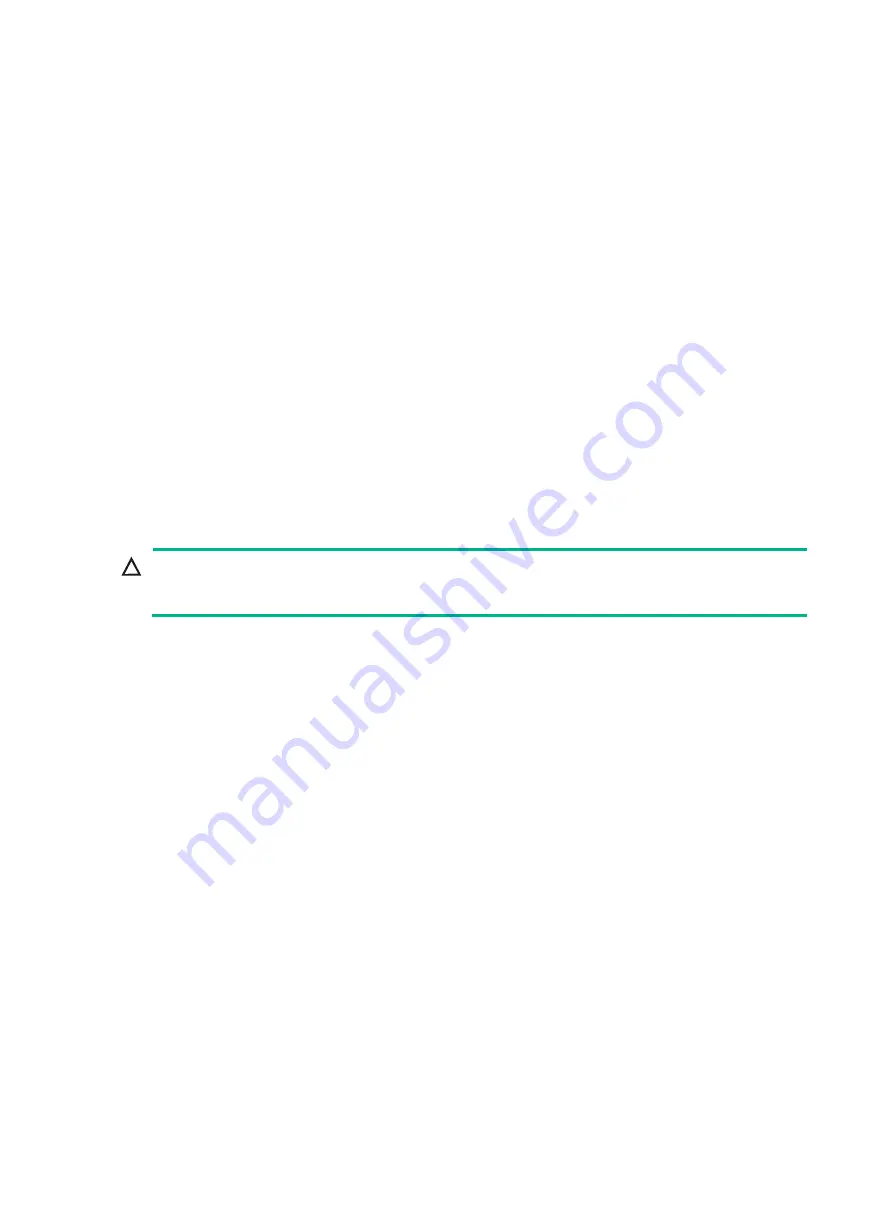
6-27
4.
Install the PCIe Ethernet adapter to the riser card. For more information, see "
5.
(Optional.) If the PCIe Ethernet adapter supports NCSI, connect the NCSI cable from the PCIe
Ethernet adapter to the NCSI connector on the riser card. For more information about the NCSI
connector location, see "Riser cards." For more information about the cable connection method,
see "
Connecting the NCSI cable for a PCIe Ethernet adapter
6.
If you have removed the riser card air baffle, install the removed riser card air baffle. For more
information, see "
Replacing a riser card air baffle
."
7.
Install the riser card to the server. For more information, see "
Installing riser cards and PCIe
8.
Connect network cables to the PCIe Ethernet adapter.
9.
Connect the power cord. For more information, see "
10.
Power on the server. For more information, see "
Verifying the installation
Log in to HDM to verify that the PCIe Ethernet adapter is operating correctly. For more information,
see HDM online help.
Installing PCIe M.2 SSDs
Guidelines
CAUTION:
To avoid thermal damage to processors, do not install PCIe M.2 SSDs to a 24SFF compute module
if an 8180, 8180M, 8168, 6154, 6146, 6144, or 6244 processor is installed in the compute module.
An M.2 transfer module and a riser card are required to install PCIe M.2 SSDs.
To ensure high availability, install two PCIe M.2 SSDs of the same model.
You can install a maximum of two PCIe M.2 SSDs on an M.2 transfer module. The installation
procedure is the same for the two SSDs.
Installing a PCIe M.2 SSD in a compute module
1.
Power off the server. For more information, see "
2.
Remove the security bezel, if any. For more information, see "
3.
Remove the compute module. For more information, see "
."
4.
Remove the compute module access panel. For more information, see "
5.
Remove the high mid air baffle. For more information, see "
Replacing air baffles in a compute
6.
Install the low mid air baffle. For more information, see "
Installing the low mid air baffle or GPU
module air baffle to a compute module
7.
Install the PCIe M.2 SSD to the M.2 transfer module:
a.
Install the internal threaded stud supplied with the transfer module onto the transfer module,
as shown in
.






























