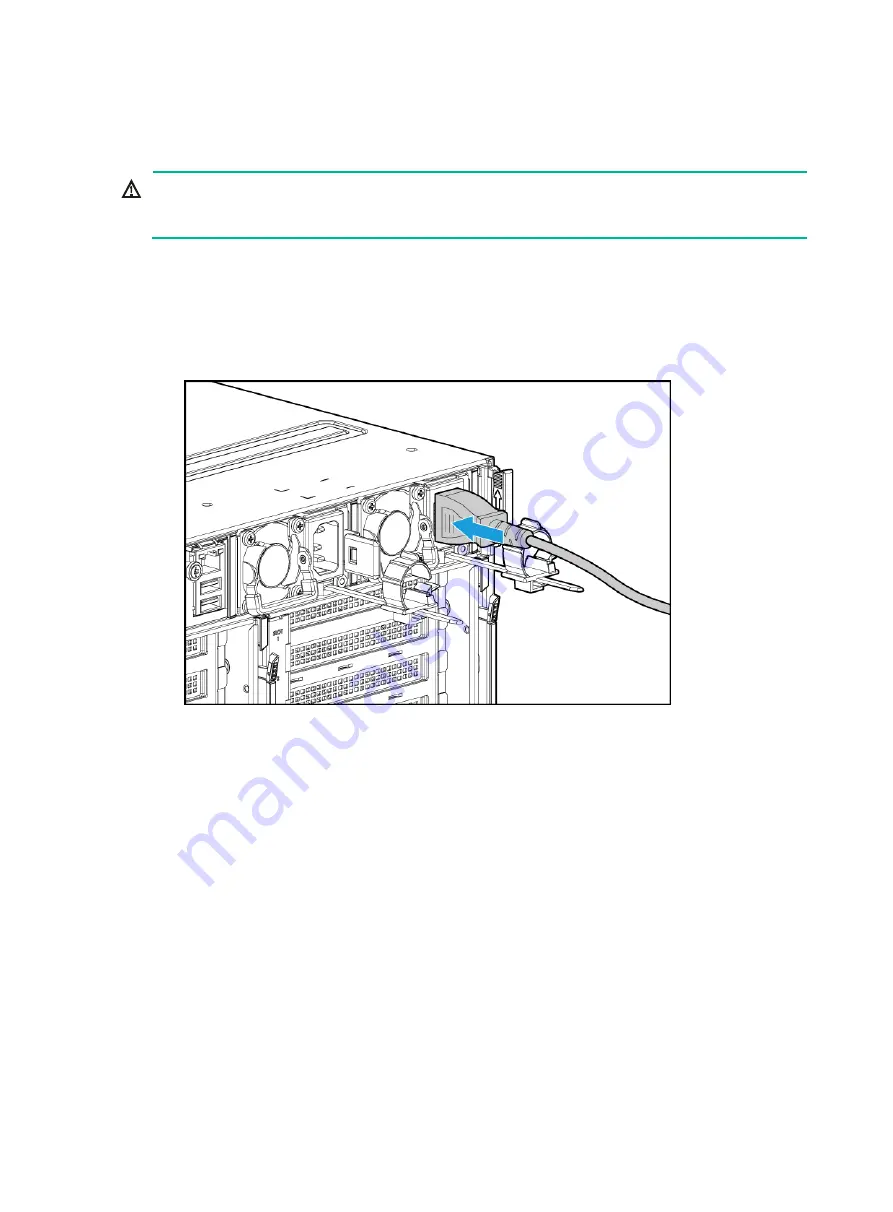
3-7
Connecting the power cord
Guidelines
WARNING!
To avoid damage to the equipment or even bodily injury, use the power cord that ships with the
server.
Before connecting the power cord, make sure the server and components are installed correctly.
Procedure
1.
Insert the power cord plug into the power receptacle of a power supply at the rear panel, as
shown in
.
Figure 3-7 Connecting the power cord
2.
Connect the other end of the power cord to the power source, for example, the power strip on
the rack.
3.
Secure the power cord to avoid unexpected disconnection of the power cord.
a.
(Optional.) If the cable clamp is positioned too near the power cord and blocks the power
cord plug connection, press down the tab on the cable mount and slide the clamp backward.






























