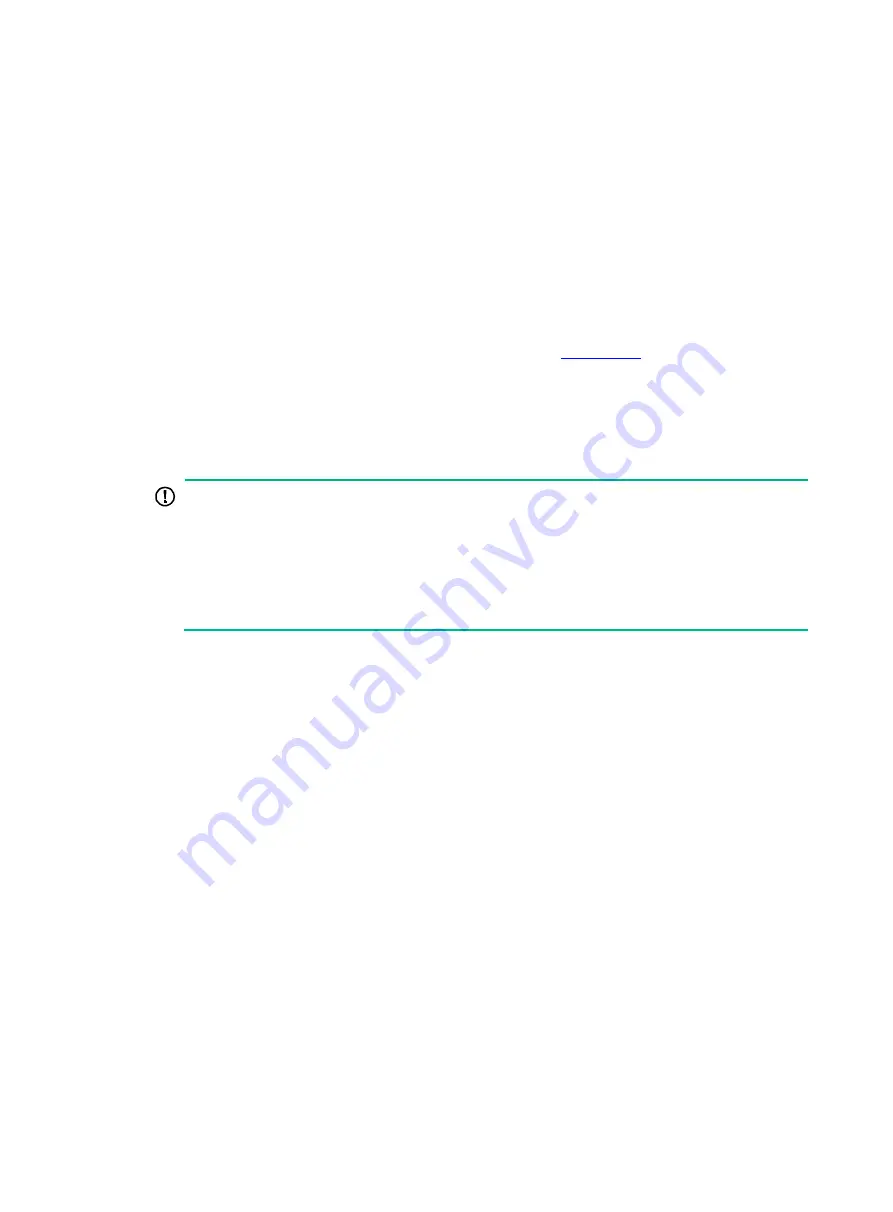
2
If copyback is not enabled, replace the failed drive with a new drive and configure the new
drive as a hot spare drive.
If copyback is enabled, replace the failed the failed drive with a new drive.
•
If the failed drive is a member of a redundant RAID array and is not configured as a hot spare
drive, replace the failed drive with a new drive. Then, the RAID array will automatically rebuild
the data.
RAID array failure
The management tool displays the RAID array status information. When a RAID array fails, the
management tool displays the RAID array status as
Degraded
or
Failed
.
•
If the RAID array status is
Degraded
, examine the status of member drives, and replace the
failed drives with new drives. For more information, see "
."
•
If the RAID array status is
Failed
, select the failed RAID array, and use the Force Online
function to force the RAID array to come online.
If the operation succeeds, you can use the migration function to migrate the data in the
RAID array.
If the operation fails, you must reconfigure the RAID array.
IMPORTANT:
•
The Force Online operation might modify the data in the RAID array. Evaluate whether this
operation is necessary before performing it.
•
The Force Online function is called Re-enable on an UN-HBA-1000-M2-1 storage controller
in UEFI mode.
•
The embedded RSTe RAID controller does not support the Force Online function. If the
RAID array status is
Failed
, reconfigure the RAID array.
Replacing a storage controller
To avoid data loss or damage when you replace a storage controller, make sure the following
parameters are consistent before and after replacement:
•
Storage controller model.
•
BIOS boot mode.
•
Storage controller firmware version.
•
Storage controller operating mode.
•
First boot option if the storage controller operates in legacy mode.
This section uses an HBA-1000-M2-1 storage controller as an example to describe how to replace a
storage controller.
Replacing a storage controller in UEFI mode
Prerequisites
1.
Access the storage controller configuration screen.
2.
View the operating mode and firmware version of the storage controller to be replaced.
Summary of Contents for UniServer B5700 G3
Page 35: ...19 Figure 29 Selecting the RAID volume to be deleted...
Page 116: ...56 Figure 96 Controller Configuration screen...
Page 220: ...61 Figure 109 Selecting Main Menu 2 Select Controller Management and press Enter...
Page 243: ...84 Figure 153 Confirming the operation...
Page 293: ...50 Figure 89 Clearing completion...
Page 382: ...21 Figure 27 Storage controller information...
Page 389: ...7 Figure 8 Identifying a storage controller 2...
















































