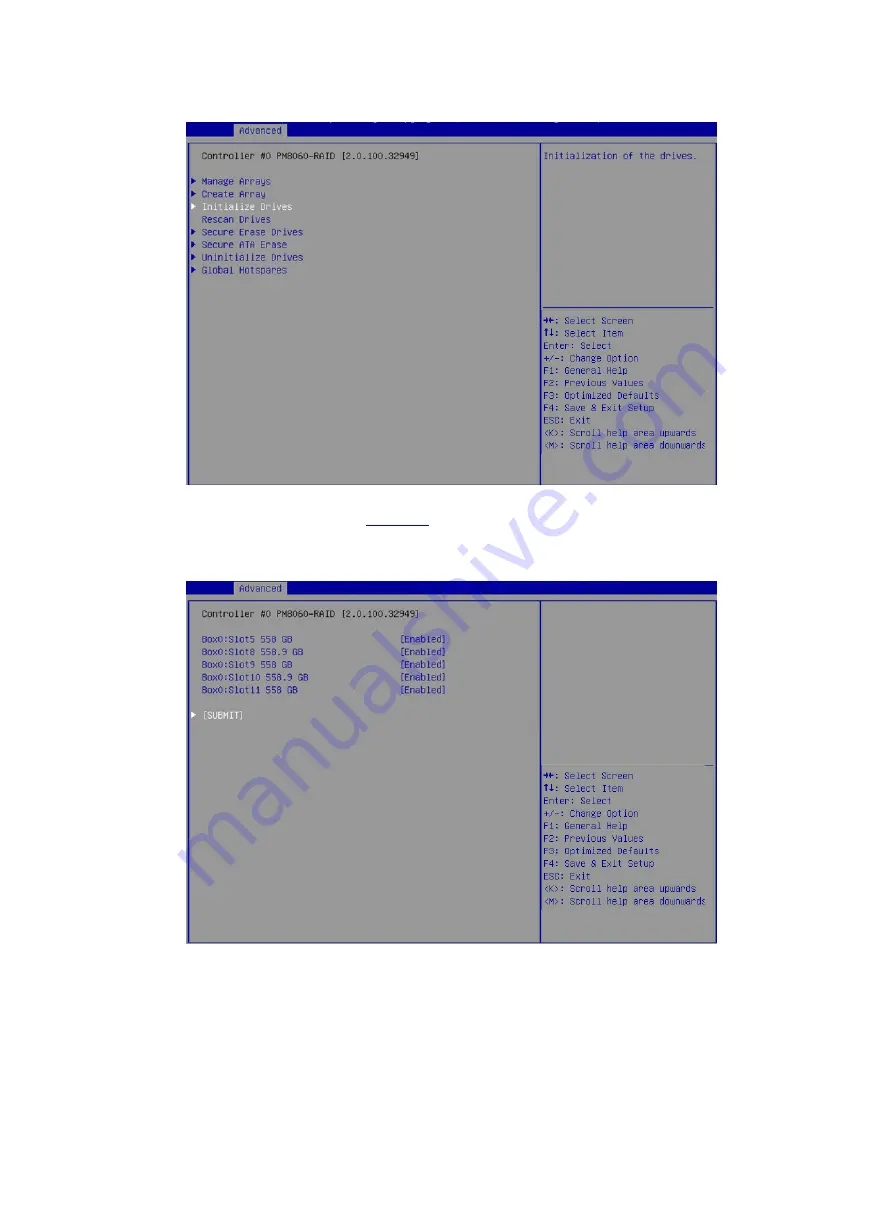
11
Figure 13 Logical Device Configuration screen
3.
On the screen as shown in
, select the drives to be initialized. (
[Enabled]
following a
drive means that the drive has been selected.) Then, select
SUBMIT
and press
Enter
.
Figure 14 Selecting drives
4.
If the system prompts that the initiation will erase all array information from the selected drives
and affect RAID arrays using these selected drives, perform one of the following tasks:
To verify if the drives are correctly selected, press
ESC
to go back to the previous step.
If you have selected correct drives, select
SUBMIT
and then press
Enter
.
Summary of Contents for UniServer B5700 G3
Page 35: ...19 Figure 29 Selecting the RAID volume to be deleted...
Page 116: ...56 Figure 96 Controller Configuration screen...
Page 220: ...61 Figure 109 Selecting Main Menu 2 Select Controller Management and press Enter...
Page 243: ...84 Figure 153 Confirming the operation...
Page 293: ...50 Figure 89 Clearing completion...
Page 382: ...21 Figure 27 Storage controller information...
Page 389: ...7 Figure 8 Identifying a storage controller 2...
















































