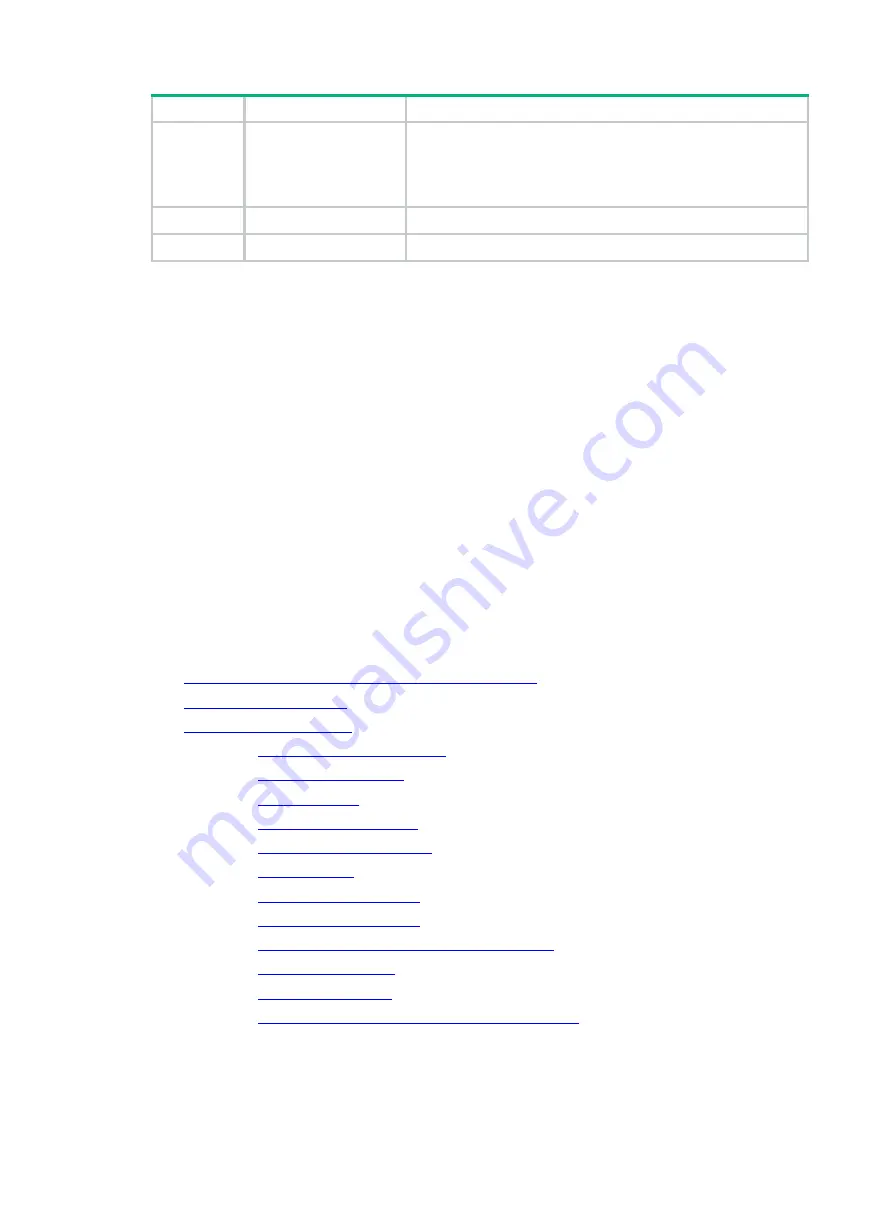
2
RAID level
Min. drives required
Max. failed drives
RAID 10
4
n
, where
n
is the number of RAID 1 arrays in the RAID 10 array.
NOTE:
Storage controllers described in this chapter support a maximum
of eight member RAID 1 arrays.
RAID 50
6
n
, where
n
is the number of RAID 5 arrays in the RAID 50 array.
RAID 60
6 (8 is recommended.)
2
n
, where
n
is the number of RAID 6 arrays in the RAID 60 array.
Restrictions and guidelines for configuring RAID
•
As a best practice, configure RAID with drives that do not contain RAID information.
•
To build a RAID successfully and ensure RAID performance, make sure all drives in the RAID
are the same type (HDDs or SSDs) and have the same connector type (SAS or SATA).
•
For efficient use of storage, use drives that have the same capacity to build a RAID. If the
drives have different capacities, the lowest capacity is used across all drives in the RAID.
•
If you use one physical drive to create multiple RAIDs, RAID performance might decrease in
addition to increased maintenance complexities.
Configuring RAID arrays in UEFI mode
This section describes how to configure RAID arrays through a storage controller in UEFI mode.
For more information about how to enter the BIOS and set the boot mode to UEFI, see the BIOS
user guide for the server.
RAID array configuration tasks at a glance
To configure a RAID array in UEFI mode, perform the following tasks:
•
Accessing the storage controller configuration screen
•
•
•
•
•
•
•
•
•
•
•
Clearing RAID array information on the drive
•
•
•
Summary of Contents for UniServer B5700 G3
Page 35: ...19 Figure 29 Selecting the RAID volume to be deleted...
Page 116: ...56 Figure 96 Controller Configuration screen...
Page 220: ...61 Figure 109 Selecting Main Menu 2 Select Controller Management and press Enter...
Page 243: ...84 Figure 153 Confirming the operation...
Page 293: ...50 Figure 89 Clearing completion...
Page 382: ...21 Figure 27 Storage controller information...
Page 389: ...7 Figure 8 Identifying a storage controller 2...
















































