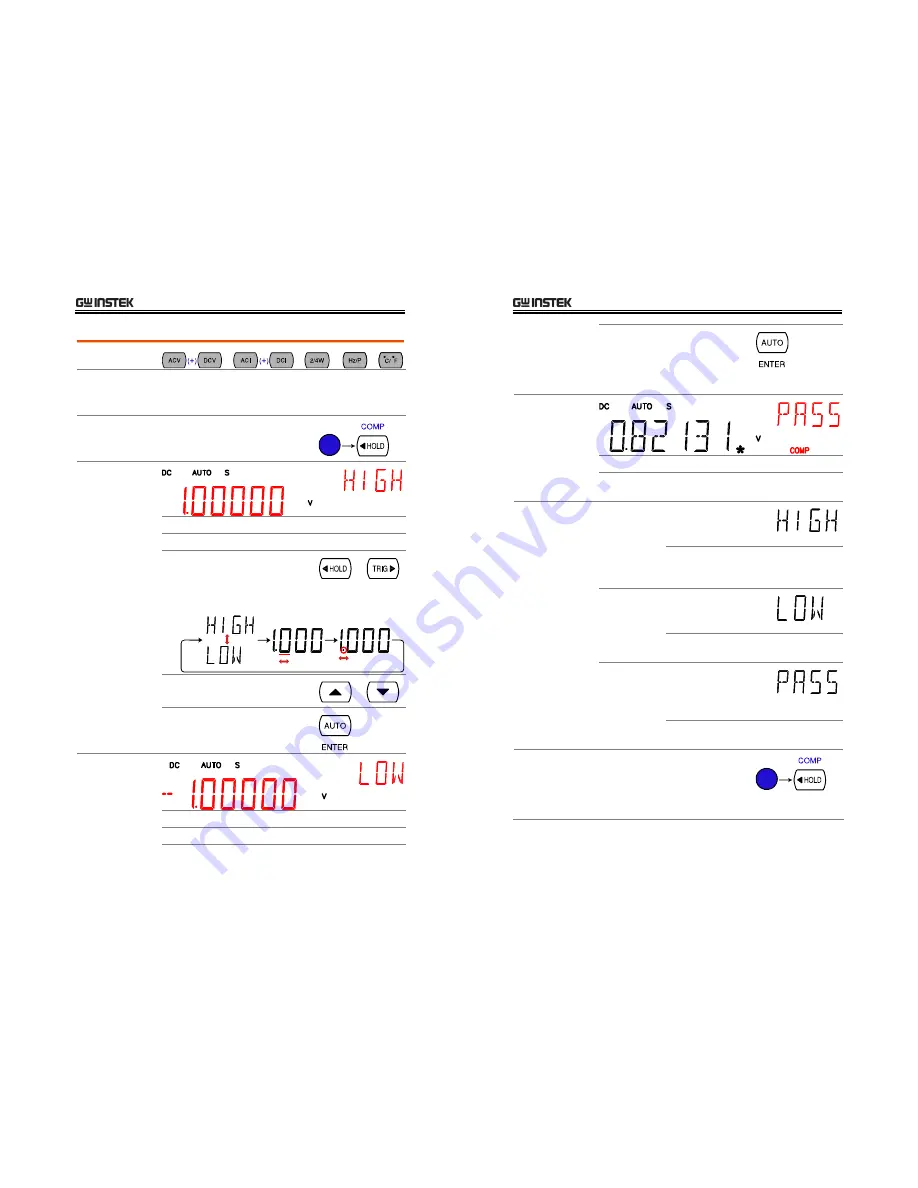
DIGITAL
I/O
87
Application: Compare measurement
Applicable to
Background
Compare measurement checks and updates if the
measurement data stays between the upper (high) and
lower (low) limit specified.
1. Activate
Compare
measurement
Press the Shift key, then the HOLD
(Comp) key.
2. High limit
setting
1st
display
Shows the high limit value
2nd
display
Indicates high limit setting
1.
Use the Left/Right key to move
the cursor (flashing point)
between high/low setting, digits,
and decimal point.
2.
Change the parameter using the
Up/Down key.
3.
Press the ENTER key to
confirm editing and move to the
low limit setting.
3. Low limit
setting
1st
display
Shows the low limit value
2nd
display
Indicates low limit setting
GDM-8200 Series User Manual
88
4.
Set the low limit in the same way
as in the high limit. Press the
ENTER key to confirm editing.
The compare measurement
starts right away.
4. Compare
measurement
appears
COMP
Indicates Compare mode
2
nd
display
Shows the compare measurement result:
Pass, High, or Low.
5. Result
High
If the 2
nd
display shows
High, the result is above
the High limit.
Digital I/O: FAIL Out (Pin 6) and
HIGH Limit FAIL Out (Pin 7) are
activated.
Low
If the 2
nd
display shows
Low, the result is below
the Low limit.
Digital I/O: FAIL Out (Pin 6) and LOW
Limit FAIL Out (Pin 8) are activated.
Pass
If the 2
nd
display shows
Pass, the result is staying
between the High and the
Low limit.
Digital I/O: PASS Out (Pin 5) is
activated.
Deactivate
Compare
measurement
To cancel the Compare
measurement, press the Shift key
followed by the HOLD (Comp) key,
or simply activate another
measurement.






























