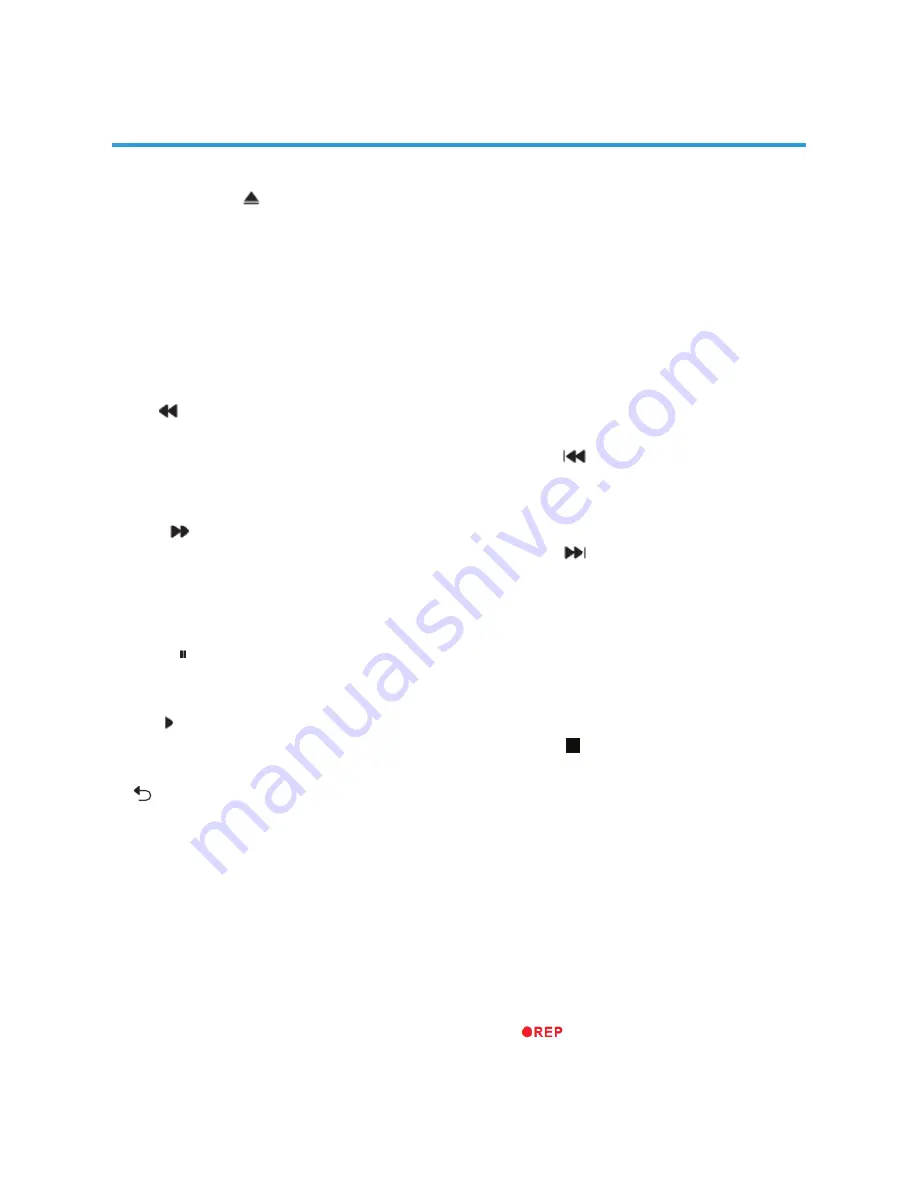
36
Function Buttons
2:OPEN/CLOSE
To open the disc tray, press the OPEN/CLOSE
button on the side of the TV (above the DVD slot
load entrance). DVD loading and unloading can
only be performed when the TV’s main Input
source Menu is set to “DVD”. To close the disc
tray, press OPEN/CLOSE again.
3:TITLE: In DVD mode, shows the TITLE menu
(where available).
4:REV
During DVD, CD MP3 or VCD playback,
press REV to scan in reverse. The player will
review the disc at different times speed. Press
PLAY to resume normal playback.
5:FWD
During DVD, CD,MP3, or VCD playback,
press FWD to scan forward. The player will
cue the disc at different speeds. Press PLAY
to resume normal playback.
6:Pause
In play state, press the Pause button and the
player will be in pause state.
7:Play
In pause state or stop state, press this button
and the player will be in playing state.
8: /TEXT
When DVD/SVCD/VCD displaying, press
RETURN button to the menu (PBC ON only).
9:SUBTITLE
Press the button to choose different captions
(Requires support from the playing disc).
12:OK
Press the button to confirm your choice on
screen.
16:0-9 keys
These keys are used to input the time, as
well as title, chapter and track numbers.
When a numeric item is displayed on the
screen, press the 0-9 keys to select the
desired entry, and press ENTER/OK to
confirm.When a VCD is playing
DVD OPERATION
(with PBC off), press the 0-9 keys to select
a track directly.
17:AUDIO
Changes the audio language or audio
channel
(requires support from the playing disc).
19:A-B:Press to repeat a segment of the disc
you are watching between A and B.(DVD
mode)
20:DVD SETUP
Press the button to enter the system setting
menu. Press the button again to exit the menu.
21:PREV
During DVD, CD,MP3, or VCD playback,
press PREV to play the previous chapter,
title or track.
22:NEXT
During DVD,CD,MP3, or VCD playback,
press NEXT to play the next chapter, title
or track.
23:ANGLE
Press the button to view scenes shot from
different viewing angles. (Disc support is
required).
24:STOP
Press the button once and the player will be in
memory stop state. Press this button twice and
the player will be in complete stop state.
25:MENU
During DVD playback, press MENU to
display the disc menu of the current title,
during VCD/SVCD playback, press MENU to
control PBC ON/OFF.
26:DISPLAY
Press the button to show the information of the
current playing disc.
30:
Press to select between different
repeat modes — Repeat Chapter / Repeat
Title / Repeat Off (for DVD discs),
Repeat Single/ Repeat Folder/All/ Repeat
Off(for VCD/CD/MP3 discs).





































