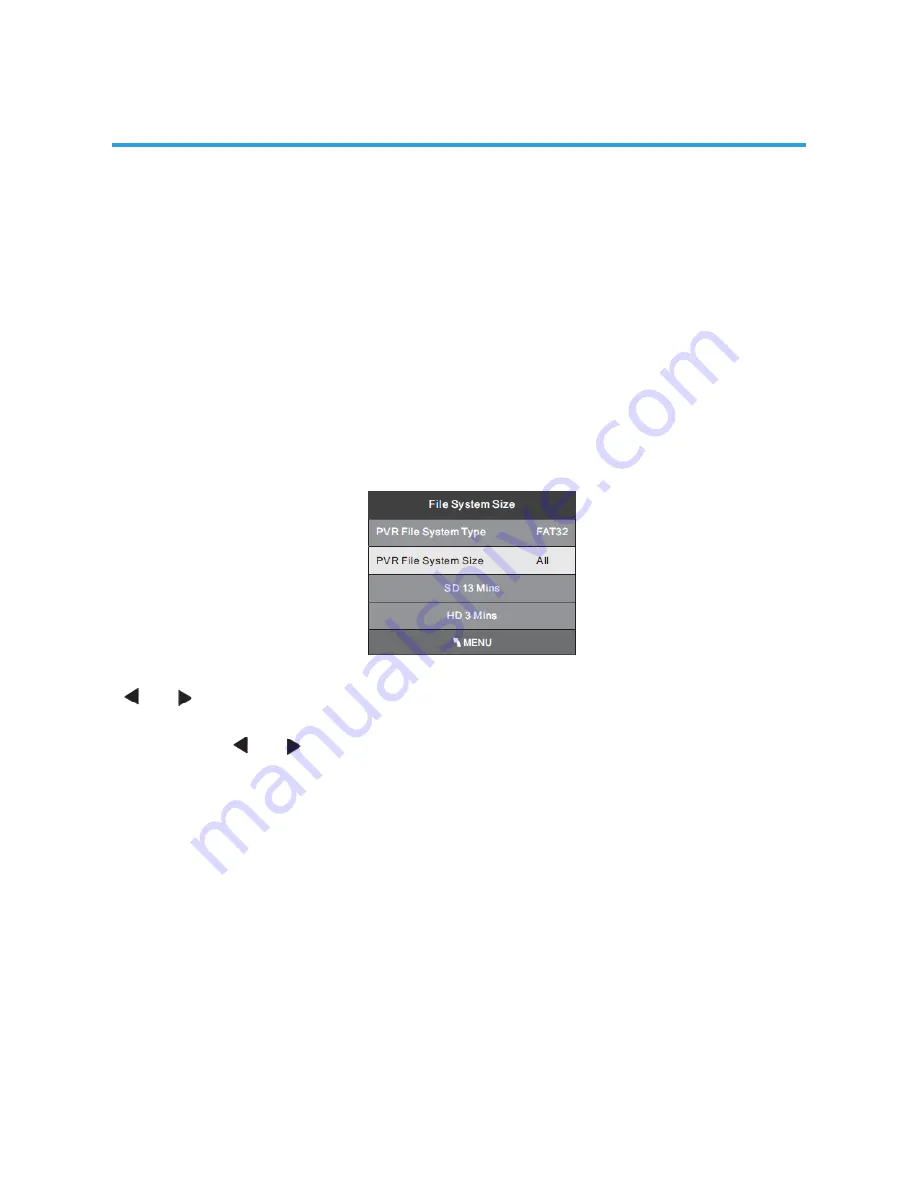
25
Check PVR File System
Press the OK Button to start checking the file system of your USB storage or Hard Disk
and check the recording speed capability of the connected device. Once SUCCESS is
shown after checking, you will then be able to begin recording or use the Time Shift
function. If FAIL is shown after checking, you will
need to format your USB drive or Hard Disc before being able to record or use the
Time Shift feature. Use of the High Speed format option is recommended.
Format
When you format your USB flash drive or Hard Disc any saved data will be lost.
This TV primarily supports USB 2.0 flashdrives and hard-drives, with its USB socket
supporting up to 500mA current drain. USB 3.0 drives (operating in USB 2.0
compatibility mode) may also be usable, but their compatibility will need to be checked
on a case-by-case basis.
PVR File System Type
There are two types of supported formats: FAT32 and Hi Speed Format. You can press
or buttons to choose the type of formatting. If FAT32 is selected, you will have
to format the whole of your USB drive. If Hi Speed Format is selected, you will then be
able to press or buttons to select the size you wish to use (for example 1GB,
10GB, 20GB... or All). Once a particular size is booked for recording, you will be
able to use the remaining space of your USB drive or Hard Disc for other data storage.
WARNING: Please note no matter which size is booked for recording, all the data in
the allocated partition of the Hard Disc will be lost after formatting. During Hi-Speed
formatting of some USB drives, you may need to select a smaller Time Shift size than
the maximum capacity of the drive, as some storage capacity is used in the PVR set-up
process.
Speed
This will show the supported speed of recording, and whether your storage device
can support HD DTV recording. Speeds above 5,500kb/s are usually more successful
when recording HD TV material.
Record Limit
This will show the approximate time you will be able to record on to your USB drive or
Hard Disc.
FACTORY RESET NOTE:
If you wish to reset your TV, please select the Restore Factory Default option, this will
clear all settings.
OPERATING THE MENUS






























