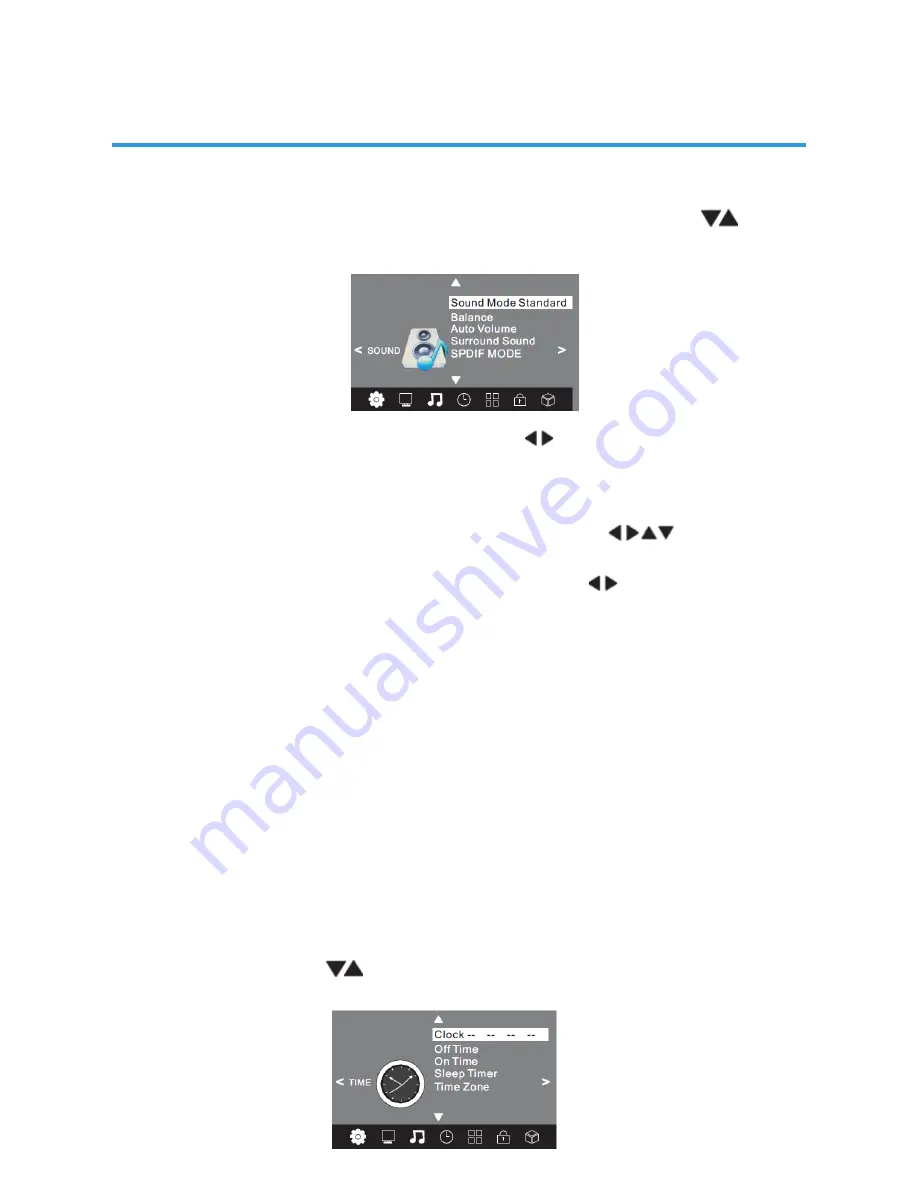
22
3.SOUND MENU
The third item of the MENU is the SOUND MENU.
You can adjust sound effects here such as treble, bass, balance etc. Press to
move, press OK to adjust.
1. Sound mode:
Press OK Key enter Sound mode Select Menu.press adjust Sound mode. There are
five Sound modes that can be selected: Standard, Music, Movie, Sports, and User. The
User option allows you to adjust Bass and Treble sound effects from the TV speakers to
suit your listening preferences. NB. These sound modes are not active on
the audio outputs of the AV Out socket.under User mode press Can adjust
Treble,Bass.
2. Balance:Press OK Key enter Balance adjust menu. press adjust Balance.adjust
range is 0-100.
3. Auto Volume:Press OK key to switch on or off. The Auto Volume option helps reduce
excessive input signal variations that may lead to distorted sound.
For most standard installations, this sub-menu should be set to the Off position.
4.Surround Sound:
Press OK key to switch On or Off. The Surround Sound option generates an artificial
widening of the sound stage from the TV. If this sound effect is not suitable in your
installation, leave this sub-menu in the Off position.
5. SPDIF Mode:Press OK key to switch Auto or PCM. The SPDIF Mode option affects
the format of the Coaxial digital audio output from the socket on the rear of the TV.
Unless you need to force the output format to PCM, leave this setting in the Auto
position.
4.TIME MENU
The fourth item of the menu is the TIME MENU. You can adjust the clock, power on/off
time, sleep timer etc Press to move, press OK to adjust.
MENU SETTINGS






























