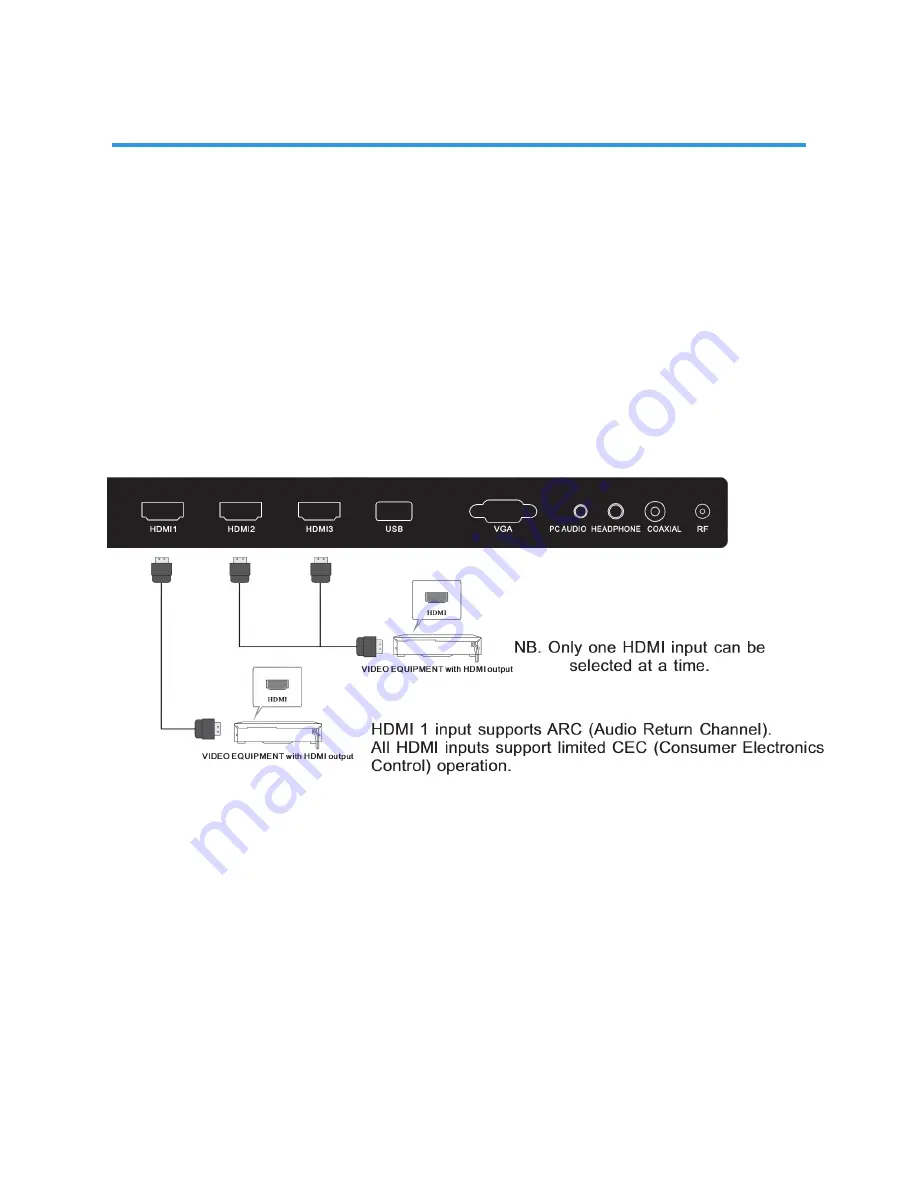
11
INSTALLATION
AV EQUIPMENT connections
You can use the input and output terminals on the TV set as follows for basic accessory
inter-connections.
a) HDMI (basic)
HDMI is a digital connection system that can carry both video and audio information. Using
HDMI connections to this TV is recommended where accessory equipment can support
higher resolution modes (such as 1080i/1080p) from products such as upscaling DVD
players, Blu-ray players and high-performance gaming consoles.
For basic HDMI installations, where an external surround sound processor/amplifier is not
being used, connect your accessory equipment directly to the HDMI sockets on this TV
using high quality HDMI certified cabling that supports ARC and CEC operation. All the
HDMI inputs support limited HDMI CEC (Consumer Electronics Control) functionality (refer
to page 24 for further details on CEC operation).
b) HDMI (advanced)
When using a Surround/AV amplifier system, there are numerous connection possibilities,
depending on the capabilities of the amplifier equipment. In most cases, external
accessories (such as a Blu-ray player or gaming console) that were previously connected
directly to the TV would now be connected to the amplifier via HDMI, and a seperate HDMI
cable would then be connected between the TV and the AV amplifier.
This system then allows the Surround/AV amplifier to process the surround channels and
correctly align the video and audio timing. If your Surround/AV amplifier supports HDMI
ARC (Audio Return Channel), then the HDMI ARC compliant cable connecting the amplifier
and TV together must be connected to the HDMI 1 input on this TV, otherwise a separate
audio connection (either analogue or coaxial digital) would also be required between the TV
and the AV amplifier. Refer to the User Manual for your AV amplifier for details on its specific
cabling requirements.












































