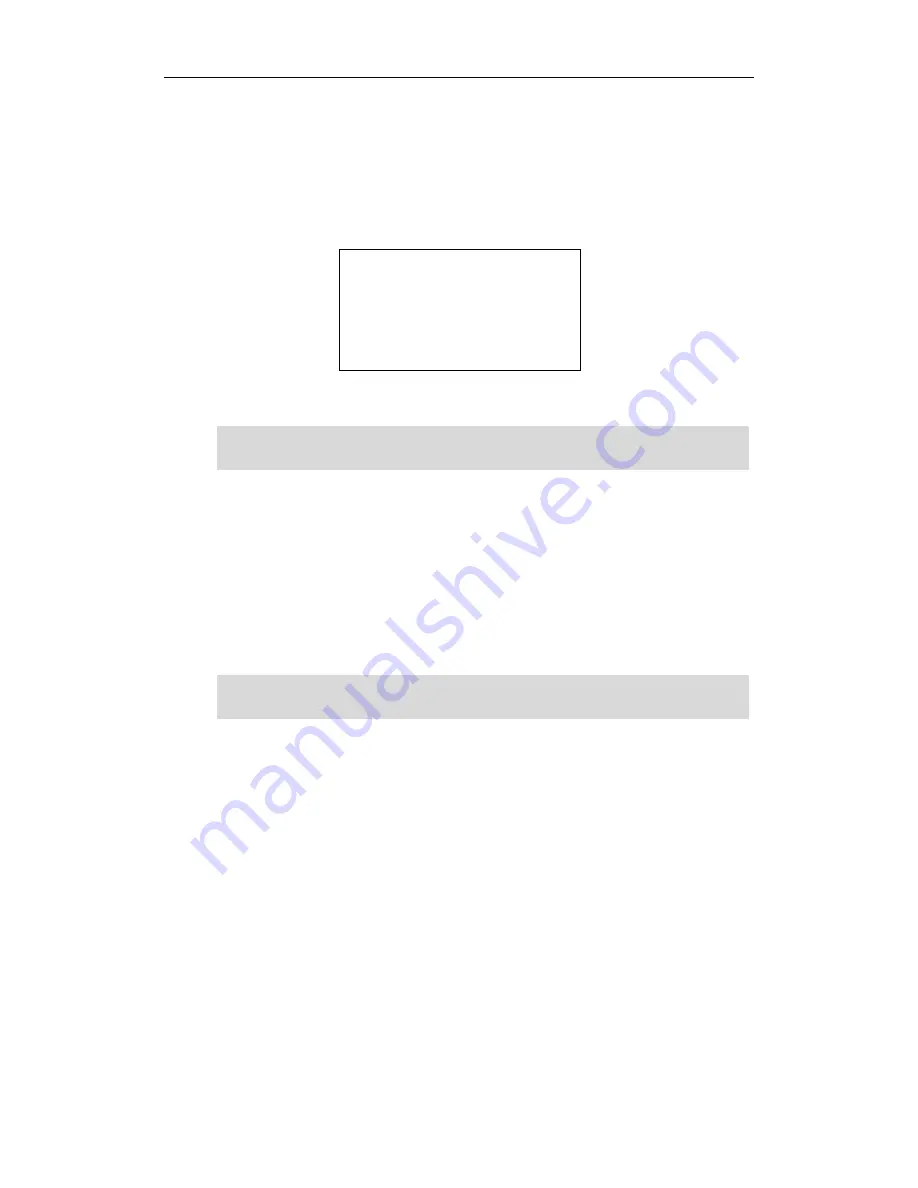
User Guide GULFSIP-‐GS24P
80
To use the ACD feature:
1.
Press the ACD key when the phone is idle.
The phone LCD screen prompts you the following information:
User ID
: the phone number used to log in the queue.
Password
: the password used to log in the queue.
2.
Press the
Log In
soft key to login.
Note
After configuring an ACD key, you can press the ACD key to log in the
ACD system
. After logging in,
you are ready to receive calls from the
ACD system
. You can press the ACD key to show your current
phone status. You can press the
Available
/
Unavailable
soft key to change your phone status. The
system server monitors your phone status. When you set the phone status to available, the ACD key
LED illuminates solid green, and then the server begins distributing calls to your phone. When you set
the phone to unavailable, the ACD key LED illuminates flashing green, and then the server temporarily
stops distributing calls to your phone. To logout of the
ACD system
, press the
Log
Out
soft key.
Note
It is recommended you configure no more than one ACD key per phone. At any time, at most one ACD
key can be in progress on your phone.
Contact your system administrator for the User ID and Password to access the ACD system.
Summary of Contents for GS24P
Page 1: ......
Page 4: ... ...
Page 5: ... ...
Page 6: ......
Page 8: ...User Guide GULFSIP GS24P vi ...
Page 9: ...About This Guide vii ...
Page 13: ...Table of Contents xi ...
Page 14: ...User Guide GULFSIP GS24P xii ...
Page 24: ...User Guide GULFSIP GS24P 10 ...
Page 25: ...Overview 11 ...
Page 33: ...Getting Started 19 ...
Page 34: ...User Guide GULFSIP GS24P 20 ...
Page 39: ...Customizing Your Phone 25 unlocked ...
Page 61: ...Customizing Your Phone 47 ...
Page 62: ...User Guide GULFSIP GS24P 48 ...
Page 79: ...Basic Call Features 65 ...
Page 80: ...User Guide GULFSIP GS24P 66 ...
Page 100: ...User Guide GULFSIP GS24P 86 ...
Page 101: ...Advanced Phone Features 87 ...
Page 108: ...User Guide GULFSIP GS24P 94 ...






























