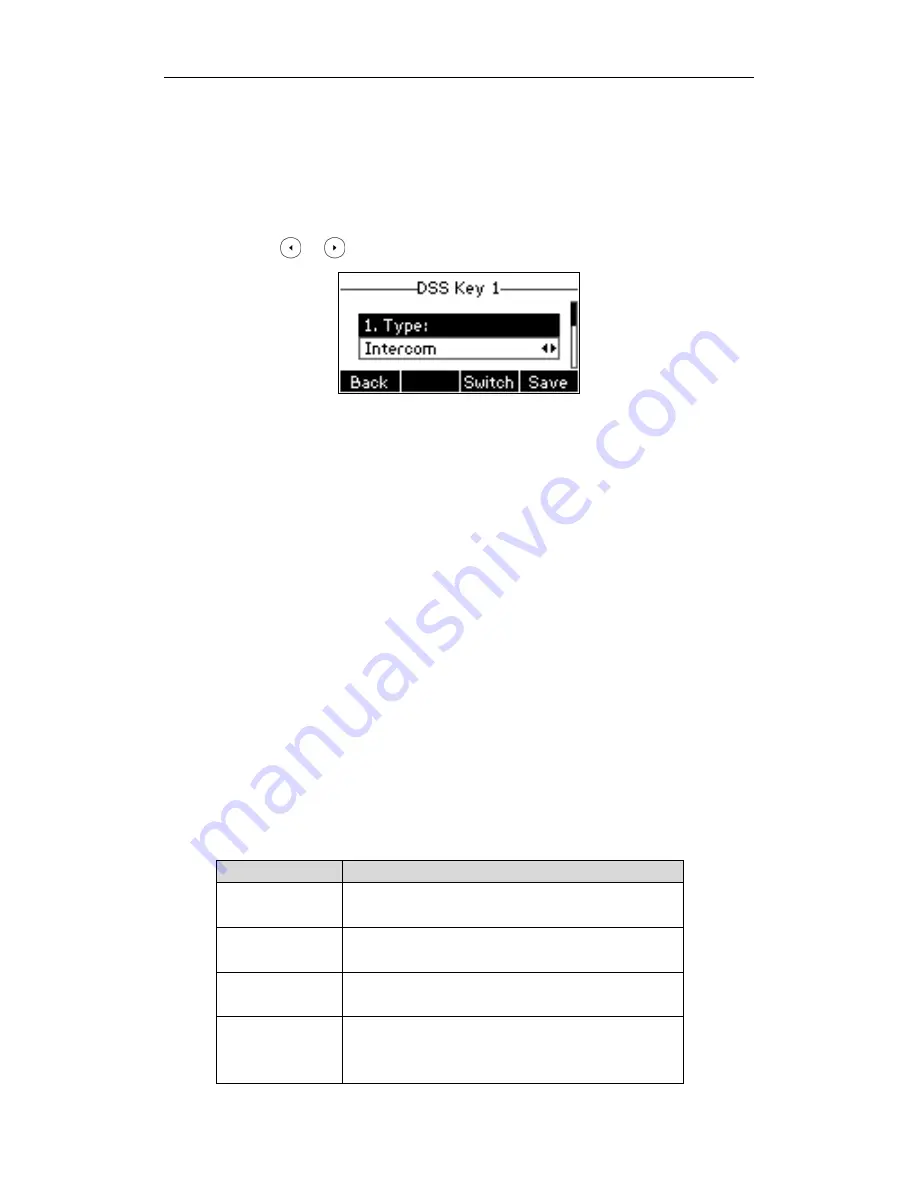
User Guide GULFSIP-‐GS24P
74
Outgoing Intercom Calls
To configure an intercom key via phone user interface:
1.
Press
Menu
-‐>
Features
-‐>
DSS Keys
.
2.
Select the desired DSS key.
3.
Press or , or the
Switch
soft key to select
Intercom
from the
Type
field.
4.
Select the desired line from the
Account ID
field.
5.
Enter the remote extension number in the
Value
field.
6.
Press the
Save
soft key to accept the change or the
Back
soft key to cancel.
You can also configure an intercom key via web user interface at the path
Phone
-‐>
DSS Keys
.
To place an intercom call:
1.
Press the intercom key when the phone is idle.
The phone is automatically connected to the extension specified in the
Value
field.
2.
Press the intercom key again or the
Cancel
soft key to end the intercom call.
Incoming Intercom Calls
By default, the GULFSIP-‐GS24P supports to answer an incoming intercom call automatically. The
phone automatically plays a warning tone when it receives an incoming intercom call. In addition, you
can enable the phone to mute the microphone when it automatically answers an incoming intercom
call. You can also enable the phone to automatically answer an incoming intercom call while there is
already an active call on the phone, the active call is placed on hold.
Intercom features you need to know:
Intercom features
Description
Intercom Allow
Allows you to enable or disable the IP phone to automatically
answer an incoming intercom call.
Intercom Mute
Allows you to enable or disable the microphone on the IP
phone for Intercom calls.
Intercom Tone
Allows you to enable or disable a warning tone when the
phone receives an incoming intercom call.
Intercom Barge
Allows you to enable or disable the IP phone to automatically
answer an incoming intercom call while there is already an
active call on the phone.
Summary of Contents for GS24P
Page 1: ......
Page 4: ... ...
Page 5: ... ...
Page 6: ......
Page 8: ...User Guide GULFSIP GS24P vi ...
Page 9: ...About This Guide vii ...
Page 13: ...Table of Contents xi ...
Page 14: ...User Guide GULFSIP GS24P xii ...
Page 24: ...User Guide GULFSIP GS24P 10 ...
Page 25: ...Overview 11 ...
Page 33: ...Getting Started 19 ...
Page 34: ...User Guide GULFSIP GS24P 20 ...
Page 39: ...Customizing Your Phone 25 unlocked ...
Page 61: ...Customizing Your Phone 47 ...
Page 62: ...User Guide GULFSIP GS24P 48 ...
Page 79: ...Basic Call Features 65 ...
Page 80: ...User Guide GULFSIP GS24P 66 ...
Page 100: ...User Guide GULFSIP GS24P 86 ...
Page 101: ...Advanced Phone Features 87 ...
Page 108: ...User Guide GULFSIP GS24P 94 ...






























