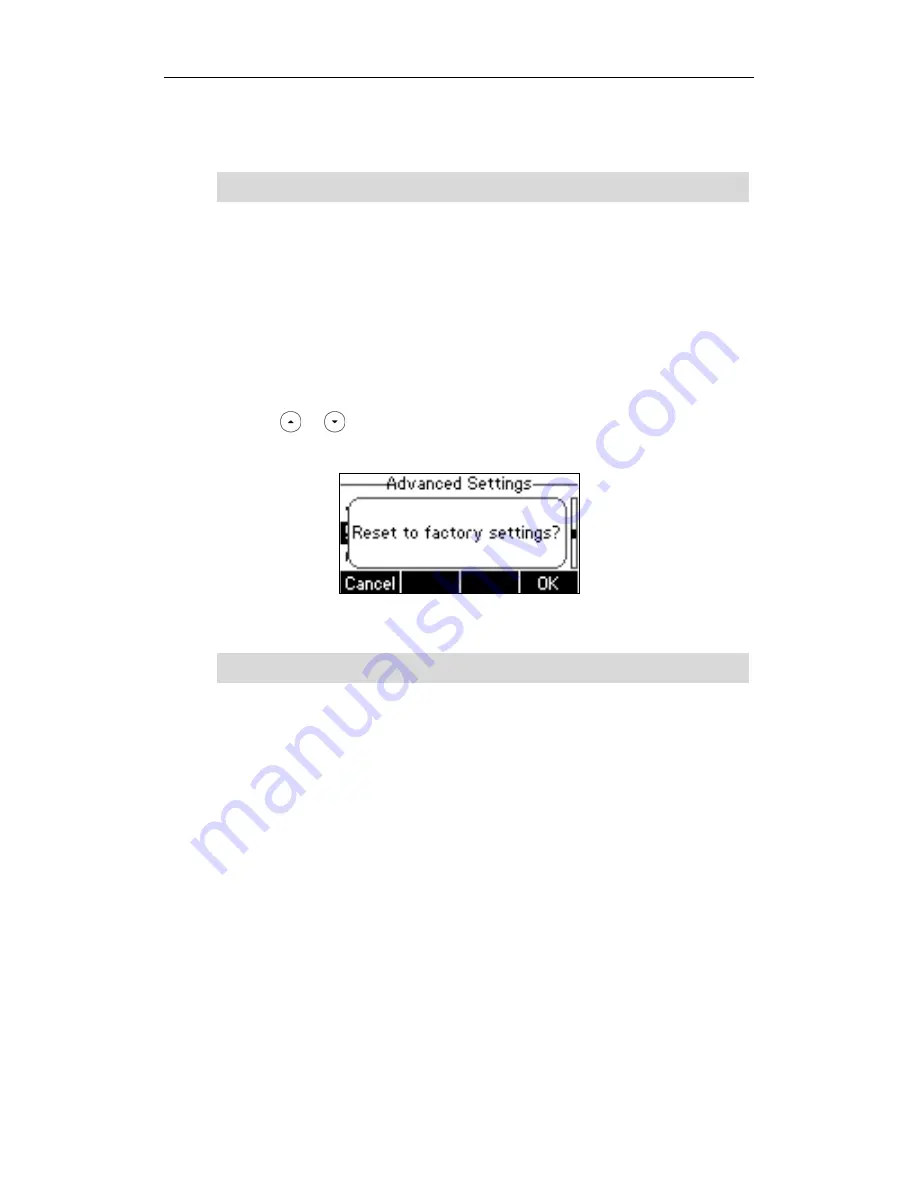
User Guide GULFSIP-‐GS24P
90
2.
Click
Reboot
to reboot the IP phone.
Note
How to reset your phone?
Reset your phone when other Troubleshooting suggestions do not correct the problem. You need to
note that all customized settings will be overwritten after resetting. We recommend asking your
system administrator for advice before resetting your phone.
To reset your phone via phone user interface:
1.
Press
Menu
-‐>
Settings
-‐>
Advanced Settings
(password: admin).
2.
Press or to scroll to
Reset to factory
, and then press the
Enter
soft key.
The LCD screen prompts the following message:
3.
Press the
OK
soft key.
Note
How to Export PCAP Trace?
We may need you to provide a PCAP Trace to help analyze your problem.
To export a PCAP Trace via web user interface:
1.
Click on
Upgrade
-‐>
Advanced
.
2.
Click
Start
to begin recording signal traffic.
3.
Recreate the error to be documented in the trace.
4.
Click
Stop
to end recording.
5.
Click
Export
to open file download window, and then save the file to your local system.
How to Export System Log?
We may need you to provide a System Log to help analyze your problem.
To export a System Log via web user interface:
Any reboot of your phone may take a few minutes.
Reset of your phone may take a few minutes.
Summary of Contents for GS24P
Page 1: ......
Page 4: ... ...
Page 5: ... ...
Page 6: ......
Page 8: ...User Guide GULFSIP GS24P vi ...
Page 9: ...About This Guide vii ...
Page 13: ...Table of Contents xi ...
Page 14: ...User Guide GULFSIP GS24P xii ...
Page 24: ...User Guide GULFSIP GS24P 10 ...
Page 25: ...Overview 11 ...
Page 33: ...Getting Started 19 ...
Page 34: ...User Guide GULFSIP GS24P 20 ...
Page 39: ...Customizing Your Phone 25 unlocked ...
Page 61: ...Customizing Your Phone 47 ...
Page 62: ...User Guide GULFSIP GS24P 48 ...
Page 79: ...Basic Call Features 65 ...
Page 80: ...User Guide GULFSIP GS24P 66 ...
Page 100: ...User Guide GULFSIP GS24P 86 ...
Page 101: ...Advanced Phone Features 87 ...
Page 108: ...User Guide GULFSIP GS24P 94 ...























