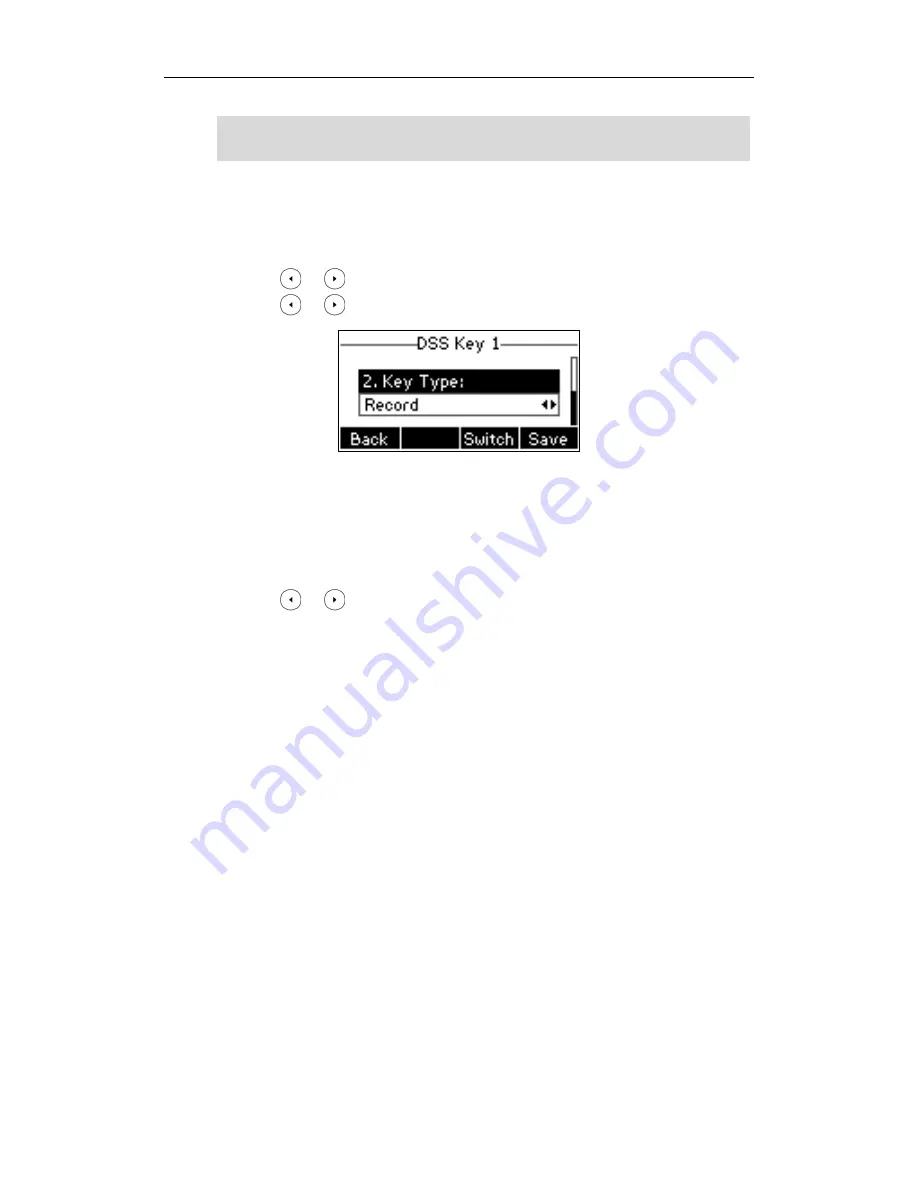
Advanced Phone Features
71
Note
To configure a Record key via phone user interface:
1.
Press
Menu
-‐>
Features
-‐>
DSS Keys
.
2.
Select the desired DSS key.
3.
Press or , or the
Switch
soft key to select
Key Event
from the
Type
field.
4.
Press or , or the
Switch
soft key to select
Record
from the
Key Type
field.
5.
Press the
Save
soft key to accept the change or the
Back
soft key to cancel.
To configure a URL Record key via phone user interface:
1.
Press
Menu
-‐>
Features
-‐>
DSS Keys
.
2.
Select the desired DSS key.
3.
Press or , or the
Switch
soft key to select
URL Record
from the
Type
field.
4.
Enter the URL (e.g. http://10.1.2.224/phonerecording.cgi) in the
Value
filed.
5.
Press the
Save
soft key to accept the change or the
Back
soft key to cancel.
You can also configure the Record or URL Record keys via web user interface at the path
Phone
-‐>
DSS
Keys
.
The Record/URL Record keys control the recording and are available:
During an active call
When calls are on hold or mute
During a blind or attended transfer
During a conference call
When the phone prompts you to answer an incoming call
The Record/ URL Record keys are not available:
When there are no connected calls on your phone
When you place a new call
To record a call:
1.
Press a Record or a URL Record key during a call.
If the recording starts successfully, the recording icon appears on the LCD screen. The Record or
The record feature is not available on all servers. Contact your system administrator for more
information.
Summary of Contents for GS24P
Page 1: ......
Page 4: ... ...
Page 5: ... ...
Page 6: ......
Page 8: ...User Guide GULFSIP GS24P vi ...
Page 9: ...About This Guide vii ...
Page 13: ...Table of Contents xi ...
Page 14: ...User Guide GULFSIP GS24P xii ...
Page 24: ...User Guide GULFSIP GS24P 10 ...
Page 25: ...Overview 11 ...
Page 33: ...Getting Started 19 ...
Page 34: ...User Guide GULFSIP GS24P 20 ...
Page 39: ...Customizing Your Phone 25 unlocked ...
Page 61: ...Customizing Your Phone 47 ...
Page 62: ...User Guide GULFSIP GS24P 48 ...
Page 79: ...Basic Call Features 65 ...
Page 80: ...User Guide GULFSIP GS24P 66 ...
Page 100: ...User Guide GULFSIP GS24P 86 ...
Page 101: ...Advanced Phone Features 87 ...
Page 108: ...User Guide GULFSIP GS24P 94 ...






























