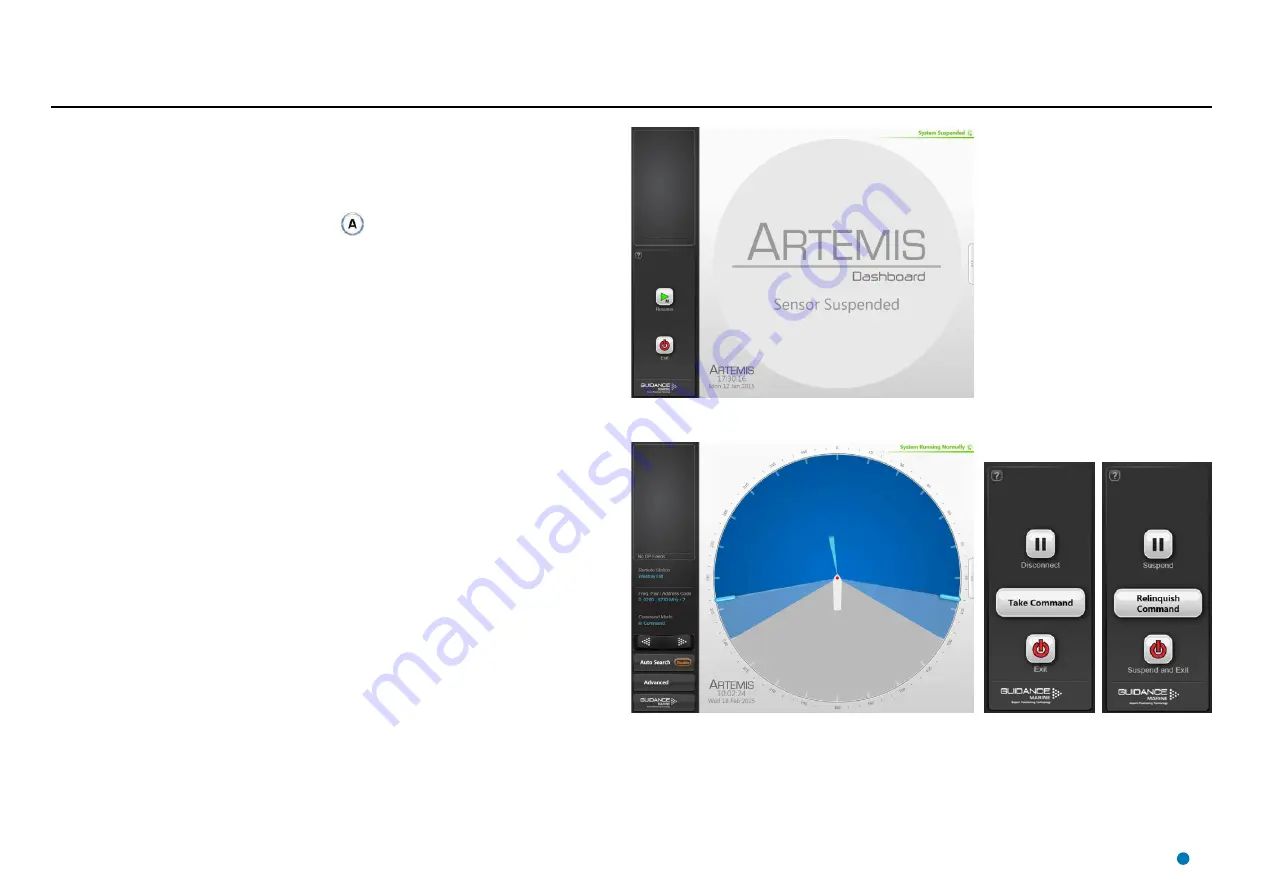
Start Up and Shut Down
Start Up
To Start Artemis Dashboard
1. Ensure that the local station is powered on.
2. Double-click on the Artemis Dashboard icon.
(Or run the Artemis Dashboard application from:
Start > All Programs > Guidance Marine Ltd > Artemis > Artemis Dashboard
).
3. The Dashboard display screen will appear. If the sensor is currently suspended, the main
part of the screen will be greyed out. Click on the Resume button in the side bar in order
for the sensor to begin transmitting and for the results to be displayed on the screen. If the
sensor was already transmitting, any Remote Station to which it is locked will be displayed
straight away.
Shut Down
To Suspend, Exit or Reset Communications
Click on the Guidance button in the lower left corner of the screen. This reveals the Guidance
Home Menu, which contains different sets of buttons depending whether the Dashboard is in
command, and whether it is tracking a Remote Station. Buttons are explained below.
•
Disconnect
- Ceases communications between the local station and the Dashboard
computer. The local station is unaffected and if tracking is in progress, it will continue.
•
Exit
- Closes the Dashboard without affecting the sensor.
•
Suspend
– Only available when the Dashboard is in command and the local station is not
tracking a Remote Station. Places the local station into a ‘sleep mode’ in which it ceases to
transmit. The Dashboard remains active and connected to the sensor ready for operations.
This mode is suitable for use when travelling between locations.
•
Suspend and Exit
– Same as Suspend, except that it closes the Dashboard program.
Dashboard screen with local station suspended
Dashboard screen with local station scanning
Guidance Home Menu in
different contexts
39
Summary of Contents for Artemis Mk6
Page 54: ......






























