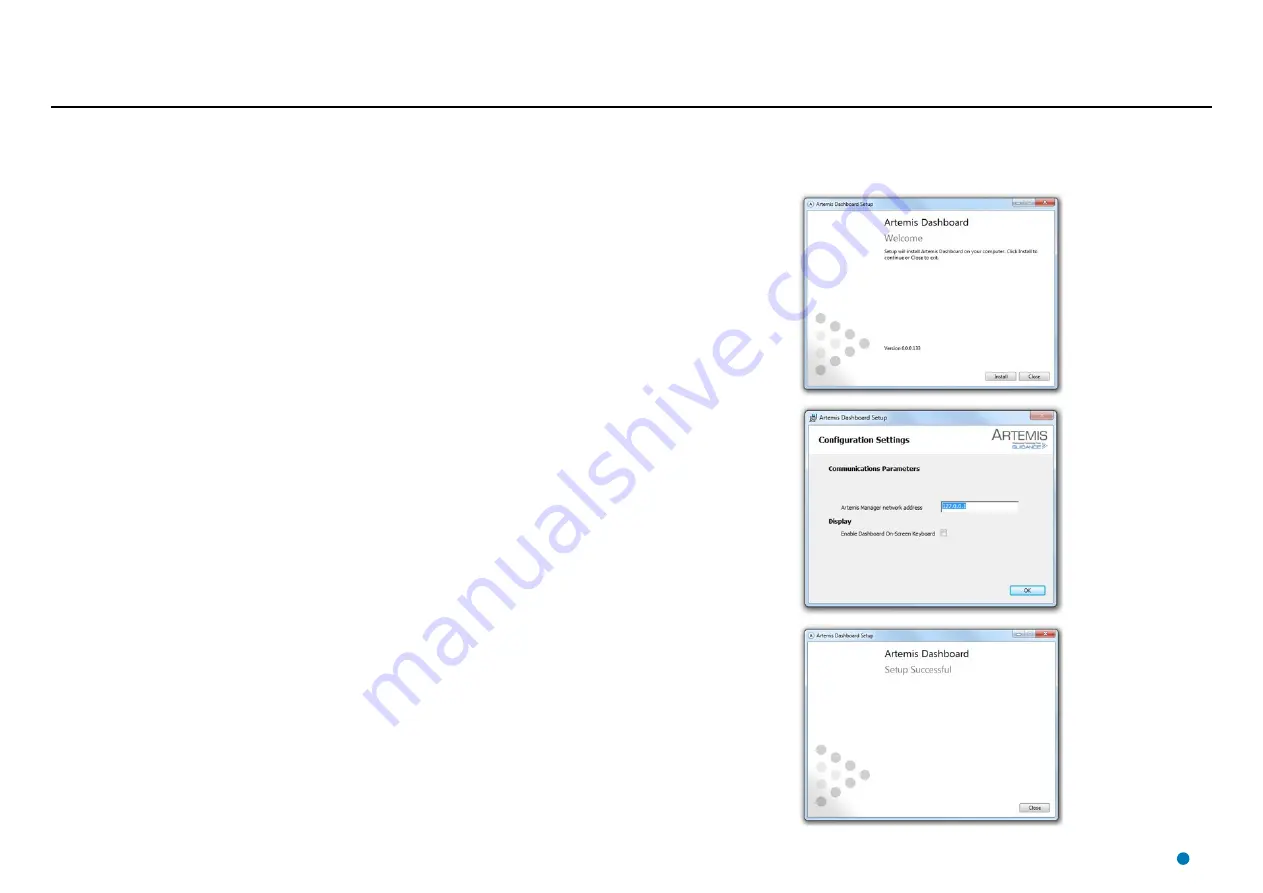
Installing Artemis Control Software onto a Type 3 Marine Processor
This section explains how to install the Artemis control software onto a Type 3 Marine Processor. If this Marine Processor has been supplied by Guidance Marine, it will have been shipped with the
control software already installed. However, it may be necessary to upgrade the software with a newer version. If so, first uninstall the existing software.
To Uninstall the Artemis Control Software
1. Click on
Start > All Programs > Accessories > System Tools > Control Panel.
The
Control Panel
screen is displayed.
2. Click on
Programs and Features
.
3. In the list of installed programs, right click on Artemis
Dashboard
(on a touchscreen monitor, touch and hold).
4. Click on the
Uninstall
option in the context menu.
5. Click on the
Uninstall
button on the Artemis Dashboard Setup window.
6. When prompted, click on the
Restart
button.
After the restart, the Artemis Dashboard Setup window reappears.
7. When prompted, click on the Restart button.
The uninstallation process for the Dashboard is complete following the restart.
8. Repeat steps 3..7 for the
Artemis Manager
and the
Artemis Service Interface
.
To Install the Artemis Control Software
1. Locate the files
ArtemisDashboardSetup.exe, ArtemisManagerSetup.exe
and
ArtemisServiceInterfaceSetup.exe
on the USB memory stick on which they were supplied.
2. Double-click on the
ArtemisDashboardSetup.exe
file.
The
Welcome
screen is displayed.
3. Click on the
Install
button.
4. When prompted, click on the
Restart
button.
The
Welcome
screen is displayed.
5. If required, change any of the settings from the default values shown.
6. Click on the
OK
button
7. When prompted, click on the
Restart
button.
The installation process for the Dashboard is complete following the restart.
8. Repeat steps 2..7 for
ArtemisManagerSetup.exe
and
ArtemisServiceInterfaceSetup.exe.
28
Summary of Contents for Artemis Mk6
Page 54: ......






























