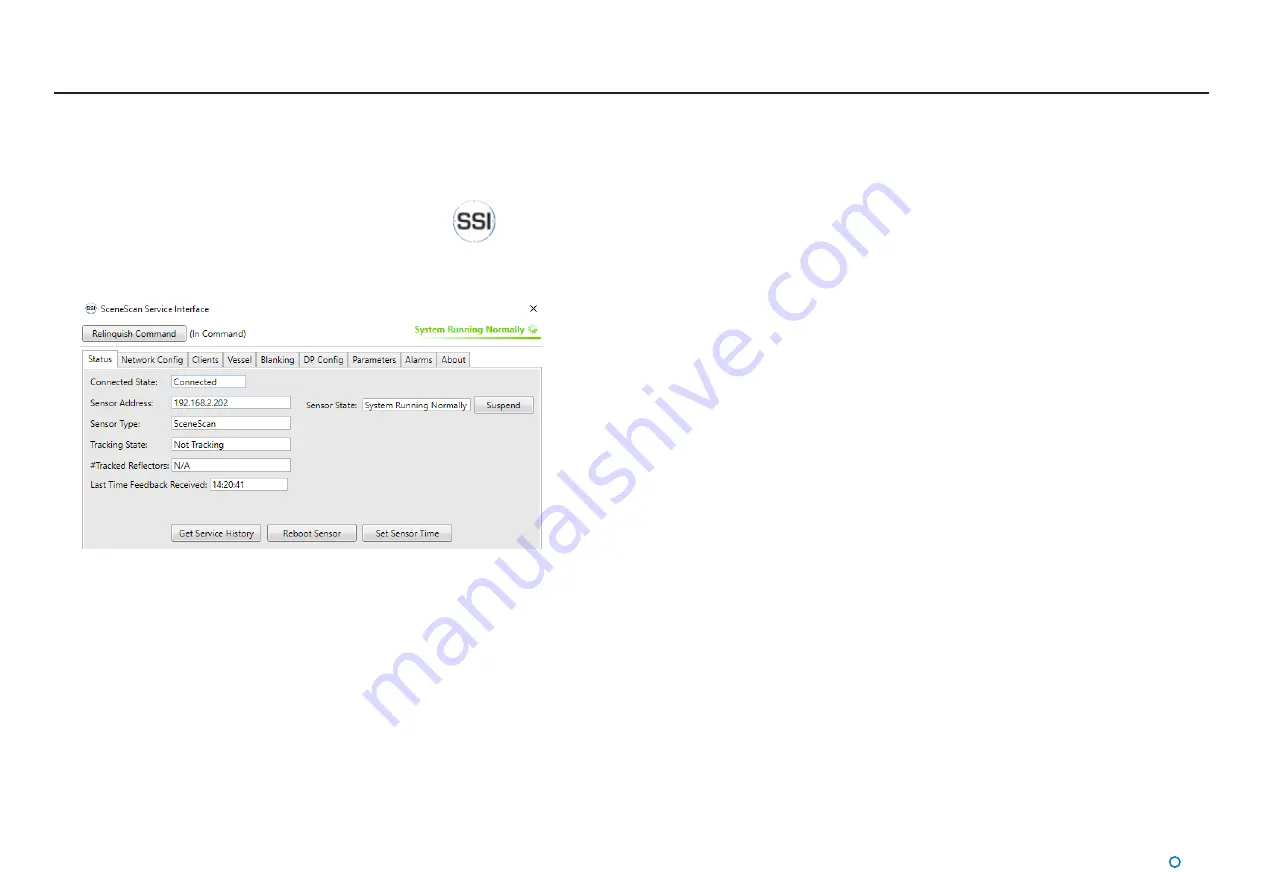
l
59
Using the Service Interface
The SceneScan Service Interface is a tool for configuring the SceneScan system.
To open the SceneScan Service Interface
1. Ensure that the Sensor is powered on and connected to the control computer.
2. Double-click on the SceneScan Service Interface icon:
(Alternatively, run from the Start menu:
Start > All Programs > Guidance Marine Ltd > SceneScan > SceneScan Service
Interface).
Screen Layout of the SceneScan Service Interface
The upper part of the SceneScan Service Interface window contains fields relating to
communications, as follows:
Take Command / Relinquish Command – This button allows the user to toggle the
command mode of the SSI between In Command and Monitoring.
Connect – Replaces the Take Command / Relinquish Command button when the
SceneScan Service Interface is disconnected from the Sensor, allowing re-connection.
Status Display – Indicates the current status of the system, e.g. “System Running
Normally” or “System Suspended”.
Activity Wheel – A green rotating animation when the SceneScan Service Interface is
connected to the Sensor; ‘green and stationary when disconnected’; red and stationary
when there is an error condition.
The Status Tab
The Status tab gives an overview of the operational state of the system; it contains the
following fields and control buttons:
Connected State - Whether the SceneScan Service Interface is “Connected” to the Sensor
or “Disconnected”.
Sensor State - “System Running Normally”, or “System Suspended” when the SSI is
connected, or “System Disconnected”, “Communications Error”, or “System Disconnected
(Fatal Error)” when not connected.
Sensor Address - Ethernet IP address of Sensor.
Suspend / Resume button - Can be used to suspend/resume the sensor when In
Command.
Sensor Type - “SceneScan” if the SceneScan Service Interface is connected to a physical
Sensor, “Emulator” if connected to the SceneScan Emulator application or “Blank” if not yet
connected.
Tracking State - “Not Tracking”, “Starting Tracking” or “Tracking”.
#Tracked Reflectors - Not applicable for SceneScan
Last Time Feedback Received - In hh:mm:ss format; updated once per second regardless
of command mode and blank when disconnected.
Get Service History - Enabled when tracking is not in progress. When clicked, a Browse
For Folder window allows you to choose a storage location. Clicking OK then causes the
service history information to be written to an .xml file in the chosen location. The file, named
ServiceHistory_<Sensor serial number>.xml, can then be sent to Guidance Marine for
analysis as necessary.
Reboot Sensor - Enabled only when In Command and not tracking.
Set Sensor Time - Sets Sensor time to match client PC time. Enabled only when in
command mode and not tracking.
The remainder of the SceneScan Service Interface screen is occupied by one of several tab
areas.
Summary of Contents for 20-0253
Page 81: ......






























