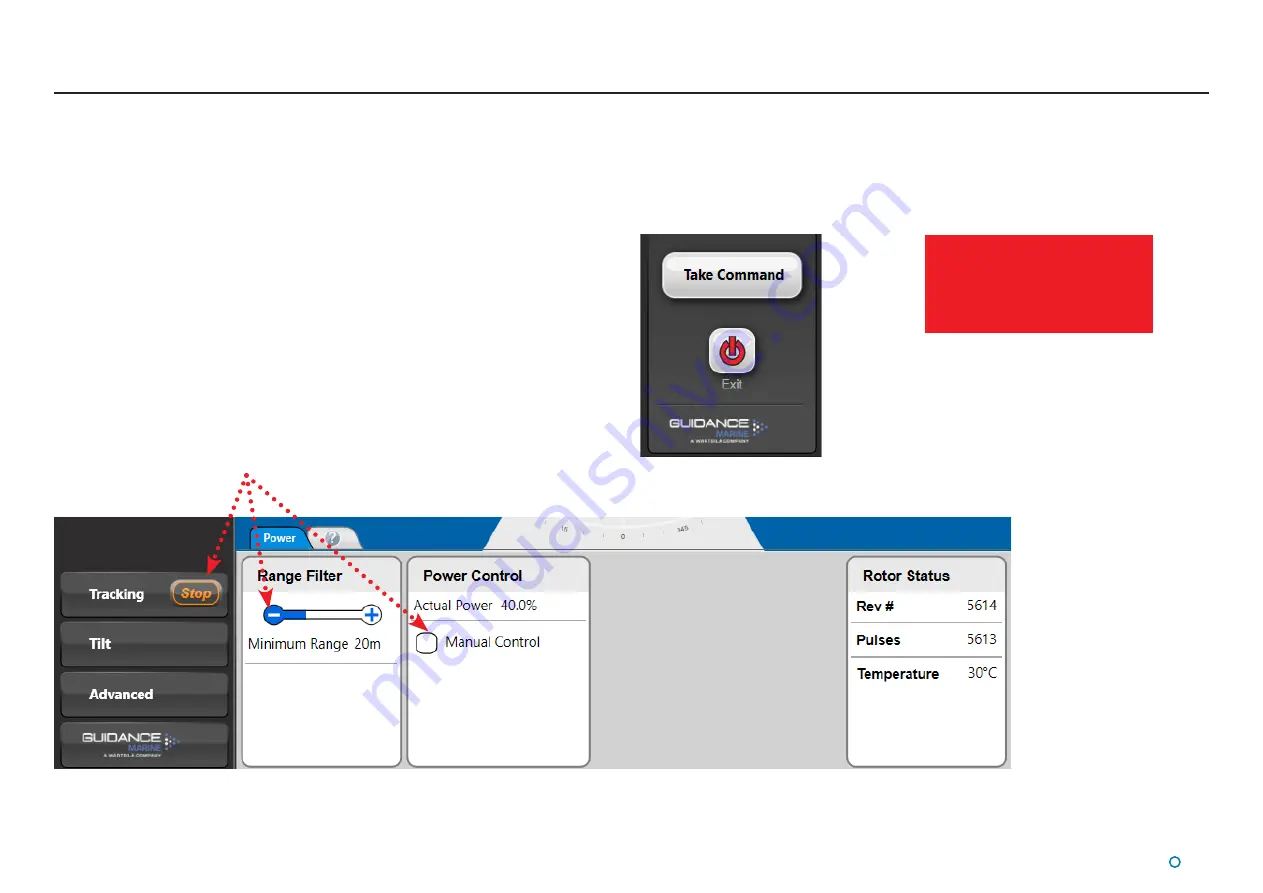
l
33
To switch a Dashboard from Monitoring mode to In
Command mode:
1. Click the Guidance button.
2. Click on the Take Command button.
SceneScan Dashboard - In Command Mode
When the SceneScan Dashboard is running in Command mode all control functions are
available. Any changes made to the tracking or Sensor-related settings at the In Command
Dashboard will be visible on the screens of the Monitoring Dashboards. On the other hand,
display options such as Screen Brightness or Zoom level can be set differently on each
individual Dashboard, whether it is Monitoring or In Command.
When the In Command Dashboard is used to suspend the SceneScan Sensor, a message
will appear on the screens of the Monitoring Dashboards indicating that the system is
suspended. The same message is displayed if a Dashboard is opened whilst the Sensor is
suspended (See
Start Up and Shut Down
on page 10).
In this state, clicking the Resume button on any Dashboard will automatically put that
Dashboard In Command. Clicking Exit will close that individual Dashboard only.
Whenever the system is running, a Monitoring Dashboard can be promoted to In Command
as shown on the right.
When the Dashboard is
in Command mode, it will
automatically switch to
Monitoring mode when another
Dashboard takes command.
Examples of active controls only available in Command mode
Summary of Contents for 20-0253
Page 81: ......






























