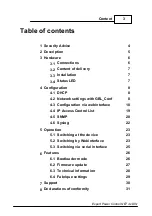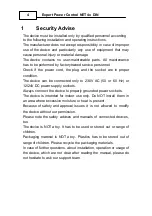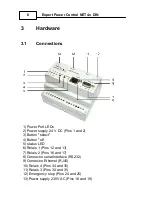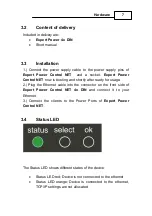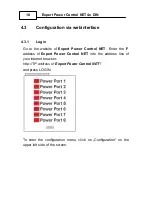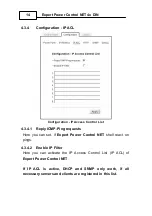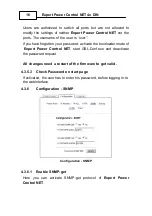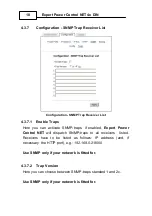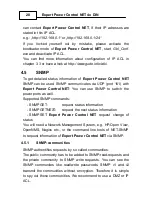6
Expert Power Control NET 4x DIN
3
Hardware
3.1
Connections
1) Power Port LEDs
2) Power supply 24 V DC (Pins 1 and 2)
3) Button "select"
4) Button "ok"
5) status LED
6) Relais 1 (Pins 12 and 13)
7) Relais 2 (Pins 16 and 17)
8) Connector serial Interface (RS232)
9) Connector Ethernet (RJ45)
10) Relais 4 (Pins 34 and 35)
11) Relais 3 (Pins 30 and 31)
12) Emergency stop (Pins 24 and 25)
13) Power supply 230V AC (Pins 18 and 19)
Summary of Contents for Expert Power Control NET 4x DIN
Page 1: ... 2009 Gude Analog Digitalsysteme GmbH Expert Power Control NET 4x DIN ...
Page 2: ...Expert Power Control NET 4x DIN 2009 Gude Analog Digitalsysteme GmbH 14 12 2009 ...
Page 31: ...31 Support 8 Declarations of conformity ...
Page 32: ...32 Expert Power Control NET 4x DIN ...
Page 33: ...33 Declarations of conformity ...
Page 34: ...Expert Power Control NET 4x DIN 2009 Gude Analog Digitalsysteme GmbH 14 12 2009 ...