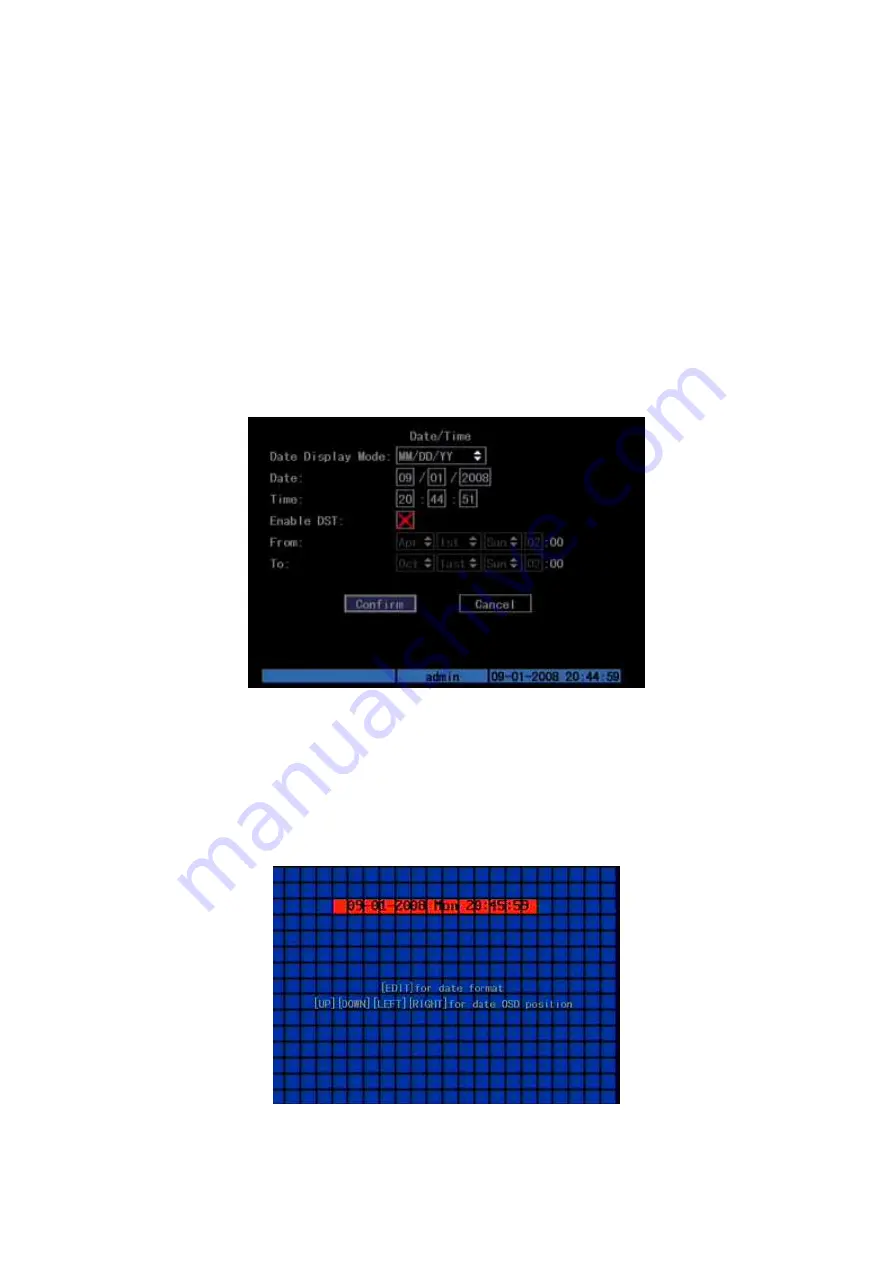
40
OSD settings include: System time, time format, time display position, camera
name, camera name display position, etc.
System Time
In “Display” menu, you can setup DVR system date and time.
Move your active frame to “Date/Time setup” item, and press enter.
Date Display Mode: Move the active frame to Date Display Mode then press
[EDIT] then use [
↑
] [
↓
] key to select OSD format. There are following OSD formats:
MM DD YY
MM DD YY
YY MM DD
YY MM DD Here YY means year, MM means month, DD means day.
You can also enable DST (Daylight-saving Time) function here. Shown as
Fig.5.11 below
Fig. 5.11 Date/time setup
Date OSD Position
In “Camera” menu you can adjust the position where you want Date to display,
move active frame to “Position” item on the right side of “Date OSD” item and press
enter button. Then you will see the picture below. Use [
↑
] [
↓
] [
←
] [
→
] to adjust the
position of date. As Shown:
Fig. 5.12 Set Positions of Data & Time






























