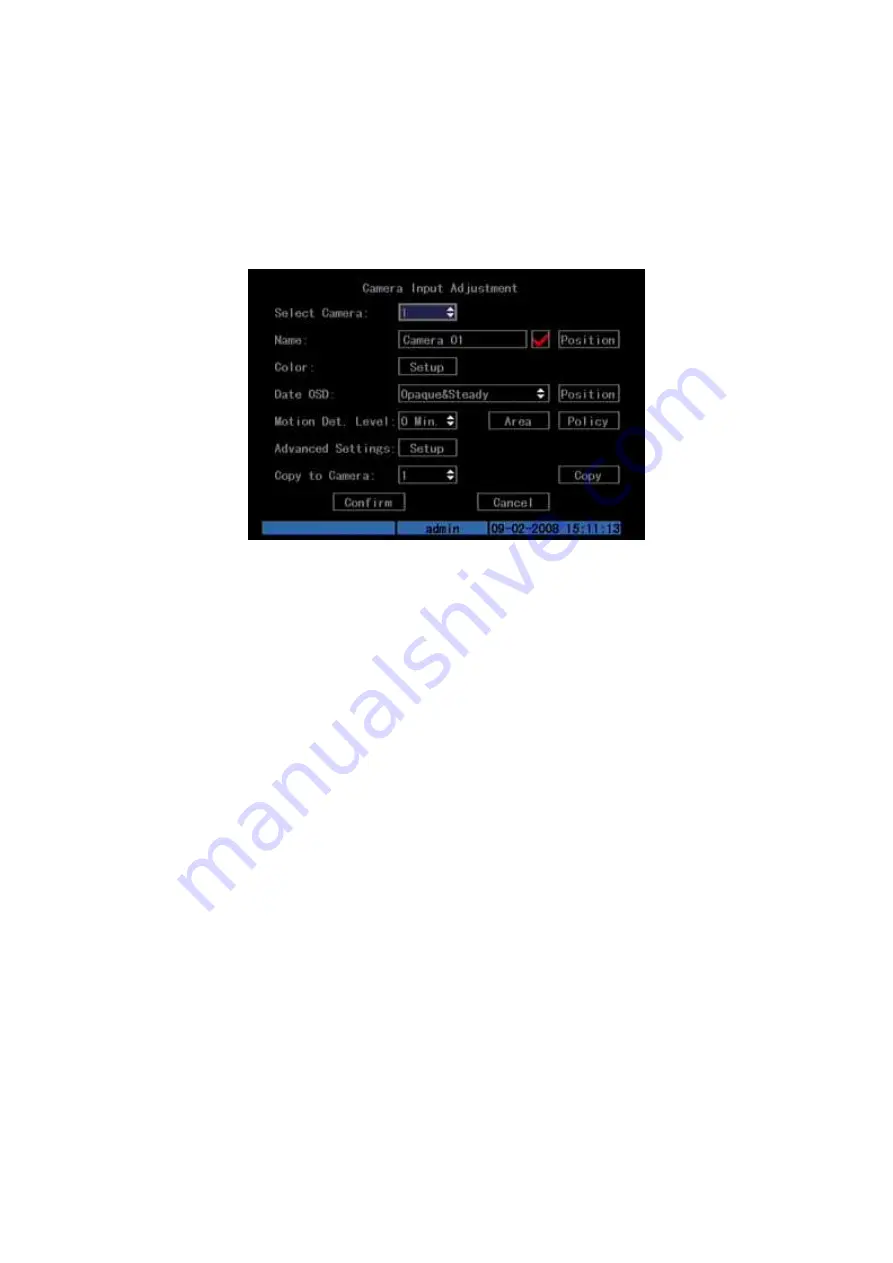
39
5.5 Camera name and OSD Setup
Camera Name
In “Camera” menu, you can define name for each camera. Please notice that
camera’s name can not be copied. Shown as Fig.5.10 below
Fig. 5.10 Input camera number
The steps of camera name setup:
Step 1: Select one camera.
Step 2: Move “Active Frame” to camera name edit box, press[EDIT]key to enter
edit status, you can input digital number, uppercase and lowercase characters (refer to
Chapter 3.4). The camera name can support 32 characters.
Step 3: Press [ENTER] key to exit edit status.
Move “Active Frame” to “Confirm” button, press [ENTER] to save the
modification and you can see the new camera name. Press “Cancel” button or [ESC]
key to abort.
Camera Name Position
If you do not want to display camera name, just disable the check box beside
camera name edit box. The disable flag is “×”. If you enable the check box, you can
setup the camera name position. You can copy the position to any other camera. The
setup steps are:
Step 1: Enter “Camera” menu.
Step 2: Select one camera.
Step 3: Enable the check box on the right side of camera name, then you move
“Active Frame” to “Position” button, press[ENTER]to enter camera name position
setup interface, as picture below in that interface, you can use[
][
][
][
]keys to
move camera name position. When the position is fixed, press [ENTER] and return
“Camera” menu, and press “Confirm” button to save it. In the “Image Setup” menu,
press “Cancel” button or [ESC] key, you can abort the modification.
OSD is abbreviation of “On Screen Display”. For our embedded DVRDVS, it
includes displaying system time and camera name.






























