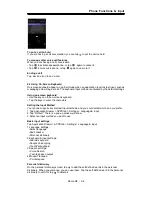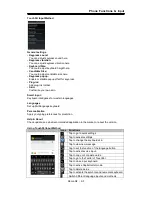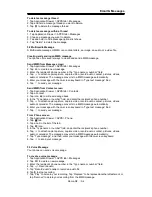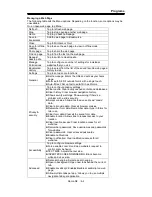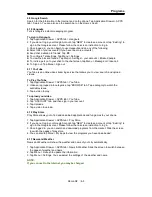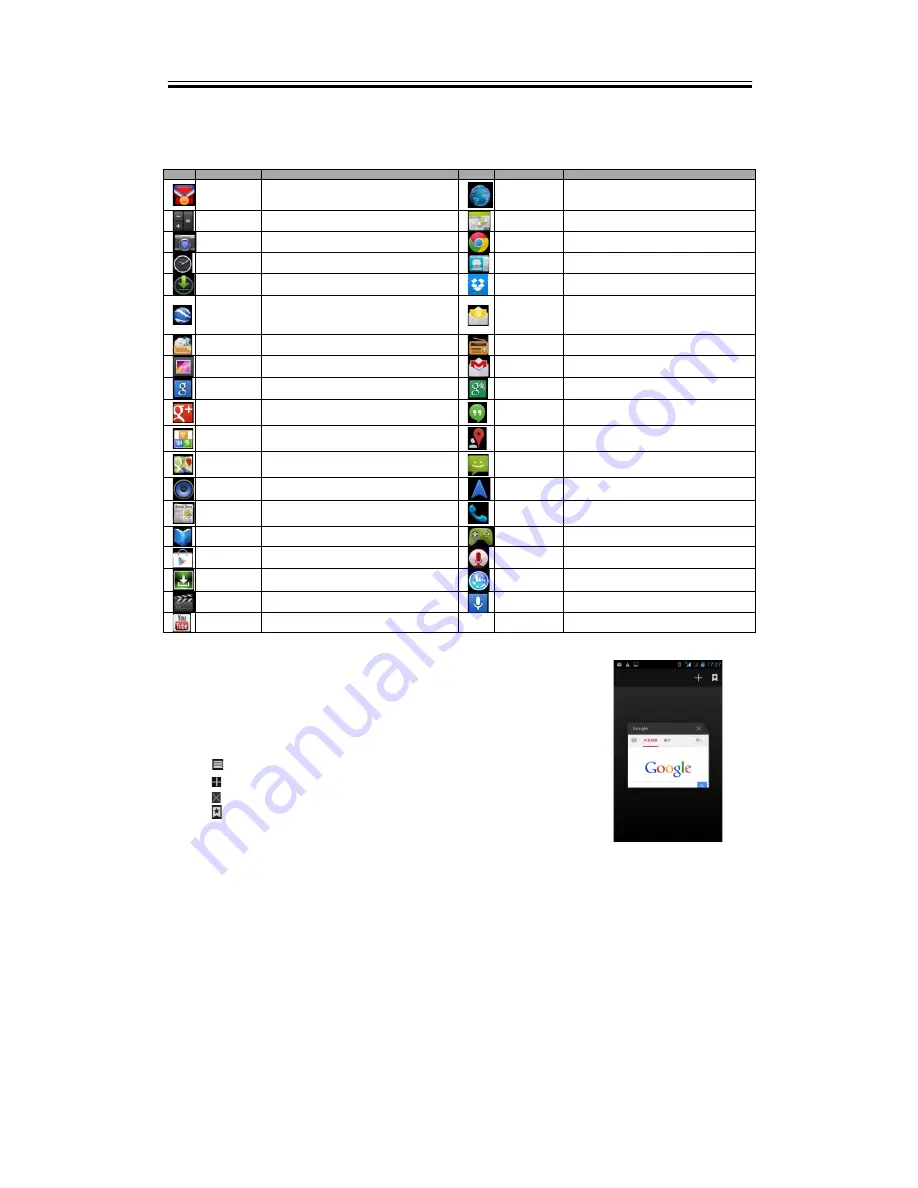
Programs
6. Programs
6.1 Pre-installed programs introduction
Icons
Programs
Description
Icons
Programs
Description
Best Choice
Allows you to use the phone easily, we
recommend and provide you the best software
and functionality.
Browser
Browses the web and download files from the
Internet.
Calculator
Performs arithmetic functions, such as addition
subtraction, multiplication, and division, etc.
Calendar
Creates and tracks schedule or appointments.
Camera
Captures still images.
Chrome
Google’s browser service.
Clock
Sets up alarm clock.
Contacts
Stores names, numbers, e-mail, and other
information.
Downloads
To view files and items you've downloaded from
mail or any other sources, like Play Store.
Drpobox
Bring and share your photos, docs, and videos
anywhere.
Earth
Let you fly anywhere on Earth to view satellite
imagery, maps, terrain, 3D buildings, from
galaxies in outer space to the canyons of the
ocean.
Sends and receives e-mail messages.
File Manager
Manages all files.
FM Radio
Listen to music/ news on the FM Radio.
Gallery
Views and edits photos and videos.
Gmail
Google’s web-based e-mail service.
Google
Search
Google’s search service.
Google
Settings
Shortcuts to your settings, Maps &
Latitude, Location, Search, and Ads.
You can check friends’ updates and post
updates of your own.
Hangouts
Google’s instant messaging program.
Kingsoft office
Office Software.
Local
Search for places that you want near your
location.
Maps
Google’s mapping service help you search for
the places you want.
Messageing
Sends and receives all types of messages, such
as text message and MMS.
Music
Plays and manages the music and audio files on
your phone.
Navigation
Help you get the destination.
News &
Weather
Google’s news and weather services.
Phone
Makes and receives phone calls.
Play Books
Google ebook Store .
Play Games
Google game center.
Play Store
Find applications and fun games which you can
download and install on your phone.
Sound
Recorder
Record a voice note.
System
update
Check the system update information.
TouchPal
Keyboard
To set up your Touchpal Keyboard.
Video Player
Play videos.
Voice Search
Google Voice Search.
YouTube
It is online video streaming service that allows
you to view, search, and upload videos.
6.2
Browser
Open the Browser to view web pages.
1. Tap Application Drawer > APPS tab > Browser.
2. An address bar appears at the upper side of screen, and you can
type the URL there.
3. You can open several web pages at the same time.
Tap
to view all of web pages that are opening.
Tap
to open a new web page.
Tap
to close a web page.
Tap
to view BOOKMARKS.
To set the Home page
1. While viewing a web page, tap Menu > Settings > General > Set homepage.
2. Tap “Other” to enter the URL of the page that you want to set as your home page.
3. Tap “OK” to save your settings.
To add the Bookmarks
1. While viewing a web page, tap Menu > Save to bookmarks.
2. Edit the bookmark label and other information if needed.
3. Tap “Add to” to save the bookmark to Home screen, Bookmarks, or Other Folder.
4. Tap “OK” to save your settings.
Managing Bookmarks
1. While viewing a web page, tap Menu > Bookmarks. You can view bookmarks, HISTORY
and SAVED PAGES.
Roma R2
|
6-1