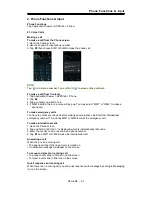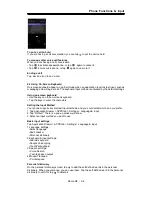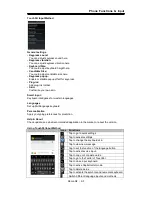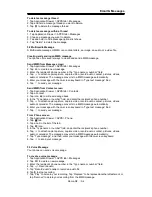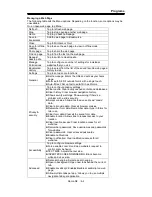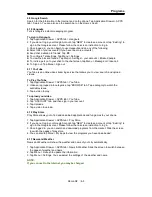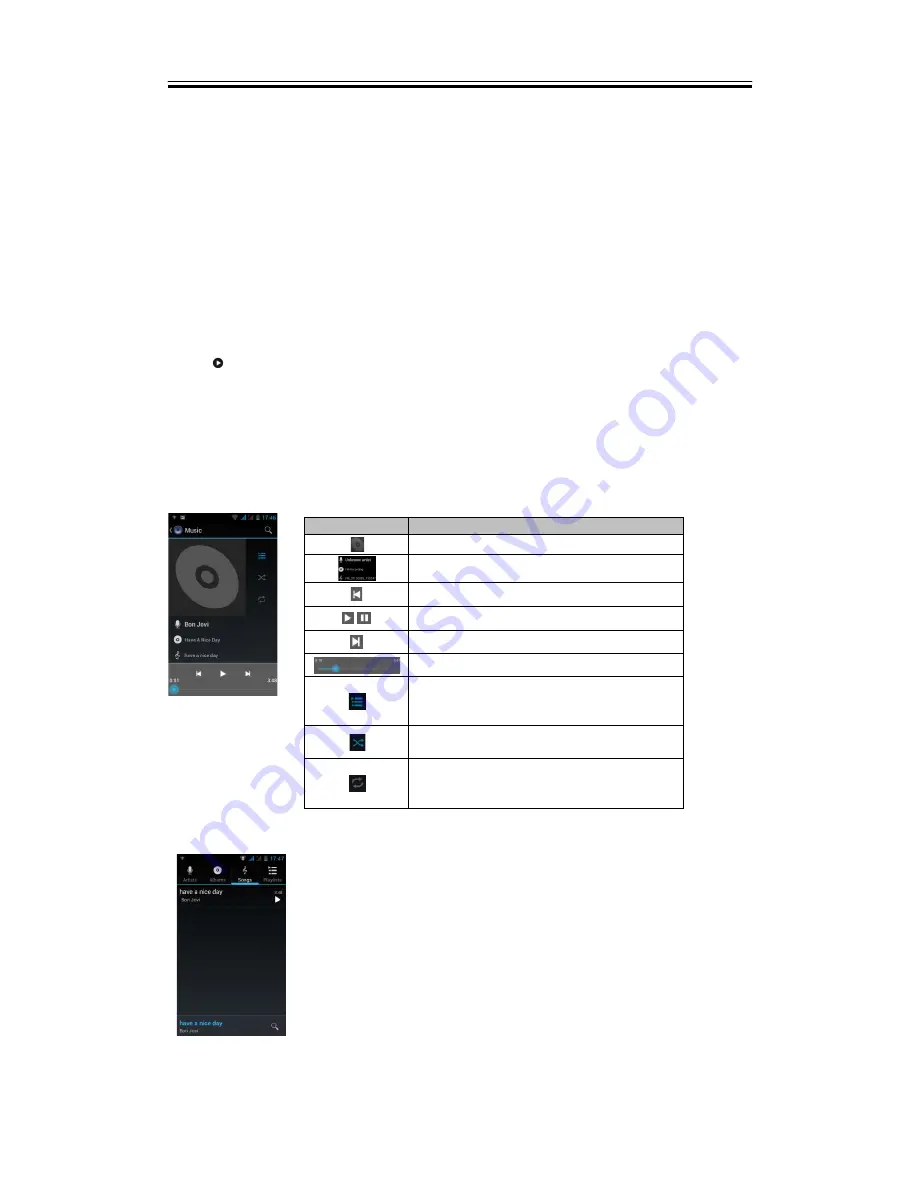
Multimedia Applications
To edit an image
While viewing the image, to edit an image:
To crop, tap Menu > Crop.
1. Drag your finger to select the area you want to keep.
2. Tap “CROP” to save the image.
To add effects, tap Menu > Edit.
1. Using effects on the bottom to apply to the image.
2. Tap “Save” to save the image.
To view file properties
1. While viewing the image, tap Menu > Details.
2. The file information is displayed.
3. Tap “Close” to return to the image.
Play video from the video file
1. Tap Application Drawer > APPS tab > Gallery > Camera > select a video file you want.
2. Tap
to play it.
5.3 Music
You have to copy your audio files to the storage card before playing music, because the music
player only plays audio files saved in the storage card of your phone. Tap Application Drawer >
APPS tab > Music.
Music Screen
Playback screen:
Displays the playback area with the playback controls.
Library
Displays folder categories which could make searching for media files quickly and easily.
Icon
Function
Album art picture or animation
The display area of audio information.
Tap to go to the previous song.
Tap to play or pause the song.
Tap to go to the next song.
Slide to go forward or backward.
Tap to go to Now playing list. Displays the
list of currently playing songs and those
on queue for playback.
Tap to shuffle, when it’s green means the
shuffle is on.
Tap to enable or disable the repeat
function. You can choose to repeat all
songs or repeat current song.
Roma R2
|
5-2