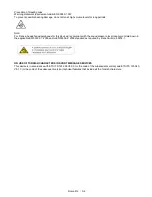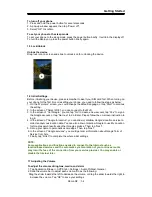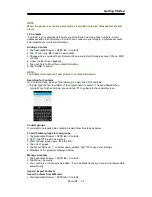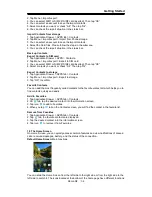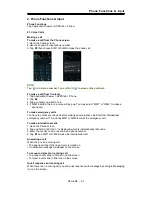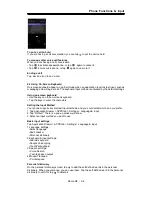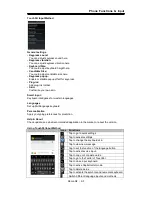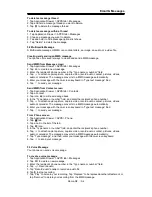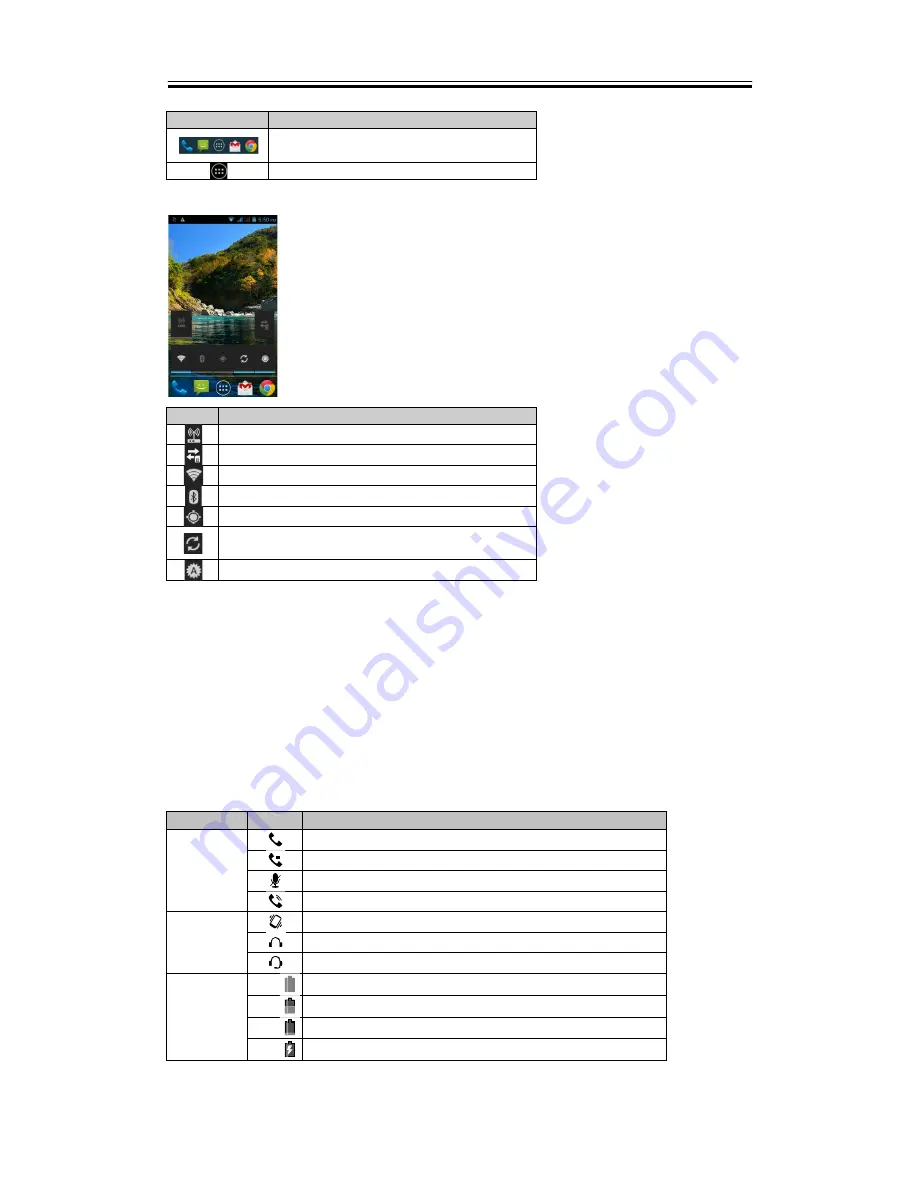
Getting Started
Icons
Descriptions
Favorites Tray can keep your most
important shortcuts and folders.
Tap to launch Application Drawer.
Self-defined Home Screen:
You can add the shortcuts and widgets.
Icons
Functions
Tethering or hotspot active
Tap to turn on/ off network.
Enable/disable Wi-Fi.
Enable/disable Bluetooth.
Enable/disable GPS.
Enable/disable
Data Synchronization.
Tap to adjust the brightness.
How to Navigate
Tap:
You can tap the icon on the screen to activate the application.
Press and Hold:
Press and hold the icon on the Home Screen to make it movable. Press
and hold an icon in the Application Drawer to add it to the Home Screen you want.
Slide:
Slide the Home Screen from the left side to the right side or from the right side to the
left side to change different pages.
Drag:
After pressing and holding the icon on the Home Screen, you can arrange it. Drag it to
anywhere you like on the screen or to remove.
Status Icons
The icons of the status bar indicate different types of information. Tap the status bar and scroll
down to view notifications or view system information.
Types
Icons
Descriptions
Phone call
Call is in progress.
Your call is on hold.
Mute the call.
Speaker is on.
Volume
Vibration is on.
Wired headset connected.
Wired microphone headset connected.
Battery
Battery is full.
Battery is low.
Battery is very low.
Battery is charging.
Roma R2
|
1-7